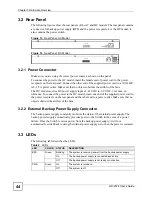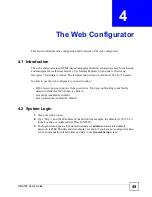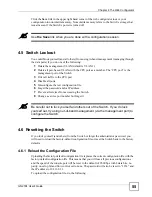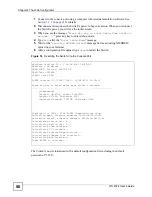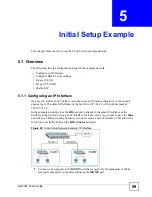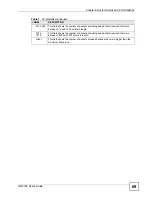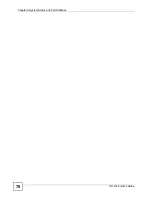Chapter 4 The Web Configurator
GS-2724 User’s Guide
56
1
Connect to the console port using a computer with terminal emulation software. See
2
Disconnect and reconnect the Switch’s power to begin a session. When you reconnect
the Switch’s power, you will see the initial screen.
3
When you see the message “
Press any key to enter Debug Mode within 3
seconds ...
” press any key to enter debug mode.
4
Type
atlc
after the “
Enter Debug Mode
” message.
5
Wait for the “
Starting XMODEM upload
” message before activating XMODEM
upload on your terminal.
6
After a configuration file upload, type
atgo
to restart the Switch.
Figure 18
Resetting the Switch: Via the Console Port
The Switch is now reinitialized with a default configuration file including the default
password of “1234”.
Bootbase Version: V3.1 | 03/08/2007 18:22:24
RAM:Size = 64 Mbytes
DRAM POST: Testing: 65536K OK
DRAM Test SUCCESS !
FLASH: Intel 64M
ZyNOS Version: V3.70(AYC.0)b0 | 03/08/2007 14:39:15
Press any key to enter debug mode within 3 seconds.
............................................................
(Compressed)
Version: GS-2724, start: 500e9030
Length: A37326, Checksum: 2411
Compressed Length: 22F7C8, Checksum: CA3C
Copyright (c) 1994 - 2006 ZyXEL Communications Corp.
initialize mgmt, ethernet address: 00:19:cb:00:11:f9
initialize switch, ethernet address: 00:19:cb:00:11:fa
Initializing switch unit 0...
Initializing switch unit 1...
Initializing VLAN Database...
Initializing IP Interface...
Initializing Advanced Applications...
Initializing Command Line Interface...
Initializing Web Interface...
Press ENTER to continue...
Summary of Contents for GS-2724
Page 1: ...www zyxel com GS 2724 Ethernet Switch User s Guide Version 3 70 4 2007 Edition 1 ...
Page 2: ......
Page 7: ...Safety Warnings GS 2724 User s Guide 7 ...
Page 8: ...Safety Warnings GS 2724 User s Guide 8 ...
Page 22: ...Table of Contents GS 2724 User s Guide 22 ...
Page 30: ...List of Tables GS 2724 User s Guide 30 ...
Page 32: ...32 ...
Page 36: ...Chapter 1 Getting to Know Your Switch GS 2724 User s Guide 36 ...
Page 40: ...Chapter 2 Hardware Installation and Connection GS 2724 User s Guide 40 ...
Page 46: ...Chapter 3 Hardware Overview GS 2724 User s Guide 46 ...
Page 48: ...48 ...
Page 58: ...Chapter 4 The Web Configurator GS 2724 User s Guide 58 ...
Page 64: ...Chapter 5 Initial Setup Example GS 2724 User s Guide 64 ...
Page 70: ...Chapter 6 System Status and Port Statistics GS 2724 User s Guide 70 ...
Page 84: ...84 ...
Page 94: ...Chapter 8 VLAN GS 2724 User s Guide 94 Figure 36 Port Based VLAN Setup All connected ...
Page 126: ...Chapter 16 Port Authentication GS 2724 User s Guide 126 ...
Page 130: ...Chapter 17 Port Security GS 2724 User s Guide 130 ...
Page 136: ...Chapter 18 Classifier GS 2724 User s Guide 136 Figure 58 Classifier Example ...
Page 139: ...Chapter 19 Policy Rule GS 2724 User s Guide 139 Figure 59 Policy ...
Page 145: ...Chapter 20 Queuing Method GS 2724 User s Guide 145 ...
Page 146: ...Chapter 20 Queuing Method GS 2724 User s Guide 146 ...
Page 152: ...Chapter 21 VLAN Stacking GS 2724 User s Guide 152 ...
Page 166: ...166 ...
Page 183: ...Chapter 27 DHCP GS 2724 User s Guide 183 Figure 89 DHCP Relay Configuration Example ...
Page 184: ...Chapter 27 DHCP GS 2724 User s Guide 184 ...
Page 186: ...186 ...
Page 210: ...Chapter 31 Syslog GS 2724 User s Guide 210 ...
Page 224: ...Chapter 36 Routing Table GS 2724 User s Guide 224 ...
Page 228: ...228 ...
Page 262: ...Chapter 38 Introducing Commands GS 2724 User s Guide 262 ...
Page 296: ...Chapter 42 IEEE 802 1Q Tagged VLAN Commands GS 2724 User s Guide 296 ...
Page 300: ...Chapter 44 Routing Domain Command Examples GS 2724 User s Guide 300 ...
Page 304: ...304 ...
Page 312: ...Appendix B Changing a Fuse GS 2724 User s Guide 312 ...
Page 332: ...Appendix E Common Services GS 2724 User s Guide 332 ...
Page 336: ...Appendix F Legal Information GS 2724 User s Guide 336 ...
Page 348: ...Index GS 2724 User s Guide 348 ...