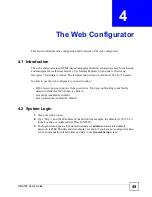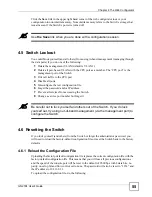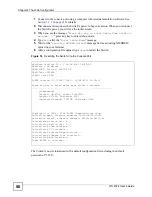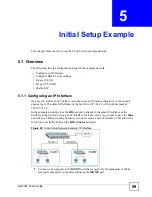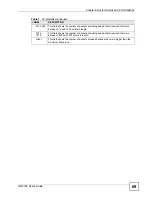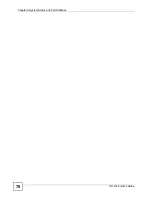Chapter 5 Initial Setup Example
GS-2724 User’s Guide
60
2
Open your web browser and enter 192.168.0.1 (the default
MGMT
port IP address) in
the address bar to access the web configurator. See
for more
information.
3
Click
Basic Setting
and
IP Setup
in the navigation panel.
4
Configure the related fields in the
IP Setup
screen.
For the
Sales
network, enter
192.168.2.1 as the IP address and
255.255.255.0 as the subnet
mask.
5
In the
VID
field, enter the ID of
the VLAN group to which you
want this IP interface to belong.
This is the same as the VLAN ID
you configure in the
Static
VLAN
screen.
6
Click
Add
to save the settings to
the run-time memory. Settings in
the run-time memory are lost
when the Switch’s power is
turned off.
5.1.2 Configuring DHCP Server Settings
You can set the Switch to assign network information (such as the IP address, DNS server,
etc.) to DHCP clients on the network.
For the example network, configure two DHCP client pools on the Switch for the DHCP
clients in the
RD
and
Sales
networks.
1
In the web configurator, click
IP
Application
and
DHCP
in the
navigation panel and click the
Server
link.
2
In the
DHCP Server
screen,
specify the ID of the VLAN to
which the DHCP clients belong,
the starting IP address pool,
subnet mask, default gateway
address and the DNS server
address(es).
3
Click
Add
to save the settings to
the run-time memory. Settings in
the run-time memory are lost
when the Switch’s power is turned off.
Summary of Contents for GS-2724
Page 1: ...www zyxel com GS 2724 Ethernet Switch User s Guide Version 3 70 4 2007 Edition 1 ...
Page 2: ......
Page 7: ...Safety Warnings GS 2724 User s Guide 7 ...
Page 8: ...Safety Warnings GS 2724 User s Guide 8 ...
Page 22: ...Table of Contents GS 2724 User s Guide 22 ...
Page 30: ...List of Tables GS 2724 User s Guide 30 ...
Page 32: ...32 ...
Page 36: ...Chapter 1 Getting to Know Your Switch GS 2724 User s Guide 36 ...
Page 40: ...Chapter 2 Hardware Installation and Connection GS 2724 User s Guide 40 ...
Page 46: ...Chapter 3 Hardware Overview GS 2724 User s Guide 46 ...
Page 48: ...48 ...
Page 58: ...Chapter 4 The Web Configurator GS 2724 User s Guide 58 ...
Page 64: ...Chapter 5 Initial Setup Example GS 2724 User s Guide 64 ...
Page 70: ...Chapter 6 System Status and Port Statistics GS 2724 User s Guide 70 ...
Page 84: ...84 ...
Page 94: ...Chapter 8 VLAN GS 2724 User s Guide 94 Figure 36 Port Based VLAN Setup All connected ...
Page 126: ...Chapter 16 Port Authentication GS 2724 User s Guide 126 ...
Page 130: ...Chapter 17 Port Security GS 2724 User s Guide 130 ...
Page 136: ...Chapter 18 Classifier GS 2724 User s Guide 136 Figure 58 Classifier Example ...
Page 139: ...Chapter 19 Policy Rule GS 2724 User s Guide 139 Figure 59 Policy ...
Page 145: ...Chapter 20 Queuing Method GS 2724 User s Guide 145 ...
Page 146: ...Chapter 20 Queuing Method GS 2724 User s Guide 146 ...
Page 152: ...Chapter 21 VLAN Stacking GS 2724 User s Guide 152 ...
Page 166: ...166 ...
Page 183: ...Chapter 27 DHCP GS 2724 User s Guide 183 Figure 89 DHCP Relay Configuration Example ...
Page 184: ...Chapter 27 DHCP GS 2724 User s Guide 184 ...
Page 186: ...186 ...
Page 210: ...Chapter 31 Syslog GS 2724 User s Guide 210 ...
Page 224: ...Chapter 36 Routing Table GS 2724 User s Guide 224 ...
Page 228: ...228 ...
Page 262: ...Chapter 38 Introducing Commands GS 2724 User s Guide 262 ...
Page 296: ...Chapter 42 IEEE 802 1Q Tagged VLAN Commands GS 2724 User s Guide 296 ...
Page 300: ...Chapter 44 Routing Domain Command Examples GS 2724 User s Guide 300 ...
Page 304: ...304 ...
Page 312: ...Appendix B Changing a Fuse GS 2724 User s Guide 312 ...
Page 332: ...Appendix E Common Services GS 2724 User s Guide 332 ...
Page 336: ...Appendix F Legal Information GS 2724 User s Guide 336 ...
Page 348: ...Index GS 2724 User s Guide 348 ...