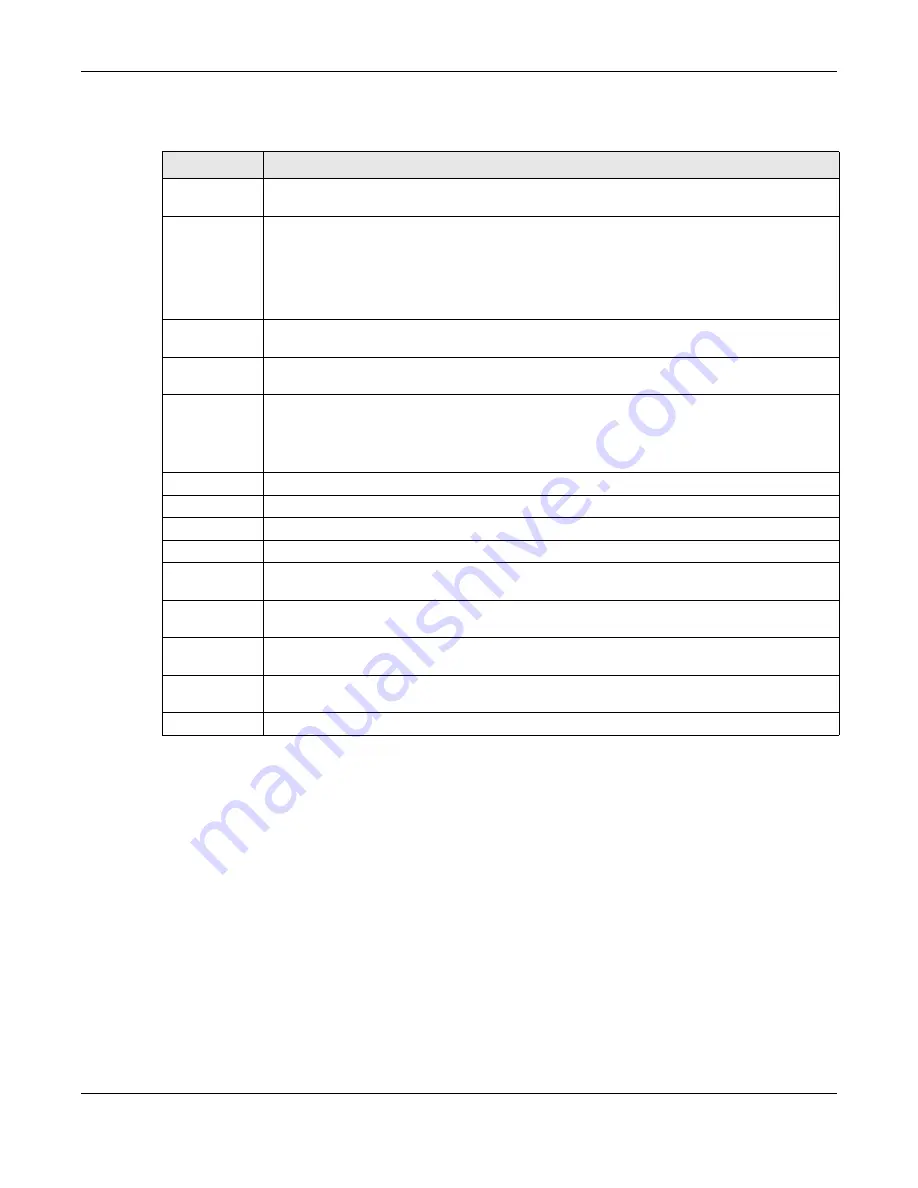
Chapter 8 Basic Setting
GS1350 Series User’s Guide
117
The following table describes the labels in this screen.
8.10.10 DHCPv6 Client Setup
Use this screen to configure the Switch’s DHCP settings when it is acting as a DHCPv6 client. Click the link
next to
DHCPv6 Client Setup
in the
IPv6 Configuration
screen to display the screen as shown next.
Table 45 Basic Setting > IPv6 > IPv6 Configuration > IPv6 Neighbor Setup
LABEL
DESCRIPTION
Interface Type
Select the type of IPv6 interface for which you want to configure. The Switch supports the VLAN
interface type for IPv6 at the time of writing.
Interface ID
Specify a unique identification number (from 1 to 4094) for the interface.
A static IPv6 neighbor entry displays in the
Management
>
Neighbor Table
screen only when the
interface ID is also created in the
Basic Setup
>
Interface Setup
screen.
To have IPv6 function properly, you should configure a static VLAN with the same ID number in the
Advanced Application
>
VLAN
screens.
Neighbor
Address
Specify the IPv6 address of the neighboring device which can be reached through the interface.
MAC
Specify the MAC address of the neighboring device which can be reached through the
interface.
Add
Click this to create a new entry or to update an existing one.
This saves your changes to the Switch’s run-time memory. The Switch loses these changes if it is
turned off or loses power, so use the
Save
link on the top navigation panel to save your changes
to the nonvolatile memory when you are done configuring.
Cancel
Click
Cancel
to begin configuring this screen afresh.
Clear
Click
Clear
to reset the fields to the factory defaults.
Index
This is the interface index number. Click on an index number to change the settings.
Interface
This is the name of the IPv6 interface you created.
Neighbor
Address
This field displays the IPv6 address of the neighboring device which can be reached through the
interface.
MAC
This field displays the MAC address of the neighboring device which can be reached through the
interface.
Select an entry’s check box to select a specific entry. Otherwise, select the check box in the table
heading row to select all entries.
Delete
Check the entries that you want to remove and then click
Delete
to remove the selected entries
from the summary table.
Cancel
Click
Cancel
to clear the check boxes.
















































