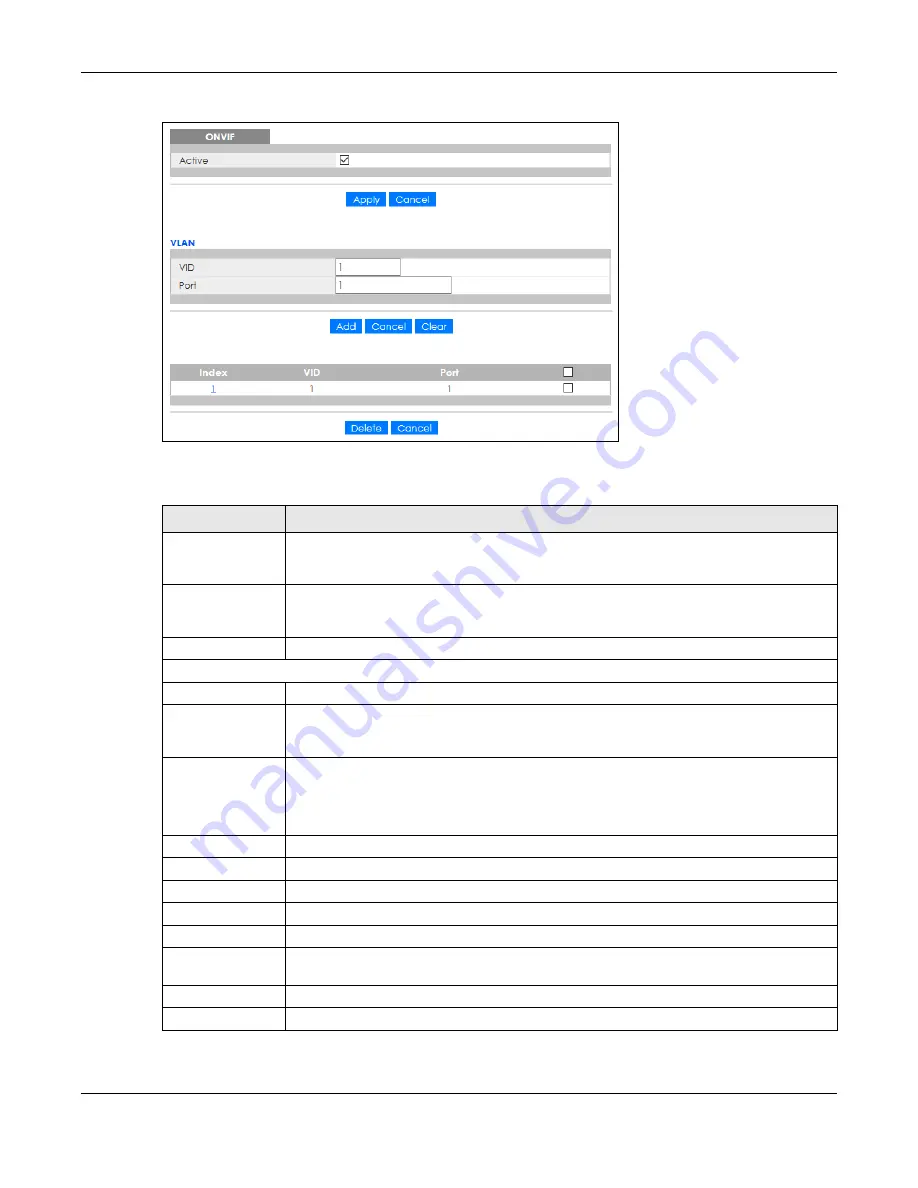
Chapter 29 ONVIF
GS1350 Series User’s Guide
236
Figure 171
Advanced Application > ONVIF
The following table describes the labels in this screen.
Table 108 Advanced Application > ONVIF
LABEL
DESCRIPTION
Active
Select
Active
to allow this Switch to send ONVIF packets to discover or scan for ONVIF-
compatible IP-based security devices connected to its ports. Make sure to enter the port
numbers in
Port
to allow discovery of ONVIF-compatible devices.
Apply
Click
Apply
to save your changes to the Switch’s run-time memory. The Switch loses these
changes if it is turned off or loses power, so use the
Save
link on the top navigation panel to
save your changes to the non-volatile memory when you are done configuring.
Cancel
Click this to reset the values in this screen to their last-saved values.
VLAN
VID
Enter the ID number of the VLAN to run ONVIF.
Port
Enter the port numbers to allow discovery of ONVIF-compatible devices. You can enter
multiple ports separated by comma (,) or hyphen (–) without spaces. For example, enter “3–
5” for ports 3, 4, and 5. Enter “3,5,7” for ports 3, 5, and 7.
Add
Click this to create a new entry or to update an existing one.
This saves your changes to the Switch’s run-time memory. The Switch loses these changes if it is
turned off or loses power, so use the
Save
link on the top navigation panel to save your
changes to the non-volatile memory when you are done configuring.
Cancel
Click
Cancel
to reset the fields to your previous configuration.
Clear
Click
Clear
to reset the fields to the factory defaults.
Index
This is the index number of the ONVIF entry in the table.
VID
This field displays the VLAN to which the ports belong.
Port
This field displays the ports to which the Switch applies the settings.
Select an entry’s check box to select a specific entry. Otherwise, select the check box in the
table heading row to select all entries.
Delete
Check the entries that you want to remove, then click the
Delete
button.
Cancel
Click
Cancel
to clear the check boxes.
















































