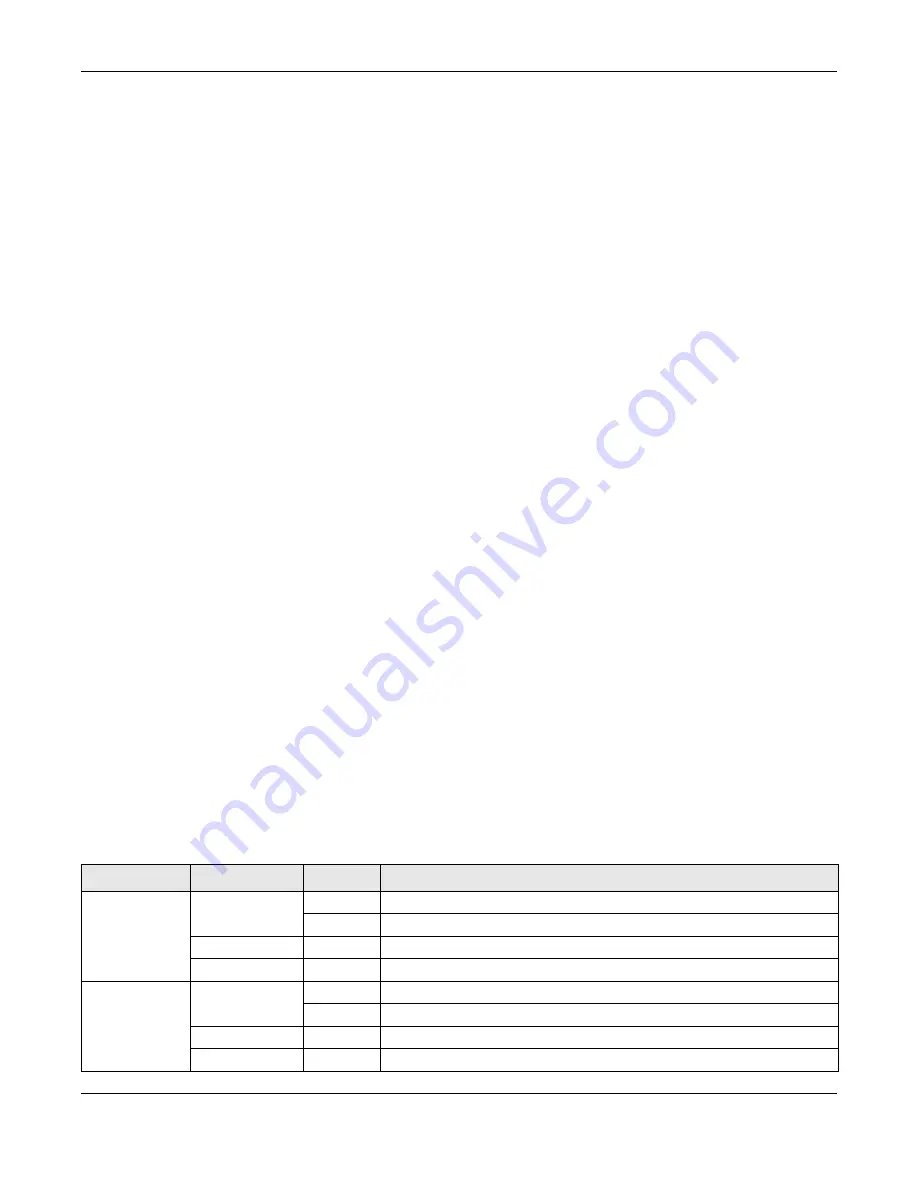
Chapter 3 Hardware Panels
GS1350 Series User’s Guide
39
If you are uncertain that suitable grounding is available, contact the appropriate electrical inspection
authority or an electrician.
This device must be grounded. Do this before you make other
connections.
3.2.2 Power Connection
Note: Make sure you are using the correct power source as shown on the panel and that no
objects obstruct the airflow of the fans (located on the side of the unit).
GS1350-6HP: Connect the supplied power adapter to the power receptacle on the rear panel. Then use
the included power cord to connect the power adapter to an appropriate power source. Set the
power switch to the ON position.
GS1350-12HP/18HP/26HP: To connect power to the Switch, insert the female end of the supplied power
cord to the AC power receptacle on the rear panel. Connect the other end of the power cord to an
appropriate power outlet.
3.2.3 4-Pin Console Port
This console port is for troubleshooting only. With instructions from customer support, connect the 4-pin
connector of the USB Type A console cable to the console port of the Switch. Then connect the other
end to a USB port on your computer. You can use a computer with terminal emulation software
configured to the following parameters:
• VT100 terminal emulation
• 115200 bps
• No parity, 8 data bits, 1 stop bit
• No flow control
3.3 LEDs
After you connect the power to the Switch, view the LEDs to ensure proper functioning of the Switch
and as an aid in troubleshooting.
Table 4 LED Descriptions
LED
COLOR
STATUS
DESCRIPTION
PWR
Green
On
The Switch is receiving power from the power module in the power slot.
Blinking
The Switch is returning to the last-saved custom default configuration settings.
Amber
On
The Switch is returning to its factory default configuration settings.
Off
The Switch is not receiving power from the power module in the power slot.
SYS
Green
On
The Switch is on and functioning properly.
Blinking
The Switch is rebooting and performing self-diagnostic tests.
Red
On
The Switch is functioning abnormally.
Off
The power is off or the Switch is not ready/malfunctioning.
















































