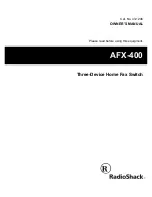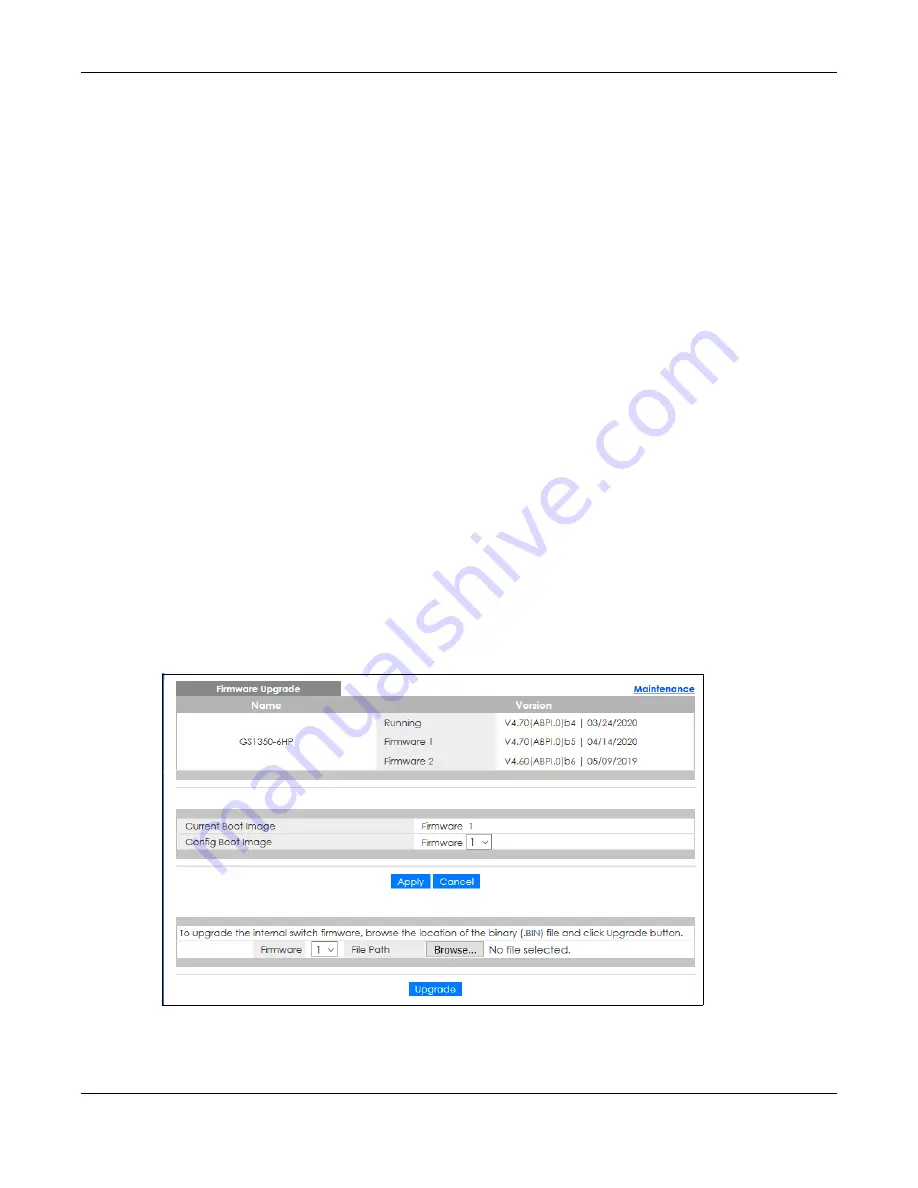
Chapter 33 Maintenance
GS1350 Series User’s Guide
260
2
Click
OK
again and then wait for the Switch to restart. This takes up to 2 minutes. This does not affect the
Switch’s configuration.
Click
Config 1
and follow steps 1 to 2 to reboot and load configuration one on the Switch.
Click
Config 2
and follow steps 1 to 2 to reboot and load configuration two on the Switch.
Click
Factory Default
and follow steps 1 to 2 to reboot and load Zyxel factory default configuration
settings on the Switch.
Click
Custom Default
and follow steps 1 to 2 to reboot and load a customized default file on the Switch.
This will save the custom default configuration settings to both
Configuration 1
and
Configuration 2
.
33.3 Firmware Upgrade
Use the following screen to upgrade your Switch to the latest firmware. The Switch supports dual
firmware images,
Firmware 1
and
Firmware 2
. Use this screen to specify which image is updated when
firmware is uploaded using the Web Configurator and to specify which image is loaded when the
Switch starts up
.
Make sure you have downloaded (and unzipped) the correct model firmware and version to your
computer before uploading to the device.
Be sure to upload the correct model firmware as uploading the wrong
model firmware may damage your device.
Click
Management
>
Maintenance
>
Firmware Upgrade
to view the screen as shown next.
Figure 193
Management > Maintenance > Firmware Upgrade