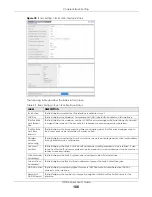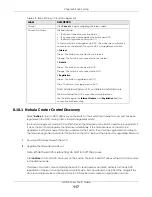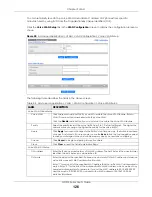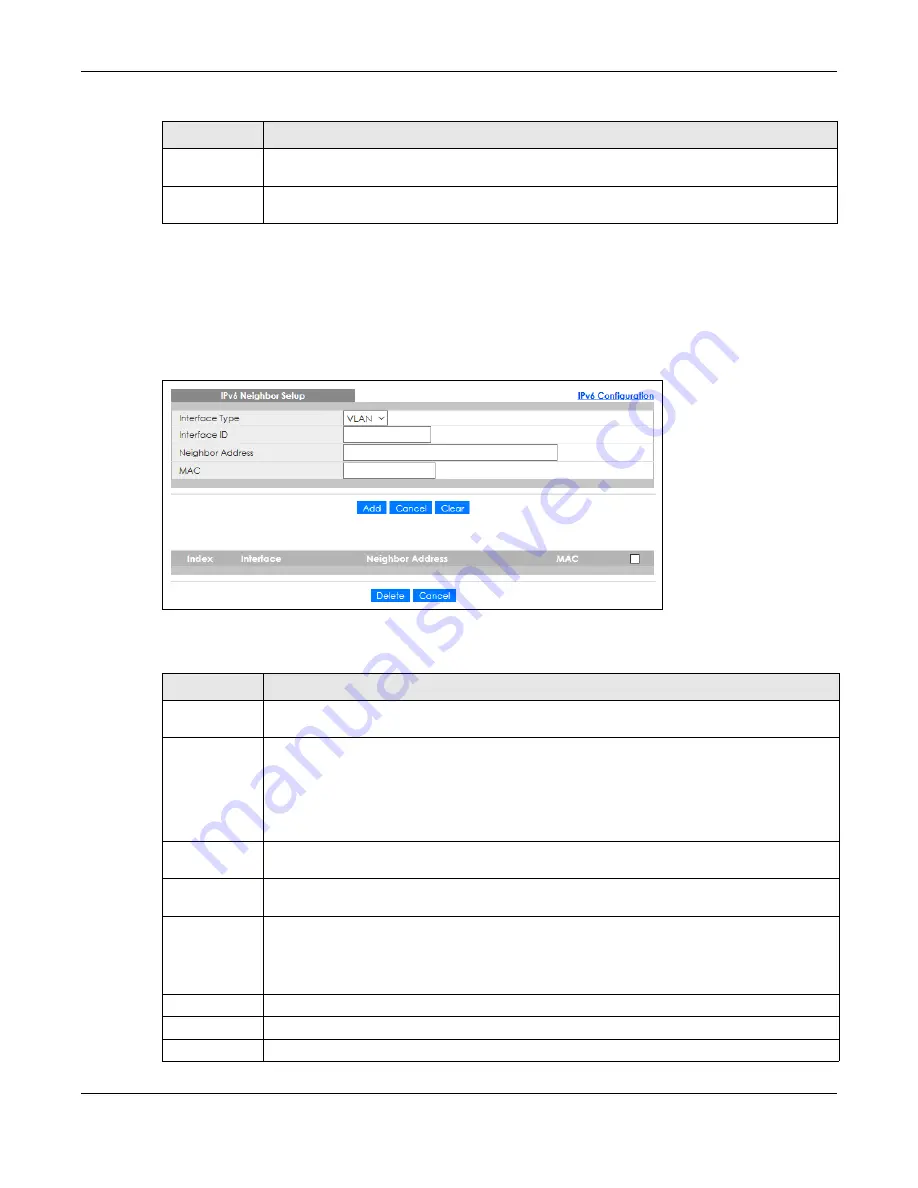
Chapter 8 Basic Setting
GS1915 Series User’s Guide
113
8.9.9 IPv6 Neighbor Setup
Use this screen to create a static IPv6 neighbor entry in the Switch’s IPv6 neighbor table to store the
neighbor information permanently. Click the link next to
IPv6 Neighbor Setup
in the
IPv6 Configuration
screen to display the screen as shown next.
Figure 85
Basic Setting > IPv6 > IPv6 Configuration > IPv6 Neighbor Setup
The following table describes the labels in this screen.
NS Interval
This field displays the time interval (in milliseconds) at which neighbor solicitations are re-sent for
this interface.
Reachable
Time
This field displays how long (in milliseconds) a neighbor is considered reachable for this interface.
Table 45 Basic Setting > IPv6 > IPv6 Configuration > IPv6 Neighbor Discovery Setup (continued)
LABEL
DESCRIPTION
Table 46 Basic Setting > IPv6 > IPv6 Configuration > IPv6 Neighbor Setup
LABEL
DESCRIPTION
Interface Type
Select the type of IPv6 interface for which you want to configure. The Switch supports the VLAN
interface type for IPv6 at the time of writing.
Interface ID
Specify a unique identification number (from 1 to 4094) for the interface.
A static IPv6 neighbor entry displays in the
Management
>
IPv6
Neighbor Table
screen only when
the interface ID is also created in the
Basic Setup
>
Interface Setup
screen.
To have IPv6 function properly, you should configure a static VLAN with the same ID number in the
Advanced Application
>
VLAN
screens.
Neighbor
Address
Specify the IPv6 address of the neighboring device which can be reached through the interface.
MAC
Specify the MAC address of the neighboring device which can be reached through the
interface.
Add
Click this to create a new entry or to update an existing one.
This saves your changes to the Switch’s run-time memory. The Switch loses these changes if it is
turned off or loses power, so use the
Save
link on the top navigation panel to save your changes
to the non-volatile memory when you are done configuring.
Cancel
Click
Cancel
to begin configuring this screen afresh.
Clear
Click
Clear
to reset the fields to the factory defaults.
Index
This is the interface index number. Click an index number to change the settings.