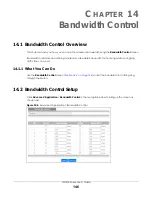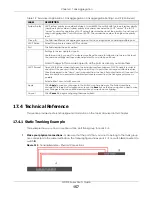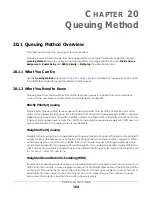Chapter 18 Port Security
GS1915 Series User’s Guide
160
Figure 114
Advanced Application > Port Security
The following table describes the labels in this screen.
Table 73 Advanced Application > Port Security
LABEL
DESCRIPTION
Port List
Enter the number of the ports (separated by a comma) on which you want to enable port
security and disable MAC address learning. After you click
MAC freeze
, all previously learned
MAC addresses on the specified ports will become static MAC addresses and display in the
Static MAC Forwarding
screen.
MAC freeze
Click
MAC freeze
to have the Switch automatically select the
Active
check boxes and clear
the
Address Learning
check boxes only for the ports specified in the
Port List
.
Active
Select this option to enable port security on the Switch.
Port
This field displays the port number.
*
Settings in this row apply to all ports.
Use this row only if you want to make some of the settings the same for all ports. Use this row first
to set the common settings and then make adjustments on a port-by-port basis.
Note: Changes in this row are copied to all the ports as soon as you make them.
Active
Select this check box to enable the port security feature on this port. The Switch forwards
packets whose MAC addresses is in the MAC address table on this port. Packets with no
matching MAC addresses are dropped.
Clear this check box to disable the port security feature. The Switch forwards all packets on this
port.
Address Learning
MAC address learning reduces outgoing broadcast traffic. For MAC address learning to occur
on a port, the port itself must be active with address learning enabled.
Limited Number
of Learned MAC
Address
Use this field to limit the number of (dynamic) MAC addresses that may be learned on a port.
For example, if you set this field to "5" on port 2, then only the devices with these five learned
MAC addresses may access port 2 at any one time. A sixth device must wait until one of the
five learned MAC addresses ages out. MAC address aging out time can be set in the
Switch
Setup
screen. The valid range is from “0” to “8K”. “0” means this feature is disabled.