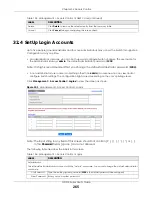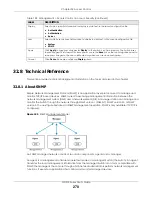Chapter 31 Maintenance
GS1915 Series User’s Guide
257
and has a “bin” filename extension.
31.8.2.1 Example FTP Commands
ftp> put firmware.bin ras
This is a sample FTP session showing the transfer of the computer file "firmware.bin" to the Switch.
ftp> get config config.cfg
This is a sample FTP session saving the current configuration to a file called “config.cfg” on your
computer.
If your (T)FTP client does not allow you to have a destination filename different than the source, you will
need to rename them as the Switch only recognizes “config” and “ras”. Be sure you keep unaltered
copies of both files for later use.
Be sure to upload the correct model firmware as uploading the wrong
model firmware may damage your device.
31.8.3 FTP Command Line Procedure
1
Launch the FTP client on your computer.
2
Enter
open
, followed by a space and the IP address of your Switch.
3
Press
[ENTER]
when prompted for a user name.
4
Enter your password as requested (the default is “1234”).
5
Enter
bin
to set transfer mode to binary.
6
Use
put
to transfer files from the computer to the Switch, for example,
put firmware.bin ras
transfers
the firmware on your computer (firmware.bin) to the Switch and renames it to “ras”. Similarly,
put
config.cfg config
transfers the configuration file on your computer (config.cfg) to the Switch and
renames it to “config”. Likewise
get config config.cfg
transfers the configuration file on the Switch
to your computer and renames it to “config.cfg”. See
for more information on
filename conventions.
7
Enter
quit
to exit the ftp prompt.
Table 128 Filename Conventions
FILE TYPE
INTERNAL NAME
EXTERNAL NAME
DESCRIPTION
Configuration File
config
*.cfg
This is the configuration filename on the
Switch. Uploading the config file replaces
the specified configuration file system,
including your Switch configurations,
system-related data (including the default
password), the error log and the trace log.