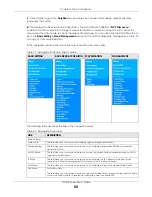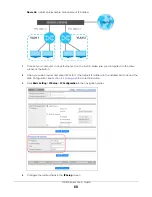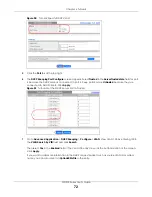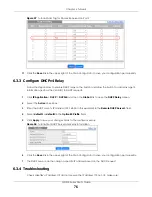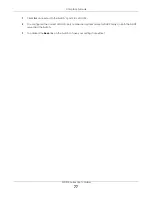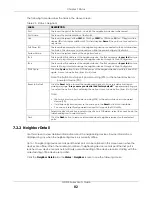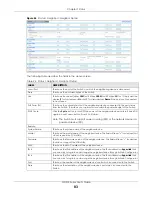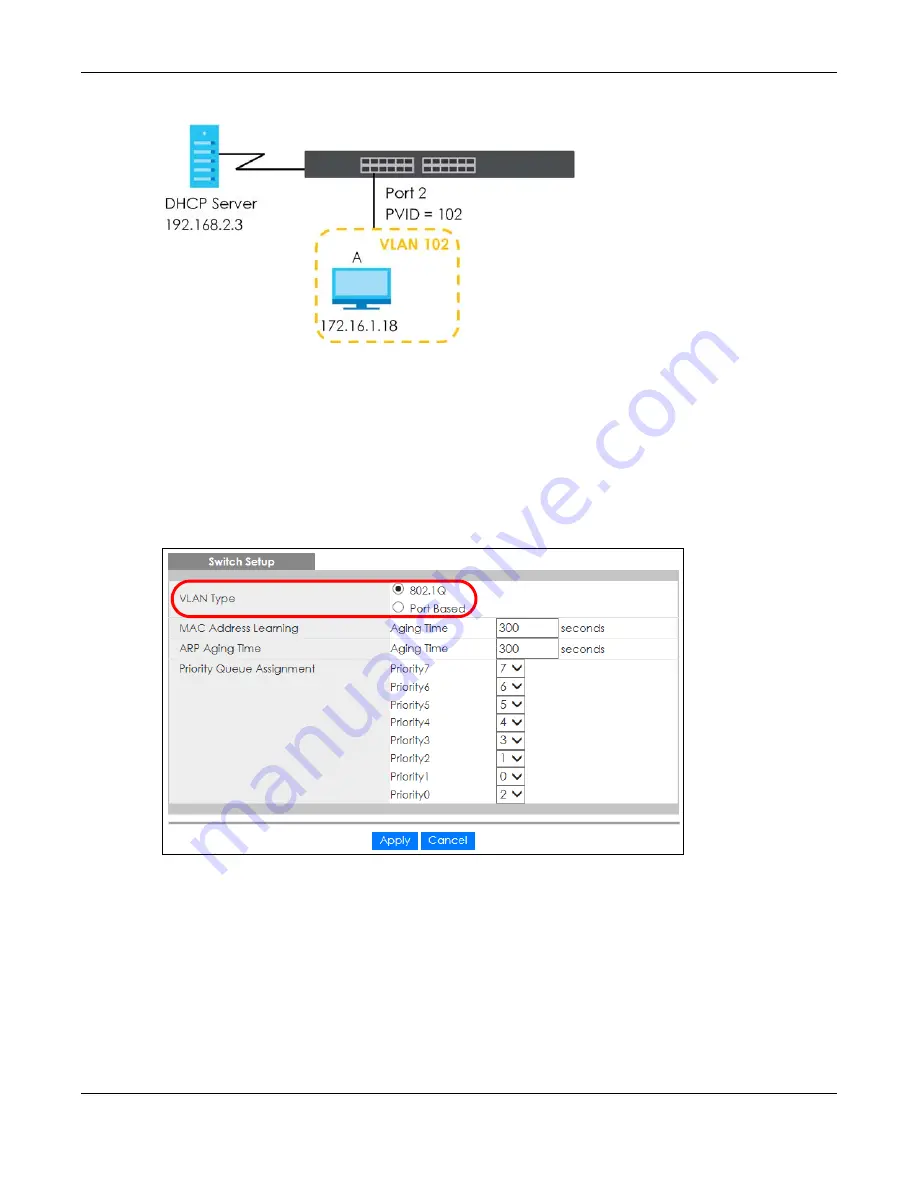
Chapter 6 Tutorials
GS1915 Series User’s Guide
74
Figure 53
Tutorial: DHCP Relay Scenario
6.3.2 Create a VLAN
Follow the steps below to configure port 2 as a member of VLAN 102.
1
Access the Web Configurator through the Switch’s management port.
2
Go to
Basic Setting
>
Switch Setup
and set the VLAN type to
802.1Q
. Click
Apply
to save the settings to
the run-time memory.
Figure 54
Tutorial: Set VLAN Type to 802.1Q
3
Click
Advanced Application
>
VLAN
>
VLAN Configuration
>
Static VLAN Setup
.
4
In the
Static VLAN
screen, select
ACTIVE
, enter a descriptive name (VLAN 102 for example) in the
Name
field and enter 102 in the
VLAN Group ID
field.
5
Select
Fixed
to configure port 2 to be a permanent member of this VLAN.
6
Clear the
TX Tagging
check box to set the Switch to remove VLAN tags before sending.
7
Click
Add
to save the settings to the run-time memory. Settings in the run-time memory are lost when the
Switch’s power is turned off.