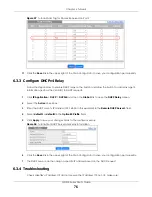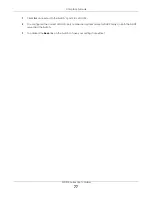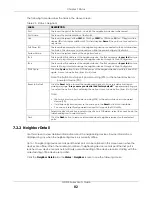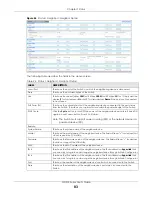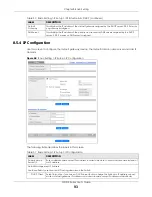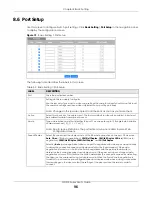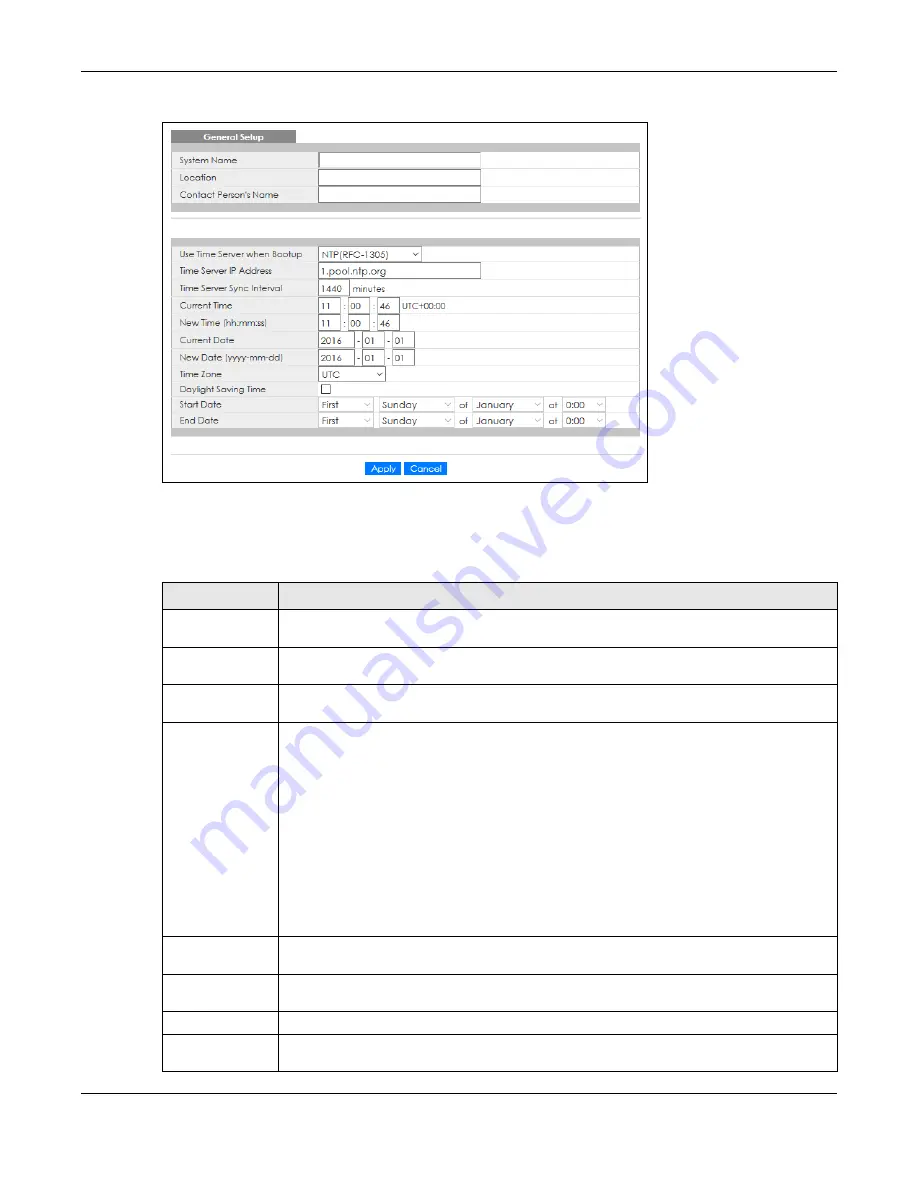
Chapter 8 Basic Setting
GS1915 Series User’s Guide
87
Figure 63
Basic Setting > General Setup
Note: The input string of any field in this screen should not contain [ ? ], [ | ], [ ' ], [ " ], or [ , ].
The following table describes the labels in this screen.
Table 26 Basic Setting > General Setup
LABEL
DESCRIPTION
System Name
Choose a descriptive name for identification purposes. This name consists of up to 64 printable
characters; spaces are allowed.
Location
Enter the geographic location of your Switch. You can use up to 128 single-byte printable
characters; spaces are allowed.
Contact Person's
Name
Enter the name of the person in charge of this Switch. You can use up to 32 single-byte
printable characters; spaces are allowed.
Use Time Server
when Bootup
Enter the time service protocol that your time server uses. Not all time servers support all
protocols, so you may have to use trial and error to find a protocol that works. The main
differences between them are the time format.
When you select the
Daytime (RFC 867)
format, the Switch displays the day, month, year and
time with no time zone adjustment. When you use this format it is recommended that you use a
Daytime timeserver within your geographical time zone.
Time (RFC-868)
format displays a 4-byte integer giving the total number of seconds since 1970/
1/1 at 0:0:0.
NTP (RFC-1305)
is similar to
Time (RFC-868)
.
None
is the default value. Enter the time manually. Each time you turn on the Switch, the time
and date will be reset to 2020-01-01 0:0:0.
Time Server IP
Address
Enter the IP address or domain name of your timeserver. The Switch searches for the timeserver
for up to 60 seconds.
Time Server Sync
Interval
Enter the period in minutes between each time server synchronization. The Switch checks the
time server after every synchronization interval.
Current Time
This field displays the time you open this menu (or refresh the menu).
New Time
(hh:mm:ss)
Enter the new time in hour, minute and second format. The new time then appears in the
Current Time
field after you click
Apply
.