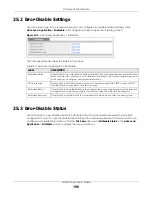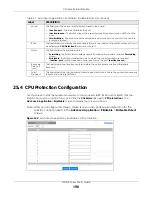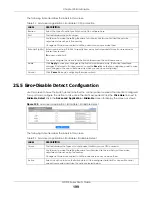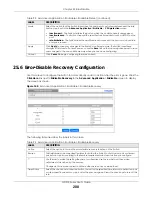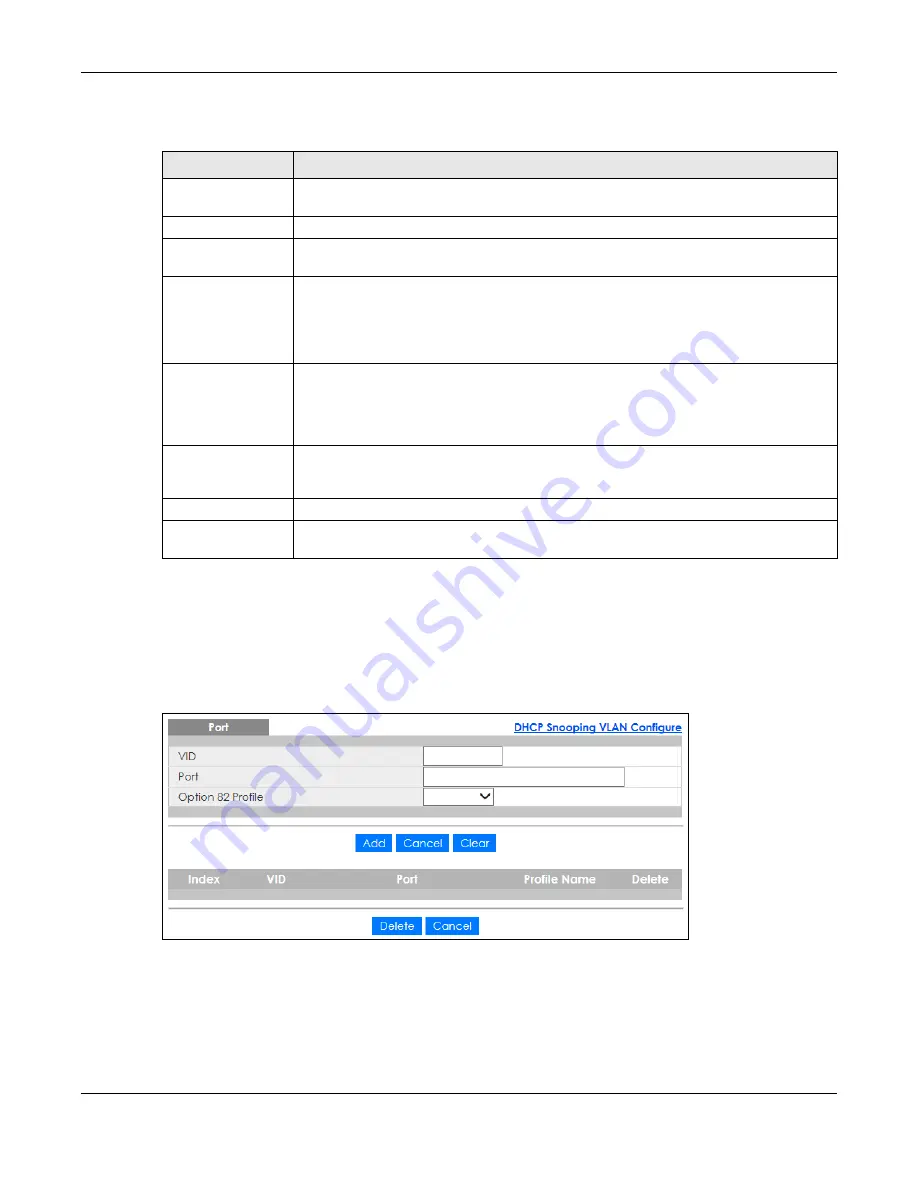
Chapter 23 DHCP Snooping
GS1915 Series User’s Guide
188
The following table describes the labels in this screen.
23.3.3 DHCP Snooping VLAN Port Configure
Use this screen to apply a different DHCP option 82 profile to certain ports in a VLAN.
To open this screen, click
Advanced Application
>
DHCP Snooping
>
Configure
>
VLAN
>
Port
.
Figure 129
Advanced Application > DHCP Snooping > Configure > VLAN > Port
Table 87 Advanced Application > DHCP Snooping > Configure > VLAN
LABEL
DESCRIPTION
VLAN Search by VID Specify the VLANs you want to manage in the section below. Use a comma (,) to separate
individual VLANs or a dash (–) to indicates a range of VLANs. For example, “3,4” or “3–9”.
Search
Click this to display the specified range of VLANs in the section below.
VID
This field displays the VLAN ID of each VLAN in the range specified above. If you configure
the
*
VLAN, the settings are applied to all VLANs.
Enabled
Select
Yes
to enable DHCP snooping on the VLAN. You still have to enable DHCP snooping
on the Switch and specify trusted ports.
Note: If DHCP is enabled and there are no trusted ports, DHCP requests will not
succeed.
Option 82 Profile
Select a pre-defined DHCP option 82 profile that the Switch applies to all ports in the
specified VLANs. The Switch adds the information (such as slot number, port number, VLAN
ID and/or system name) specified in the profile to DHCP requests that it broadcasts to the
DHCP VLAN, if specified, or VLAN. You can specify the DHCP VLAN in the
DHCP Snooping
Configure
screen.
Apply
Click
Apply
to save your changes to the Switch’s run-time memory. The Switch loses these
changes if it is turned off or loses power, so use the
Save
link on the top navigation panel to
save your changes to the non-volatile memory when you are done configuring.
Cancel
Click this to reset the values in this screen to their last-saved values.
Change Pages
Click
Previous
or
Next
to show the previous/next screen if all status information cannot be
seen in one screen.