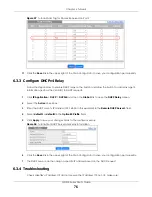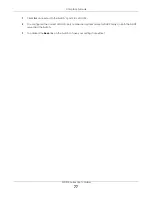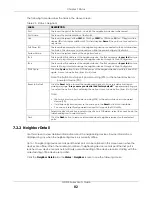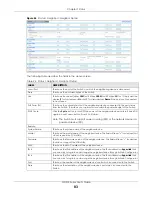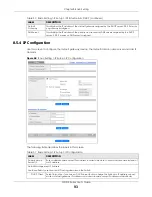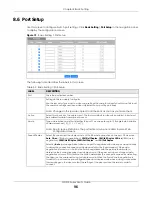Chapter 8 Basic Setting
GS1915 Series User’s Guide
90
8.5 IP Setup
Use the
IP Setup
screen to configure the default gateway device, the default domain name server and
add IP domains.
8.5.1 IP Interfaces
The Switch needs an IP address for it to be managed over the network. When the Switch (in Standalone
mode) fails to obtain an IP address from a DHCP server, the static IP address 192.168.1.1 will be
automatically added and used as the Switch’s management IP address.
On the Switch, an IP address is not bound to any physical ports. Since each IP address on the Switch
must be in a separate subnet, the configured IP address is also known as IP interface (or routing
domain). In addition, this allows routing between subnets based on the IP address without additional
routers.
You can configure multiple routing domains on the same VLAN as long as the IP address ranges for the
domains do not overlap. To change the IP address of the Switch in a routing domain, simply add a new
routing domain entry with a different IP address in the same subnet.
Priority Queue Assignment
IEEE 802.1p defines up to eight separate traffic types by inserting a tag into a MAC-layer frame that contains bits to
define class of service. Frames without an explicit priority tag are given the default priority of the ingress port. Use
the next fields to configure the priority level-to-physical queue mapping.
The Switch has eight physical queues that you can map to the eight priority levels. On the Switch, traffic assigned to
higher index queues gets through faster while traffic in lower index queues is dropped if the network is congested.
Priority Level (The following descriptions are based on the traffic types defined in the IEEE 802.1d standard (which
incorporates the 802.1p).
To map a priority level to a physical queue, select a physical queue from the drop-down menu on the right.
Priority 7
Typically used for network control traffic such as router configuration messages.
Priority 6
Typically used for voice traffic that is especially sensitive to jitter (jitter is the variations in delay).
Priority 5
Typically used for video that consumes high bandwidth and is sensitive to jitter.
Priority 4
Typically used for controlled load, latency-sensitive traffic such as SNA (Systems Network
Architecture) transactions.
Priority 3
Typically used for “excellent effort” or better than best effort and would include important
business traffic that can tolerate some delay.
Priority 2
This is for “spare bandwidth”.
Priority 1
This is typically used for non-critical “background” traffic such as bulk transfers that are allowed
but that should not affect other applications and users.
Priority 0
Typically used for best-effort traffic.
Apply
Click
Apply
to save your changes to the Switch’s run-time memory. The Switch loses these
changes if it is turned off or loses power, so use the
Save
link on the top navigation panel to save
your changes to the non-volatile memory when you are done configuring.
Cancel
Click
Cancel
to begin configuring this screen afresh.
Table 27 Basic Setting > Switch Setup (continued)
LABEL
DESCRIPTION