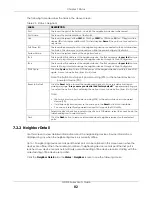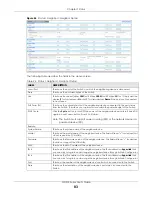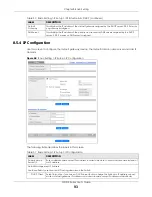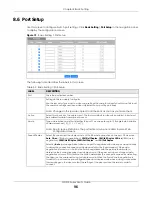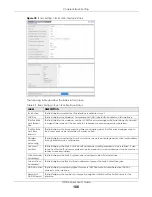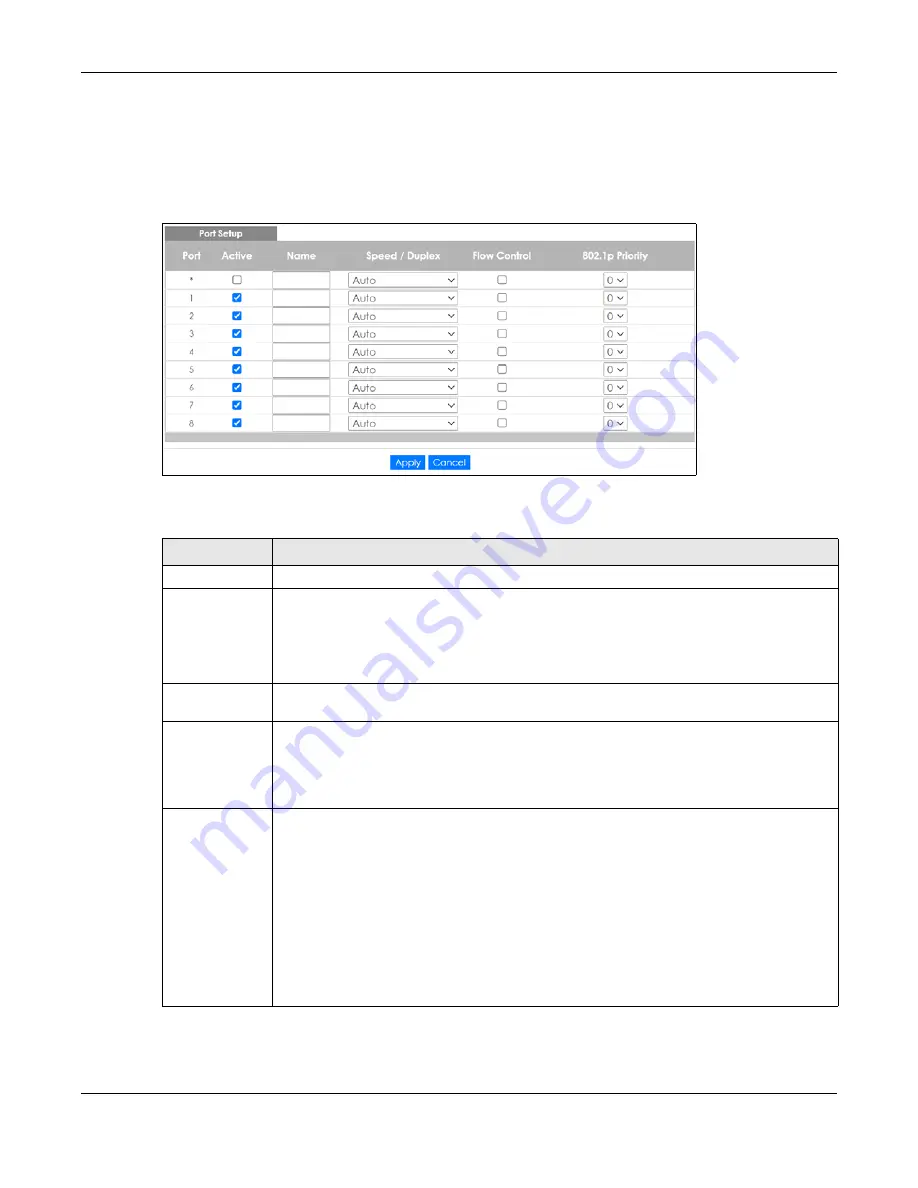
Chapter 8 Basic Setting
GS1915 Series User’s Guide
96
8.6 Port Setup
Use this screen to configure Switch port settings. Click
Basic Setting
>
Port Setup
in the navigation panel
to display the configuration screen.
Figure 71
Basic Setting > Port Setup
The following table describes the labels in this screen.
Table 33 Basic Setting > Port Setup
LABEL
DESCRIPTION
Port
This is the port index number.
*
Settings in this row apply to all ports.
Use this row only if you want to make some settings the same for all ports. Use this row first to set
the common settings and then make adjustments on a port-by-port basis.
Note: Changes in this row are copied to all the ports as soon as you make them.
Active
Select this check box to enable a port. The factory default for all ports is enabled. A port must
be enabled for data transmission to occur.
Name
Type a descriptive name that identifies this port. You can enter up to 128 single-byte printable
characters except [ ? ], [ | ], [ ' ] or [ " ].
Note: Due to space limitations, the port name may be truncated in some Web
Configurator screens.
Speed/Duplex
Select the speed and the duplex mode of the Ethernet connection on this port. Choices are
Auto
,
10-an
(10M/auto-negotiation),
10M/Half Duplex
,
10M/Full Duplex
,
100-an
(100M/auto-
negotiation),
100M/Half Duplex
,
100M/Full Duplex
, and
1G/Full Duplex
.
Selecting
Auto
(auto-negotiation) allows one port to negotiate with a peer port automatically
to obtain the connection speed and duplex mode that both ends support. When auto-
negotiation is turned on, a port on the Switch negotiates with the peer automatically to
determine the connection speed and duplex mode. If the peer port does not support auto-
negotiation or turns off this feature, the Switch determines the connection speed by detecting
the signal on the cable and using half duplex mode. When the Switch’s auto-negotiation is
turned off, a port uses the pre-configured speed and duplex mode when making a connection,
thus requiring you to make sure that the settings of the peer port are the same in order to
connect.