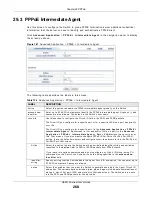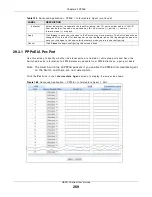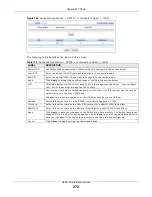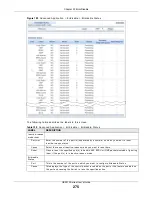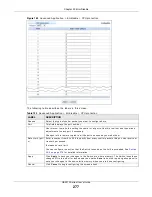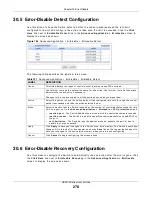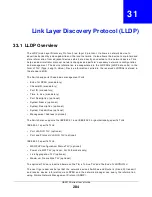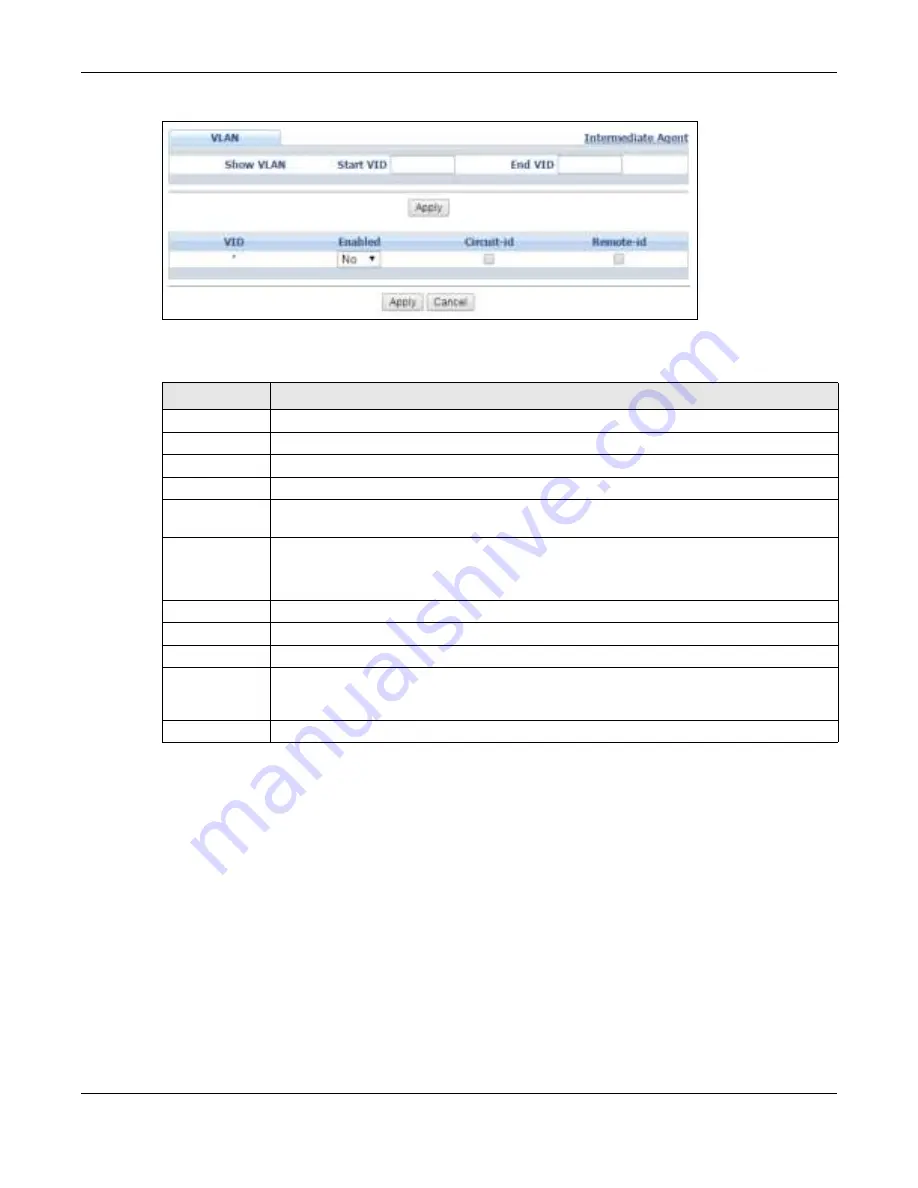
Chapter 29 PPPoE
GS2210 Series User’s Guide
272
Figure 190
Advanced Applicat ion > PPPoE > I nt er m ediat e Agent > VLAN
The follow ing t able descr ibes t he labels in t his scr een.
Table 128
Adv anced Applicat ion > PPPoE > I nt er m ediat e Agent > VLAN
LABEL
DESCRIPTION
Show VLAN
Use t his sect ion t o specify t he VLANs you want t o configur e in t he sect ion below.
St ar t VI D
Ent er t he low est VLAN I D you want t o configur e in t he sect ion below.
End VI D
Ent er t he highest VLAN I D you want t o configur e in t he sect ion below.
Apply
Click App ly t o display t he specified range of VLANs in t he sect ion below.
VI D
This field displays t he VLAN I D of each VLAN in t he range specified above. I f you configur e
t he * VLAN, t he set t ings are applied t o all VLANs.
*
Use t his r ow t o m ake t he set t ing t he sam e for all VLANs. Use t his r ow fir st and t hen m ake
adj ust m ent s on a VLAN- by- VLAN basis.
Changes in t his r ow are copied t o all t he VLANs as soon as you m ake t hem .
Enabled
Select t his opt ion t o t ur n on t he PPPoE I nt er m ediat e Agent on a VLAN.
Cir cuit - id
Select t his opt ion t o m ake t he Cir cuit I D set t ings for a specific VLAN t ake effect .
Rem ot e- id
Select t his opt ion t o m ake t he Rem ot e I D set t ings for a specific VLAN t ake effect .
Apply
Click Apply t o save your changes t o t he Sw it ch’s r un- t im e m em or y. The Sw it ch loses t hese
changes if it is t ur ned off or loses pow er, so use t he Sa v e link on t he t op nav igat ion panel t o
save your changes t o t he non- volat ile m em ory w hen you ar e done configur ing.
Cancel
Click Ca n ce l t o begin configur ing t his scr een afr esh.