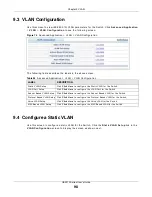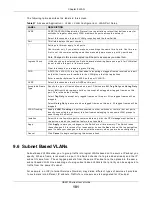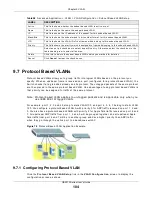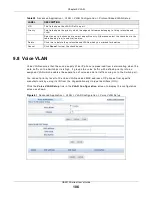Chapter 9 VLAN
GS2210 Series User’s Guide
112
The follow ing t able descr ibes t he labels in t his scr een.
9.11 Technical Reference
This sect ion pr ovides t echnical backgr ound infor m at ion on t he t opics discussed in t his chapt er.
9.11.1 Create an IP-based VLAN Example
This exam ple show s you how t o cr eat e an I P VLAN w hich includes por t s 1, 4 and 8. Follow t hese
st eps:
1
Act ivat e t his pr ot ocol based VLAN.
2
Ty pe t he port num ber you want t o include in t his pr ot ocol based VLAN. Ty pe 1 .
3
Give t his pr ot ocol- based VLAN a descr ipt ive nam e. Ty pe I P- V LAN .
4
Select t he pr ot ocol. Leave t he default value I P.
5
Ty pe t he VLAN I D of an ex ist ing VLAN. I n our ex am ple w e alr eady cr eat ed a st at ic VLAN w it h an I D
of 5. Ty pe 5 .
6
Leave t he pr ior it y set t o 0 and click Add.
Table 42
Advanced Applicat ion > VLAN: Port Based VLAN Set up
label
Descript ion
Set t ing
Wizar d
Choose All con n e ct e d or Por t isola t ion .
All con n e ct e d m eans all por t s can com m unicat e w it h each ot her, t hat is, t her e ar e no vir t ual
LANs. All incom ing and out going por t s ar e select ed. This opt ion is t he m ost flexible but also
t he least secure.
Por t isola t ion m eans t hat each por t can only com m unicat e w it h t he CPU m anagem ent por t
and cannot com m unicat e w it h each ot her. All incom ing por t s ar e select ed w hile only t he CPU
out going por t is select ed. This opt ion is t he m ost lim it ing but also t he m ost secur e.
Aft er you m ake your select ion, click Apply ( t op r ight of scr een) t o display t he scr eens as
m ent ioned above. You can st ill cust om ize t hese set t ings by adding/ delet ing incom ing or
out going por t s, but you m ust also click Apply at t he bot t om of t he scr een.
I ncom ing
These ar e t he ingr ess por t s; an ingr ess por t is an incom ing por t , t hat is, a por t t hr ough w hich
a dat a packet ent er s. I f you w ish t o allow t w o subscriber por t s t o t alk t o each ot her, you m ust
define t he ingr ess por t for bot h por t s. The num ber s in t he t op r ow denot e t he incom ing por t
for t he cor r esponding port list ed on t he left ( it s out going por t ) . CPU r efer s t o t he Sw it ch
m anagem ent por t . By default it for m s a VLAN w it h all Et hernet port s. I f it does not for m a
VLAN w it h a par t icular por t t hen t he Sw it ch cannot be m anaged fr om t hat por t .
Out going
These ar e t he egr ess por t s; an egr ess por t is an out going port , t hat is, a port t hr ough w hich a
dat a packet leaves. I f you w ish t o allow t w o subscr iber por t s t o t alk t o each ot her, you m ust
define t he egr ess por t for bot h por t s. CPU r efers t o t he Sw it ch m anagem ent por t . By default
it for m s a VLAN w it h all Et her net por t s. I f it does not for m a VLAN w it h a par t icular por t t hen
t he Sw it ch cannot be m anaged fr om t hat port .
Apply
Click Ap ply t o save your changes t o t he Sw it ch’s run- t im e m em ory. The Sw it ch loses t hese
changes if it is t ur ned off or loses pow er, so use t he Sa v e link on t he t op navigat ion panel t o
save your changes t o t he non- volat ile m em or y w hen you ar e done configur ing.
Cancel Click
Ca n ce l t o begin configur ing t his scr een afr esh.