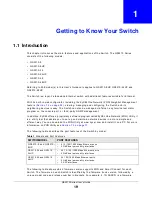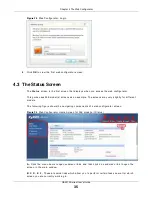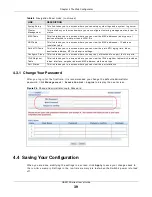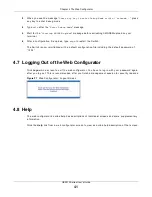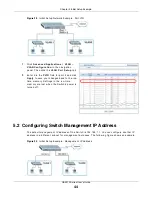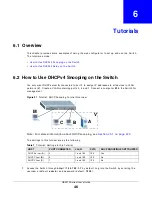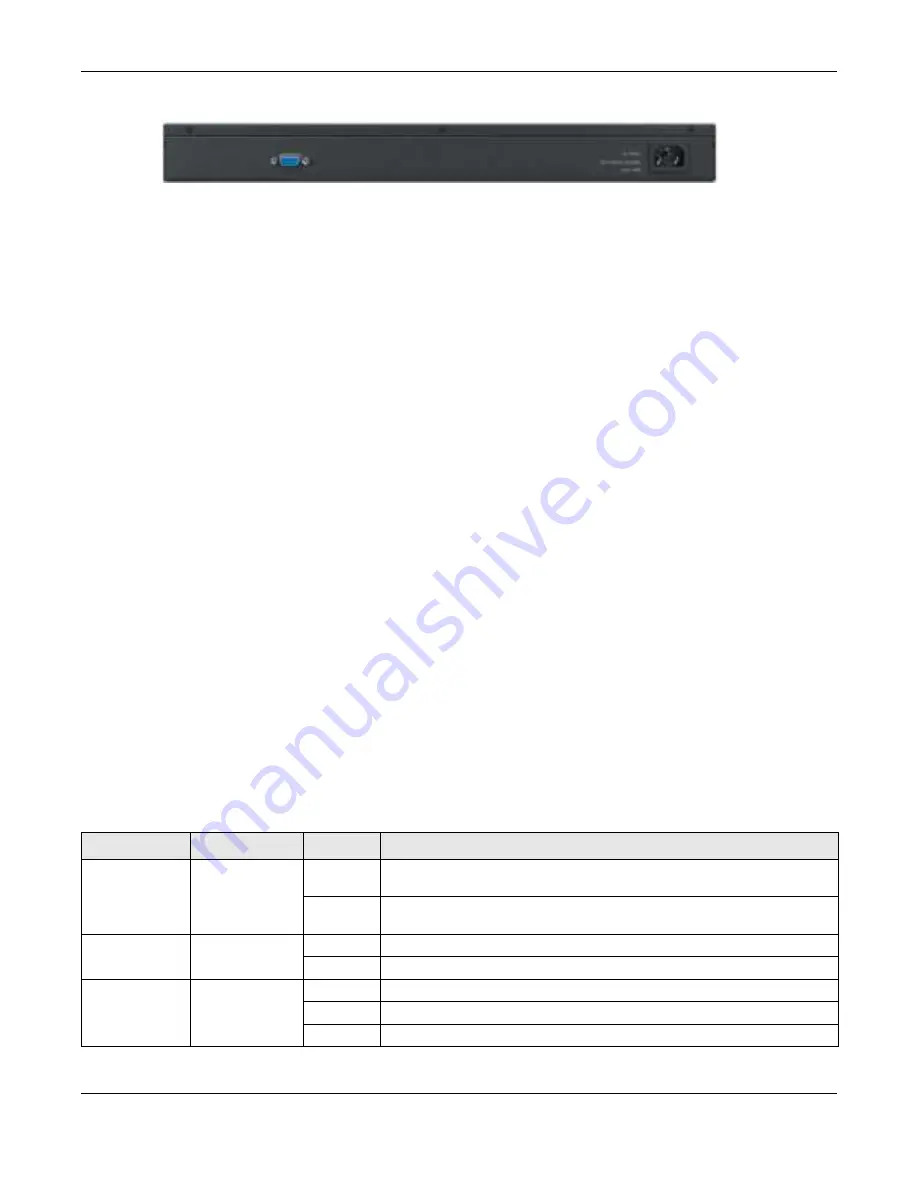
Chapter 3 Hardware Panels
GS2210 Series User’s Guide
31
Figure 23
Rear Panel: GS2210- 48HP
3.2.1 Console Port
For local m anagem ent , you can use a com put er wit h t er m inal em ulat ion soft war e configur ed t o t he
follow ing param et ers:
•
VT100
•
Ter m inal em ulat ion
•
9600 bps
•
No parit y, 8 dat a bit s, 1 st op bit
•
No flow cont r ol
Connect t he m ale 9- pin end of t he console cable t o t he console por t of t he Sw it ch. Connect t he
fem ale end t o a serial port ( COM1, COM2 or ot her COM port ) of your com put er.
3.2.2 Power Connector
Not e: Make sur e y ou ar e using t he cor r ect pow er sour ce as show n on t he panel.
To connect pow er t o t he Swit ch, inser t t he fem ale end of t he pow er cor d t o t he AC pow er r ecept acle
on t he r ear panel. Connect t he ot her end of t he supplied pow er cor d t o a pow er out let . Make sur e
t hat no obj ect s obst r uct t he air flow of t he fans ( locat ed on t he side of t he unit ) .
See
for infor m at ion on t he Swit ch’s pow er supply r equir em ent s.
3.3 LEDs
Aft er you connect t he pow er t o t he Swit ch, view t he LEDs t o ensur e pr oper funct ioning of t he
Swit ch and as an aid in t r oubleshoot ing.
Table 4
LED Descr ipt ions
LED
COLOR
STATUS
DESCRIPTION
PoE
( GS2210 48HP
only )
Gr een
On
Each Et her net por t ’s LED is changed t o act as a PoE LED by using t he LED
M OD E but t on on t he fr ont panel.
Off
Each Et her net por t ’s LED is changed back t o act as a LNK/ ACT LED by
releasing t he LED M OD E but t on on t he fr ont panel.
PWR
Gr een
On
The sy st em is t ur ned on.
Off
The sy st em is off or has failed.
SYS
Gr een
On
The sy st em is on and funct ioning pr oper ly.
Blinking
The sy st em is r eboot ing and per for m ing self- diagnost ic t est s.
Off
The pow er is off or t he sy st em is not r eady / m alfunct ioning.