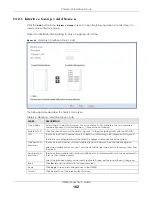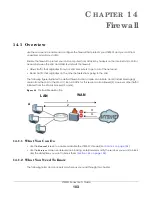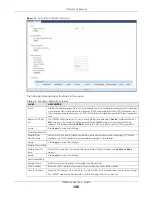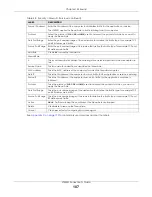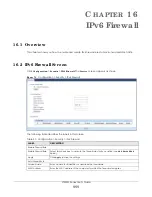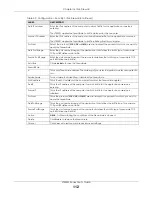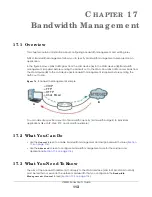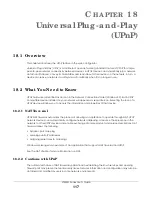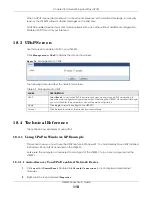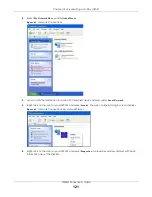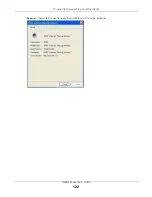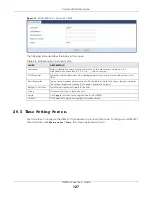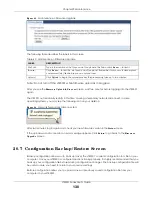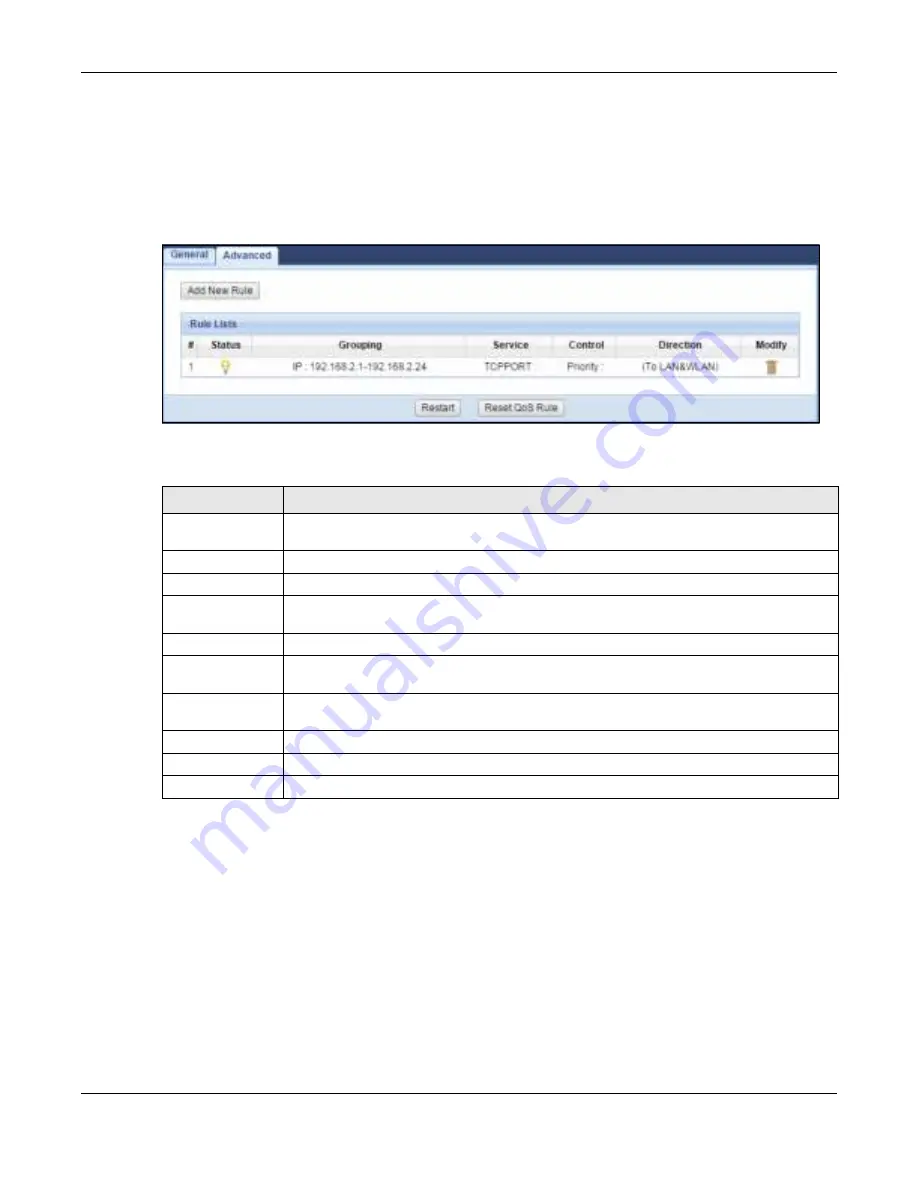
Chapter 17 Bandwidth Management
LTE3301 Series User’s Guide
115
You can also use this screen to configure bandwidth management rule for other services or applications
that are not on the pre-defined list of LTE3301. Additionally, you can define the IP addresses and port for
a service or application.
Click
Ma na g e m e nt
>
Ba ndwidth MG MT
>
Adva nc e d
to open the bandwidth management
Adva nc e d
screen.
Fig ure 76
Management > Bandwidth Management > Advanced
The following table describes the labels in this screen.
17.5.1 Add Ba ndwidth m a na g e m e nt Rule
If you want to create a new bandwidth management rule for a service or application, click the
Add
Ne w Rule
icon in the
Adva nc e d
screen. The following screen displays.
Table 52 Management > Bandwidth Management > Advanced
LABEL
DESC RIPTIO N
Add New Rule
Click this to open a screen where you can create a new bandwidth management rule for a
service or application.
#
This is the number of an individual bandwidth management rule.
Status
This field indicates whether the rule is active (yellow bulb) or not (gray bulb).
Grouping
This field displays the IP address or a range of IP addresses of the destination computer for
whom this rule applies.
Service
This field displays the protocol and port used for the service.
Control
This field displays whether the maximum/minimum bandwidth allowed or a priority level is
specified in the rule.
Direction
These read-only labels represent the physical interfaces. Bandwidth management applies to
all traffic flowing out of the router through the interface, regardless of the traffic’s source.
Modify
Click the remove icon to delete the rule.
Restart
Click this button to begin configuring this screen afresh.
Reset QoS Rule
Click this button to remove all bandwidth management rules.