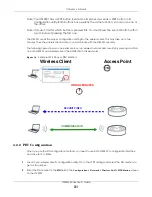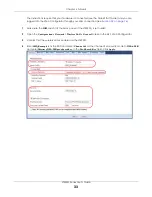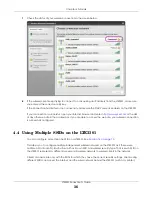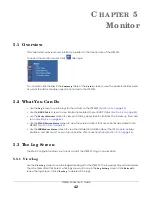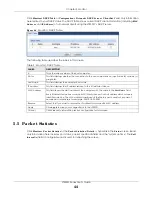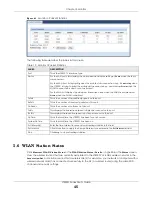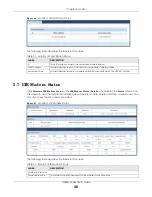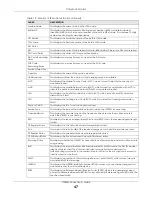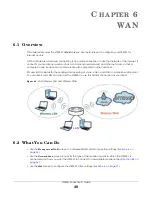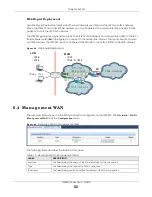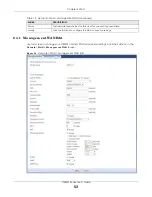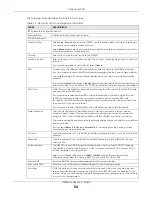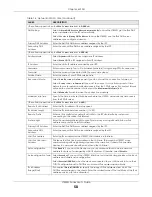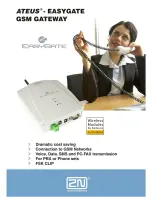Chapter 5 Monitor
LTE3301 Series User’s Guide
45
Fig ure 23
Monitor > Packet Statistics
The following table describes the labels in this screen.
5.6 WLAN Sta tio n Sta tus
Click
Mo nito r > WLAN Sta tio n Sta tus
or the
WLAN Sta tio n Sta tus (De ta ils...)
hyperlink in the
Sta tus
screen.
View the wireless stations that are currently associated to the LTE3301’s 2.4GHz wireless network in the
Asso c ia tio n List
. Association means that a wireless client (for example, your network or computer with a
wireless network card) has connected successfully to the AP (or wireless router) using the same SSID,
channel and security settings.
Table 10 Monitor > Packet Statistics
LABEL
DESC RIPTIO N
Port
This is the LTE3301’s interface type.
Status
For the LAN ports, this displays the port speed and duplex setting or
Do wn
when the line is
disconnected.
For the WAN port, it displays
Up
when the mobile data connection is up,
C o nne c ting
when
the LTE3301 is trying to bring the mobile data connection up, and displays
Do wn
when the
3G/4G connection is down or not activated.
For the WLAN, it displays the maximum transmission rate when the WLAN is enabled and
Do wn
when the WLAN is disabled.
TxPkts
This is the number of transmitted packets on this port.
RxPkts
This is the number of received packets on this port.
Collisions
This is the number of collisions on this port.
Tx B/s
This displays the transmission speed in bytes per second on this port.
Rx B/s
This displays the reception speed in bytes per second on this port.
Up Time
This is the total time the LTE3301 has been for each session.
System Up Time
This is the total time the LTE3301 has been on.
Poll Interval(s)
Enter the time interval in seconds for refreshing statistics in this field.
Set Interval
Click this button to apply the new poll interval you entered in the
Po ll Inte rva l(s)
field.
Stop
Click
Sto p
to stop refreshing statistics.