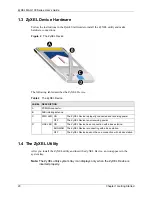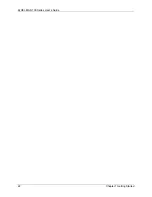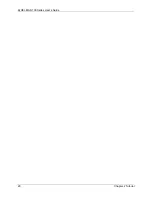ZyXEL MAX-100 Series User’s Guide
Chapter 3 Wireless Configuration
33
• Use the
Express
site survey screen to set the ZyXEL Device to scan a specified range of
frequencies automatically. Do this if your service provider has given you details of an
available frequency range in your region (for example, 2.55 ~ 2.6 GHz with a bandwidth
step of 25MHz). See
for an example of using the
Express
screen.
3.5.1 Site Survey: Manual
Use this screen to define radio frequencies to be searched for available wireless connections.
• The ZyXEL Device searches the
DL Frequency
settings in ascending numerical order,
from
[1]
to
[9]
.
• If you enter a 0 in a
DL Frequency
field, the ZyXEL Device immediately moves on to
the next
DL Frequency
field.
• When the ZyXEL Device connects to a base station, the values in this screen are
automatically set to the base station’s frequency. The next time the ZyXEL Device
searches for a connection, it searches only this frequency. If you want the ZyXEL Device
to search other frequencies, enter them in the
DL Frequency
fields.
The following table describes some examples of
DL Frequency
settings.
Table 8
DL Frequency Example Settings
EXAMPLE 1
EXAMPLE 2
DL Frequency [1]:
2500000
2500000
DL Frequency [2]:
2550000
2550000
DL Frequency [3]
0
2600000
DL Frequency [4:
0
0
DL Frequency [5]:
0
0
The ZyXEL Device
searches at 2500000 kHz,
and then searches at
2550000 kHz if it has not
found a connection.
The ZyXEL Device
searches at 2500000 kHz
and then at 2550000 kHz
if it has not found an
available connection. If it
still does not find an
available connection, it
searches at 2600000 kHz.
Summary of Contents for MAX-100 Series
Page 1: ...ZyXEL MAX 100 Series WiMAX PCMCIA Card User s Guide Version 1 00 Edition 1 03 2007 ...
Page 2: ......
Page 10: ...ZyXEL MAX 100 Series User s Guide 10 Customer Support ...
Page 14: ...ZyXEL MAX 100 Series User s Guide 14 List of Tables ...
Page 16: ...ZyXEL MAX 100 Series User s Guide 16 List of Figures ...
Page 22: ...ZyXEL MAX 100 Series User s Guide 22 Chapter 1 Getting Started ...
Page 26: ...ZyXEL MAX 100 Series User s Guide 26 Chapter 2 Tutorial ...
Page 42: ...ZyXEL MAX 100 Series User s Guide 42 Chapter 3 Wireless Configuration ...
Page 46: ...ZyXEL MAX 100 Series User s Guide 46 Chapter 4 Maintenance ...
Page 50: ...ZyXEL MAX 100 Series User s Guide 50 Appendix A ...