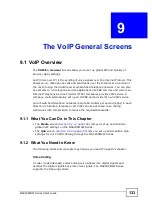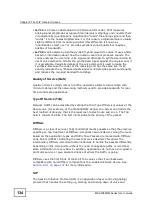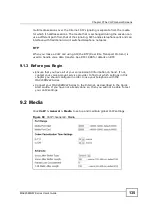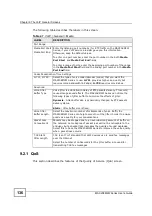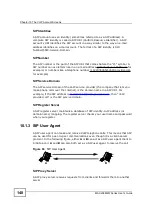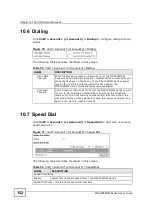Chapter 9 The VoIP General Screens
MAX208M2W Series User
s Guide
138
The DSCP value determines the forwarding behavior, the PHB (Per-Hop Behavior),
that each packet gets across the DiffServ network. Based on the marking rule,
different kinds of traffic can be marked for different priorities of forwarding.
Resources can then be allocated according to the DSCP values and the configured
policies.
Summary of Contents for MAX208M2W SERIES
Page 2: ......
Page 10: ...Contents Overview MAX208M2W Series User s Guide 10 ...
Page 16: ...Table of Contents MAX208M2W Series User s Guide 16 Index 299 ...
Page 17: ...17 PART I User s Guide ...
Page 18: ...18 ...
Page 24: ...Chapter 1 Getting Started MAX208M2W Series User s Guide 24 ...
Page 42: ...Chapter 3 Setup Wizard MAX208M2W Series User s Guide 42 ...
Page 62: ...Chapter 4 Tutorials MAX208M2W Series User s Guide 62 ...
Page 63: ...63 PART II Technical Reference ...
Page 64: ...64 ...
Page 132: ...Chapter 8 Security MAX208M2W Series User s Guide 132 ...
Page 156: ...Chapter 10 The VoIP Account Screens MAX208M2W Series User s Guide 156 ...