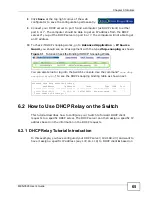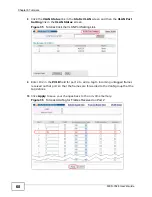Chapter 4 The Web Configurator
MES-3528 User’s Guide
53
2
Disconnect and reconnect the Switch’s power to begin a session. When you
reconnect the Switch’s power, you will see the initial screen.
3
When you see the message “
Press any key to enter Debug Mode within 3
seconds ...
” press any key to enter debug mode.
4
Type
atlc
after the “
Enter Debug Mode
” message.
5
Wait for the “
Starting XMODEM upload
” message before activating XMODEM
upload on your terminal.
6
After a configuration file upload, type
atgo
to restart the Switch.
Figure 20
Resetting the Switch: Via the Console Port
The Switch is now reinitialized with a default configuration file including the default
password of “1234”.
4.7 Logging Out of the Web Configurator
Click Logout in a screen to exit the web configurator. You have to log in with your
password again after you log out. This is recommended after you finish a
management session for security reasons.
Figure 21
Web Configurator: Logout Screen
Bootbase Version: V1.04 | 12/15/2008 15:42:13
RAM: Size = 65536 Kbytes
DRAM POST: Testing: 65536K
OK
FLASH: AMD 64M *2
ZyNOS Version: V3.90(BHR.0)b0 | 12/24/2008 21:56:57
Press any key to enter debug mode within 3 seconds.
ras> atlc
Starting XMODEM upload (CRC mode)....
CCCCCCCCCCCCCCCC
Total 573440 bytes received.
Erasing..
................................................................
OK
ras> atgo
Summary of Contents for MES-3528 -
Page 2: ......
Page 8: ...Safety Warnings MES 3528 User s Guide 8 ...
Page 22: ...22 ...
Page 32: ...Chapter 2 Hardware Installation and Connection MES 3528 User s Guide 32 ...
Page 42: ...Chapter 3 Hardware Overview MES 3528 User s Guide 42 ...
Page 44: ...44 ...
Page 60: ...Chapter 5 Initial Setup Example MES 3528 User s Guide 60 ...
Page 76: ...Chapter 7 System Status and Port Statistics MES 3528 User s Guide 76 ...
Page 88: ...Chapter 8 Basic Setting MES 3528 User s Guide 88 ...
Page 90: ...90 ...
Page 109: ...Chapter 9 VLAN MES 3528 User s Guide 109 Figure 57 Port Based VLAN Setup Port Isolation ...
Page 114: ...Chapter 10 Static MAC Forward Setup MES 3528 User s Guide 114 ...
Page 146: ...Chapter 14 Bandwidth Control MES 3528 User s Guide 146 ...
Page 160: ...Chapter 17 Link Aggregation MES 3528 User s Guide 160 ...
Page 168: ...Chapter 19 Port Security MES 3528 User s Guide 168 ...
Page 180: ...Chapter 21 Policy Rule MES 3528 User s Guide 180 ...
Page 192: ...Chapter 23 VLAN Stacking MES 3528 User s Guide 192 ...
Page 231: ...Chapter 26 IP Source Guard MES 3528 User s Guide 231 Figure 120 DHCP Snooping ...
Page 248: ...Chapter 26 IP Source Guard MES 3528 User s Guide 248 ...
Page 257: ...257 PART IV IP Application Static Route 259 Differentiated Services 263 DHCP 267 ...
Page 258: ...258 ...
Page 262: ...Chapter 29 Static Route MES 3528 User s Guide 262 ...
Page 274: ...Chapter 31 DHCP MES 3528 User s Guide 274 ...
Page 276: ...276 ...
Page 284: ...Chapter 32 Maintenance MES 3528 User s Guide 284 ...
Page 306: ...Chapter 33 Access Control MES 3528 User s Guide 306 ...
Page 312: ...Chapter 35 Syslog MES 3528 User s Guide 312 ...
Page 320: ...Chapter 36 Cluster Management MES 3528 User s Guide 320 ...
Page 324: ...Chapter 37 MAC Table MES 3528 User s Guide 324 ...
Page 330: ...330 ...
Page 342: ...Chapter 41 Product Specifications MES 3528 User s Guide 342 ...
Page 344: ...344 ...
Page 346: ...Appendix A Changing a Fuse MES 3528 User s Guide 346 ...
Page 354: ...Appendix C Legal Information MES 3528 User s Guide 354 ...
Page 364: ...Index MES 3528 User s Guide 364 ...