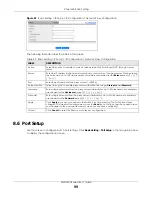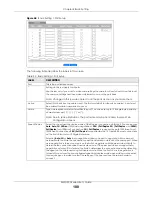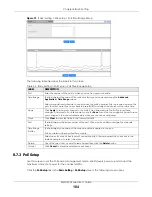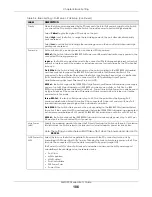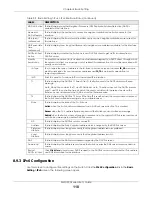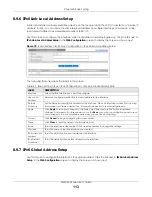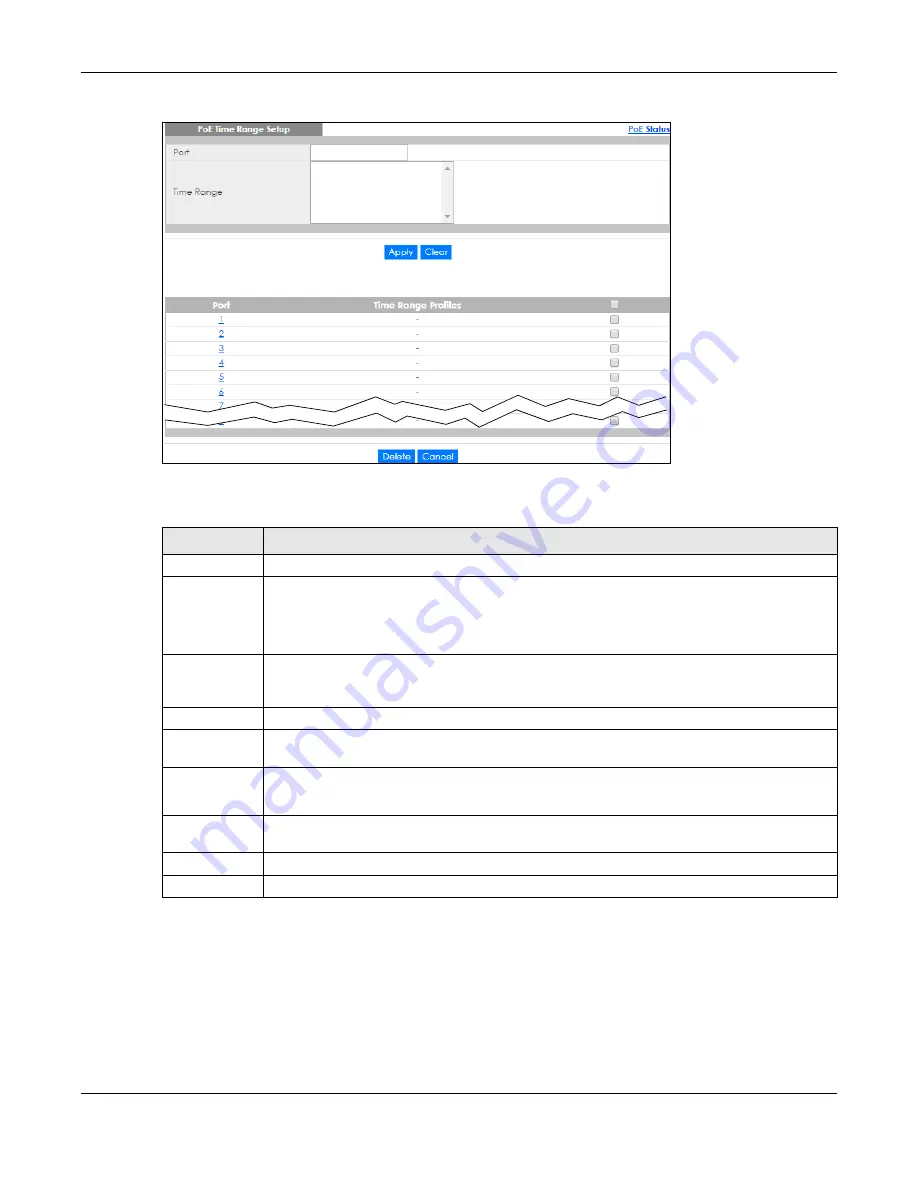
Chapter 8 Basic Setting
XMG1930 Series User’s Guide
104
Figure 71
Basic Setting > PoE Setup > PoE Time Range Setup
The following table describes the labels in this screen.
8.7.2 PoE Setup
Use this screen to set the PoE power management mode, priority levels, power-up mode and the
maximum amount of power for the connected PDs.
Click the
PoE Setup
link in the
Basic Setting
>
PoE Setup
screen. The following screen opens.
Table 35 Basic Setting > PoE Setup > PoE Time Range Setup
LABEL
DESCRIPTION
Port
Enter the number of the port to which you want to apply a schedule.
Time Range
This field displays the name of the schedule that you have created using the
Advanced
Application
>
Time Range
screen.
Select a pre-defined schedule to control when the Switch enables PoE to provide power on the
port. To select more than one schedule, press [SHIFT] and select the choices at the same time.
Apply
Click
Apply
to save your changes to the Switch’s run-time memory. The Switch loses these
changes if it is turned off or loses power, so use the
Save
link on the top navigation panel to save
your changes to the non-volatile memory when you are done configuring.
Clear
Click
Clear
to clear the fields to the factory defaults.
Port
This field displays the index number of the port. Click a port number to change the schedule
settings.
Time Range
Profiles
This field displays the name of the schedule which is applied to the port.
PoE is enabled at the specified time or date.
Select an entry’s check box to select a specific entry. Otherwise, select the check box in the
table heading row to select all entries.
Delete
Check the rules that you want to remove and then click the
Delete
button.
Cancel
Click
Cancel
to clear the selected check boxes.