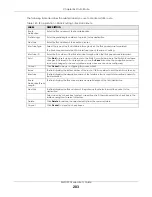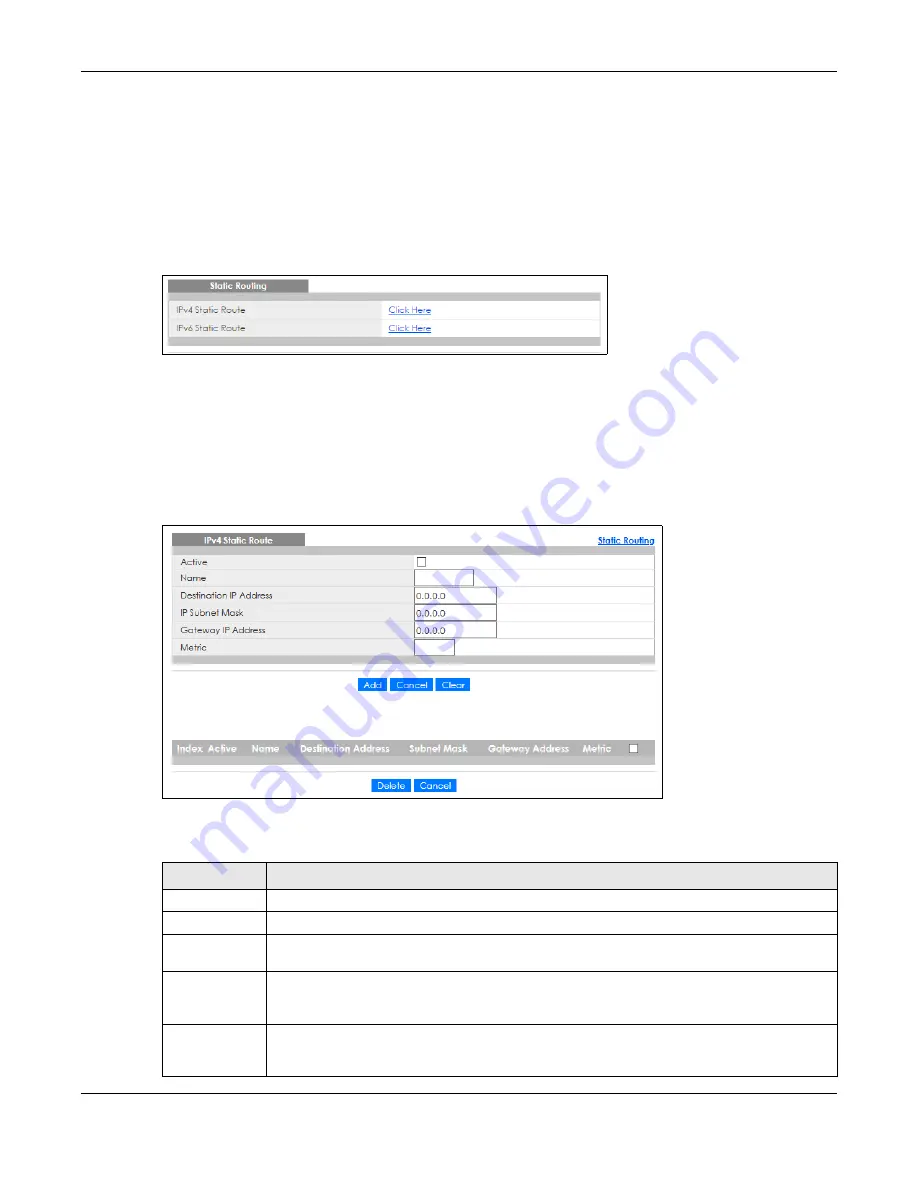
Chapter 34 Static Route
XMG1930 Series User’s Guide
281
34.2 Static Routing
Click
IP Application
>
Static Routing
in the navigation panel to display the screen as shown.
Click the link next to
IPv4 Static Route
to open a screen where you can create IPv4 static routing rules.
Click the link next to
IPv6 Static Route
to open a screen where you can create IPv6 static routing rules.
Figure 193
IP Application > Static Routing
34.3 IPv4 Static Route
Click the link next to
IPv4 Static Route
in the
IP Application
>
Static Routing
screen to display the screen
as shown.
Figure 194
IP Application > Static Routing > IPv4 Static Route
The following table describes the related labels you use to create a static route.
Table 139 IP Application > Static Routing > IPv4 Static Route
LABEL
DESCRIPTION
Active
This field allows you to activate or deactivate this static route.
Name
Enter a descriptive name (up to 10 single-byte printable characters) for identification purposes.
Destination IP
Address
This parameter specifies the IP network address of the final destination.
IP Subnet Mask
Enter the subnet mask for this destination. Routing is always based on network number. If you
need to specify a route to a single host, use a subnet mask of 255.255.255.255 in the subnet mask
field to force the network number to be identical to the host ID.
Gateway IP
Address
Enter the IP address of the gateway. The gateway is an immediate neighbor of your Switch that
will forward the packet to the destination. The gateway must be a router on the same segment
as your Switch.