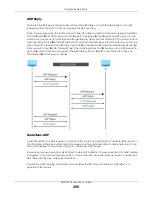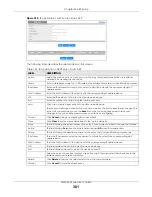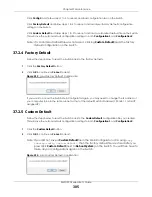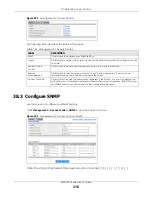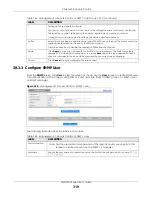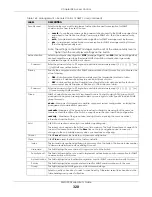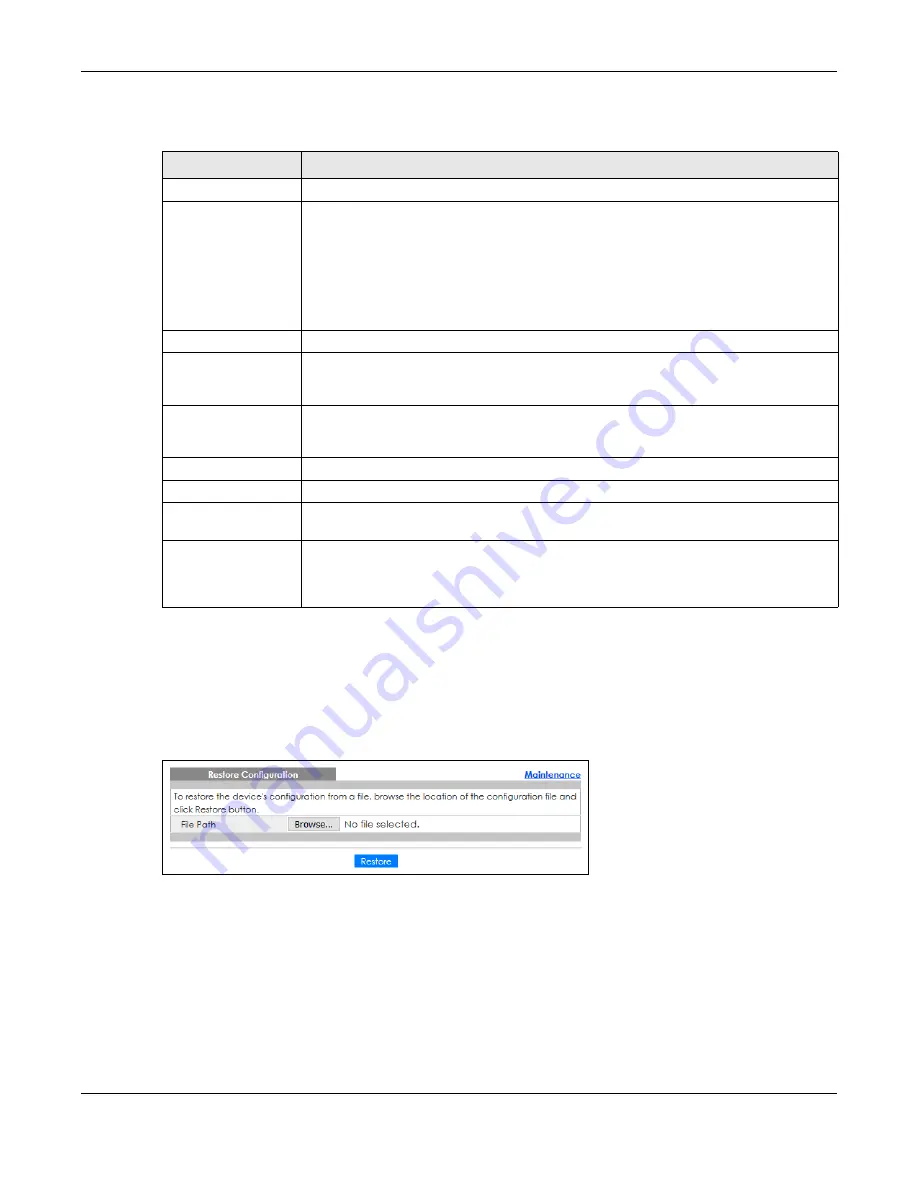
Chapter 37 Maintenance
XMG1930 Series User’s Guide
307
After the process is complete, see the
System Info
screen to verify your current firmware version number.
37.4 Restore Configuration
Use this screen to restore a previously saved configuration from your computer to the Switch.
Figure 216
Management > Maintenance > Restore Configuration
Enter the path and file name of the configuration file you wish to restore in the
File Path
text box or click
Choose File
or
Browse
to locate it. After you have specified the file, click
Restore
. "config" is the name of
the configuration file on the Switch, so your backup configuration file is automatically renamed when
you restore using this screen.
Table 155 Management > Maintenance > Firmware Upgrade
LABEL
DESCRIPTION
Name
This is the name of the Switch that you are configuring.
Version
The Switch has 2 firmware sets,
Firmware 1
and
Firmware 2
, residing in flash.
•
Running
shows the version number (and model code) and MM/DD/YYYY creation date
of the firmware currently in use on the Switch (
Firmware 1
or
Firmware 2)
. The firmware
information is also displayed at System Information in Basic Setting.
•
Firmware 1
shows its version number (and model code) and MM/DD/YYYY creation
date.
•
Firmware 2
shows its version number (and model code) and MM/DD/YYYY creation
date.
Current Boot Image
This displays which firmware is currently in use on the Switch (
Firmware 1
or
Firmware 2)
.
Config Boot Image
Select which firmware (
Firmware 1
or
Firmware 2)
should load, click
Apply
and reboot the
Switch to see changes, you will also see changes in the
Current Boot Image
field above as
well.
Apply
Click
Apply
to save your changes to the Switch’s run-time memory. The Switch loses these
changes if it is turned off or loses power, so use the
Save
link on the top navigation panel to
save your changes to the non-volatile memory when you are done configuring.
Cancel
Click
Cancel
to begin configuring this screen afresh.
Firmware
Choose to upload the new firmware to (Firmware)
1
or (Firmware)
2
.
File Path
Type the path and file name of the firmware file you wish to upload to the Switch in the
File
Path
text box or click
Choose File
or
Browse
to locate it.
Upgrade
Click
Upgrade
to load the new firmware. s are only applied after a reboot. To reboot, go to
Management
>
Maintenance
>
Reboot System
and click
Config 1
,
Config 2
or
Factory
Default
(
Config 1
,
Config 2
and
Factory Default
are the configuration files you want the
Switch to use when it restarts).