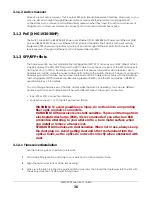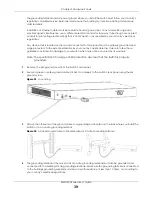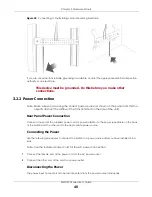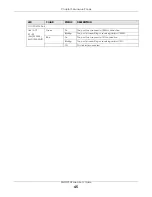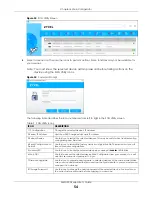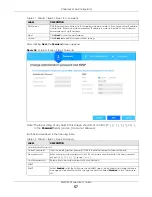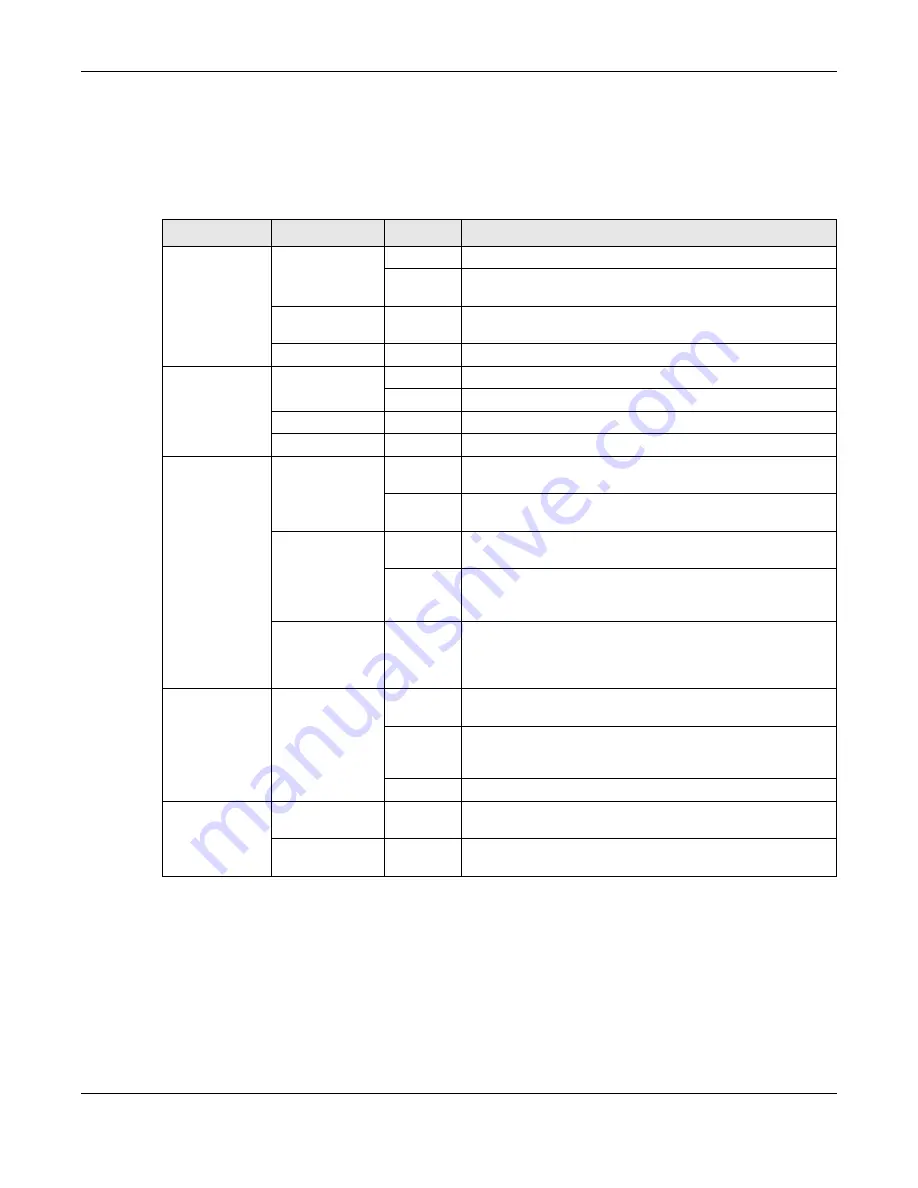
Chapter 3 Hardware Panels
XMG1930 Series User’s Guide
43
3.3 LEDs
After you connect the power to the Switch, view the LEDs to ensure proper functioning of the Switch
and as an aid in troubleshooting.
Table 7 LED Descriptions
LED
COLOR
STATUS
DESCRIPTION
PWR
Green
On
The Switch is receiving power from the power source.
Blinking
The Switch is returning to the custom default configuration
settings.
Yellow
On
The Switch is returning to its factory default configuration
settings.
Off
The Switch is not receiving power from the power source.
SYS
Green
On
The Switch is on and functioning properly.
Blinking
The Switch is rebooting and performing self-diagnostic tests.
Red
On
The Switch is functioning abnormally.
Off
The power is off or the Switch is not ready/malfunctioning.
CLOUD
Green
On
The Switch has successfully connected to the NCC (Nebula
Control Center).
Blinking
The Switch cannot connect to the NCC because it is not
registered. Please register the Switch with NCC.
Yellow
On
The Switch is registered with NCC but cannot connect to the
NCC. Please check the Internet connection of the Switch.
Blinking
The Switch is not registered with NCC and cannot connect to
the NCC. Please check the Internet connection of the Switch
and register the Switch with NCC.
Off
The Switch is operating in standalone mode. Nebula Control
Center Discovery is disabled in
Basic Setting
>
Cloud
Management
>
Nebula Control Center Discovery
in the Switch
Web Configurator.
LOCATOR
Blue
On
The Switch is uploading firmware. While the Switch is doing this,
do not turn off the power.
Blinking
Shows the actual location of the Switch between several
devices in a rack. The default timer is 30 minutes when you are
configuring the Switch.
Off
The locator is not functioning or malfunctioning.
PoE MAX
(XMG1930-30HP)
Red
On
PoE power usage is more than 95 percent of the power
supplied budget.
Yellow
On
PoE power usage is below 95 percent of the power supplied
budget, but over 80 percent of the power supplied budget.