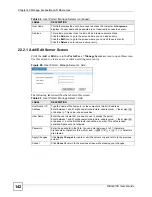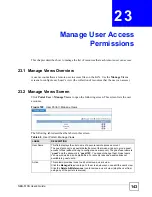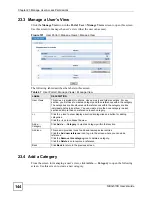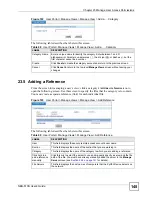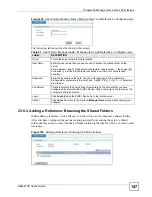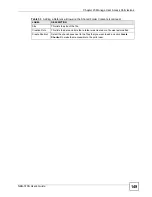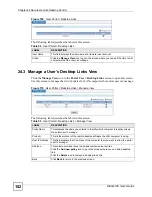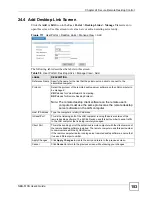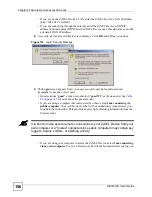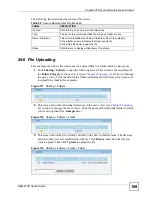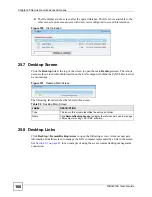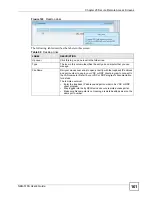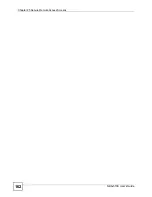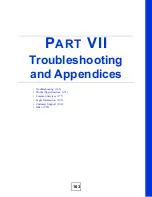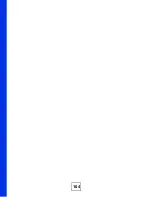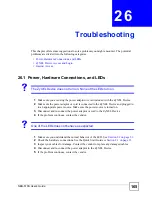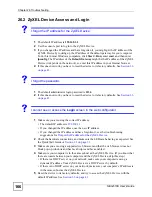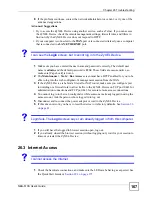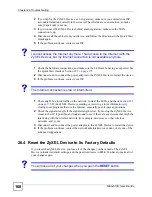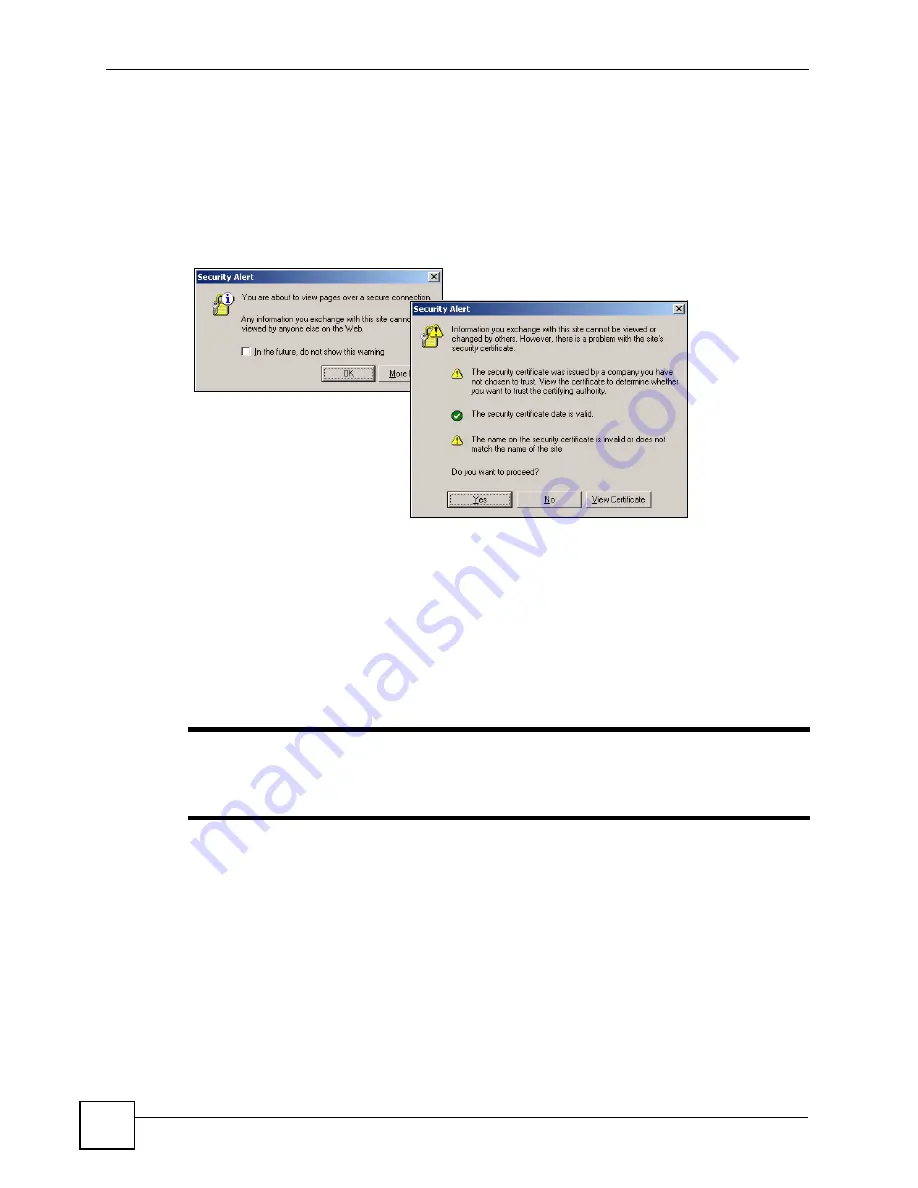
Chapter 25 Secure Remote Access Screens
NBG-510S User’s Guide
156
• If you are on the ZyXEL Device’s LAN, enter the ZyXEL Device’s LAN IP address
(http://192.168.1.1 default).
• If you are connecting through the Internet, enter the ZyXEL Device’s WAN IP
address or domain name (DDNS lets the ZyXEL Device use a domain name even with
a dynamic WAN IP address).
2
A security alert and/or certificate screen displays. Click
OK
and/or
Yes
to continue.
Figure 112
Login: Security Message
3
The
Login
screen appears. Enter your user account’s user name and password
(remember to use the correct case).
• Guests can use “
guest
” as the user name and “
guest123
” as the password. See
for more about the guest account.
• If you are using a computer that is also used by others, select
I am connecting via
public computer
. Your web browser cache will be automatically cleaned once you
terminate the connection. This prevents anyone from obtaining information from the
browser cache.
"
It is best to make secure remote connections to your ZyXEL Device from your
own computer or a “trusted” computer since public computers may contain key
loggers, trojans, sniffers, or phishing activity.
• If you are using your computer to access the ZyXEL Device, select
I am connecting
via my own computer
. Your web browser cache will not be cleaned after you log out.
Summary of Contents for NBG-510S
Page 2: ......
Page 7: ...Safety Warnings NBG 510S User s Guide 7 This product is recyclable Dispose of it properly ...
Page 8: ...Safety Warnings NBG 510S User s Guide 8 ...
Page 18: ...Table of Contents NBG 510S User s Guide 18 ...
Page 26: ...26 ...
Page 44: ...Chapter 5 Setup Wizard NBG 510S User s Guide 44 Figure 20 Wizard Applying Internet Settings ...
Page 58: ...Chapter 6 Tutorials NBG 510S User s Guide 58 ...
Page 60: ...60 ...
Page 76: ...Chapter 8 WAN NBG 510S User s Guide 76 ...
Page 78: ...Chapter 9 LAN NBG 510S User s Guide 78 ...
Page 88: ...Chapter 11 NAT and Firewall WAN to LAN NBG 510S User s Guide 88 ...
Page 91: ...91 PART III Security Access Control 93 Content Filtering 101 ...
Page 92: ...92 ...
Page 100: ...Chapter 13 Access Control NBG 510S User s Guide 100 ...
Page 103: ...103 PART IV Management UPnP 105 Static Route 113 ...
Page 104: ...104 ...
Page 116: ...Chapter 16 Static Route NBG 510S User s Guide 116 ...
Page 117: ...117 PART V Maintenance System 119 Logs 123 Tools 125 ...
Page 118: ...118 ...
Page 134: ...134 ...
Page 136: ...Chapter 20 Secure Remote Access Title NBG 510S User s Guide 136 ...
Page 140: ...Chapter 21 Secure Remote Access User Info NBG 510S User s Guide 140 ...
Page 150: ...Chapter 23 Manage User Access Permissions NBG 510S User s Guide 150 ...
Page 154: ...Chapter 24 Secure Remote Desktop Control NBG 510S User s Guide 154 ...
Page 162: ...Chapter 25 Secure Remote Access Screens NBG 510S User s Guide 162 ...
Page 164: ...164 ...
Page 170: ...Chapter 26 Troubleshooting NBG 510S User s Guide 170 ...
Page 176: ...Appendix A Product Specifications NBG 510S User s Guide 176 ...
Page 180: ...Appendix B Common Services NBG 510S User s Guide 180 ...
Page 198: ...Appendix D Legal Information NBG 510S User s Guide 198 ...
Page 204: ...Appendix E Customer Support NBG 510S User s Guide 204 ...
Page 209: ...Index NBG 510S User s Guide 209 WPA PSK 189 190 application example 191 ...
Page 210: ...Index NBG 510S User s Guide 210 ...