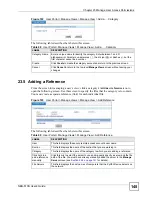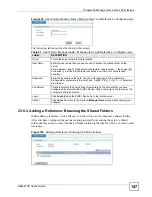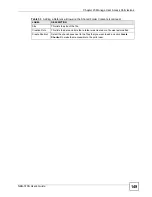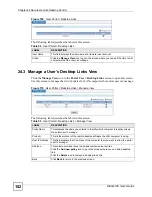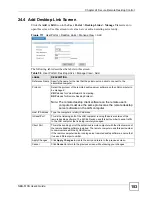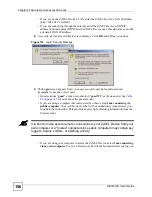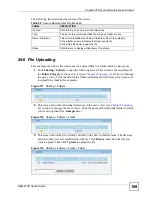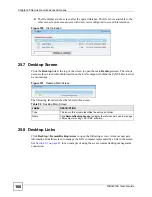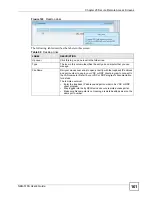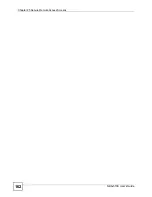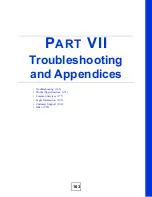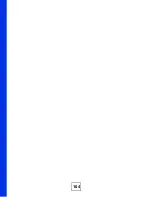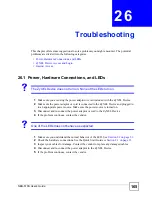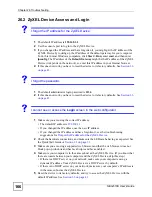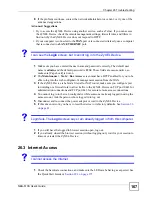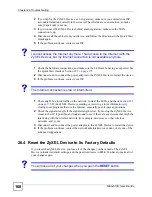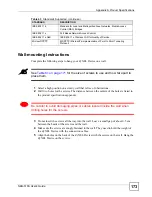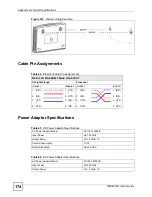Chapter 25 Secure Remote Access Screens
NBG-510S User’s Guide
159
The following table describes the labels in this screen.
25.6 File Uploading
This example shows how the remote user can upload files to a folder which he has access.
1
Click
Sharing > Folders
to open the following screen. This screen is the equivalent of
the
Folder Category
in the user’s view (see
for how to manage
the user’s view). Click the link for the folder containing the folder into which you want
to upload files (
test
in this example).
Figure 117
Sharing > Folders
2
This screen shows the individual references in the user’s view (see
for how to manage the user’s view). Click the name of the individual folder to which
you want to upload files (
example
here).
Figure 118
Sharing > Folders > Folder
3
This screen shows the files already available to the user in this reference. The file sizes
and when they were last modified also display. Click
Browse
.
and select the file you
want to upload. Then click
Upload
to upload the file.
Figure 119
Sharing > Folders > Folder > Folder
Table 58
Secure Remote User File Browsing
LABEL
DESCRIPTION
Up Level
Click this to go up one level in the folder tree.
Type
The icon in this column identifies the entry as a folder or a file.
Name / File Name
This column identifies the names of folders or files in the category.
Click a folder’s name to display the folder’s contents.
Click a file’s file name to open the file.
Slides
Click the icon to display a slideshow of the photos.
Summary of Contents for NBG-510S
Page 2: ......
Page 7: ...Safety Warnings NBG 510S User s Guide 7 This product is recyclable Dispose of it properly ...
Page 8: ...Safety Warnings NBG 510S User s Guide 8 ...
Page 18: ...Table of Contents NBG 510S User s Guide 18 ...
Page 26: ...26 ...
Page 44: ...Chapter 5 Setup Wizard NBG 510S User s Guide 44 Figure 20 Wizard Applying Internet Settings ...
Page 58: ...Chapter 6 Tutorials NBG 510S User s Guide 58 ...
Page 60: ...60 ...
Page 76: ...Chapter 8 WAN NBG 510S User s Guide 76 ...
Page 78: ...Chapter 9 LAN NBG 510S User s Guide 78 ...
Page 88: ...Chapter 11 NAT and Firewall WAN to LAN NBG 510S User s Guide 88 ...
Page 91: ...91 PART III Security Access Control 93 Content Filtering 101 ...
Page 92: ...92 ...
Page 100: ...Chapter 13 Access Control NBG 510S User s Guide 100 ...
Page 103: ...103 PART IV Management UPnP 105 Static Route 113 ...
Page 104: ...104 ...
Page 116: ...Chapter 16 Static Route NBG 510S User s Guide 116 ...
Page 117: ...117 PART V Maintenance System 119 Logs 123 Tools 125 ...
Page 118: ...118 ...
Page 134: ...134 ...
Page 136: ...Chapter 20 Secure Remote Access Title NBG 510S User s Guide 136 ...
Page 140: ...Chapter 21 Secure Remote Access User Info NBG 510S User s Guide 140 ...
Page 150: ...Chapter 23 Manage User Access Permissions NBG 510S User s Guide 150 ...
Page 154: ...Chapter 24 Secure Remote Desktop Control NBG 510S User s Guide 154 ...
Page 162: ...Chapter 25 Secure Remote Access Screens NBG 510S User s Guide 162 ...
Page 164: ...164 ...
Page 170: ...Chapter 26 Troubleshooting NBG 510S User s Guide 170 ...
Page 176: ...Appendix A Product Specifications NBG 510S User s Guide 176 ...
Page 180: ...Appendix B Common Services NBG 510S User s Guide 180 ...
Page 198: ...Appendix D Legal Information NBG 510S User s Guide 198 ...
Page 204: ...Appendix E Customer Support NBG 510S User s Guide 204 ...
Page 209: ...Index NBG 510S User s Guide 209 WPA PSK 189 190 application example 191 ...
Page 210: ...Index NBG 510S User s Guide 210 ...