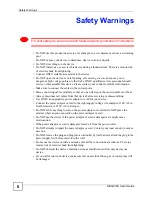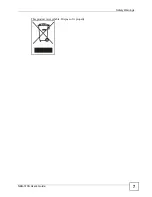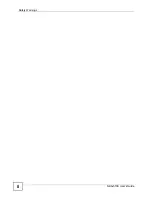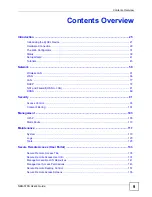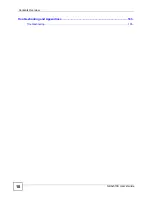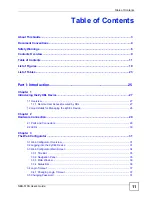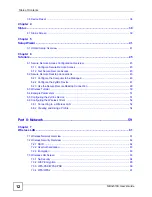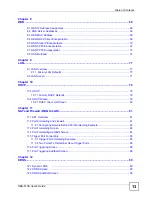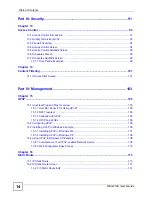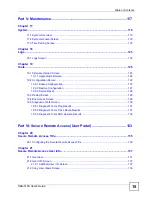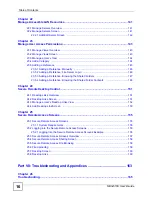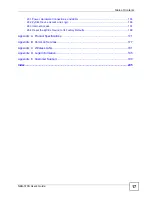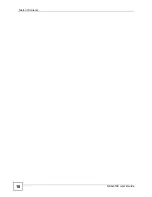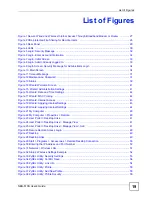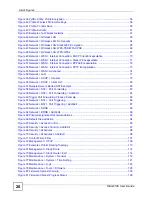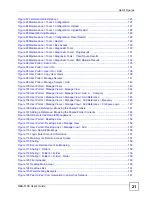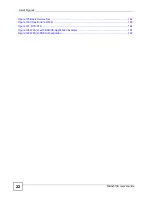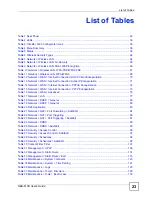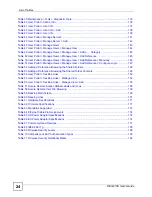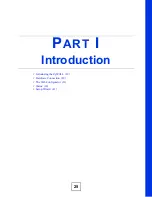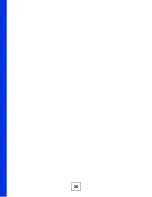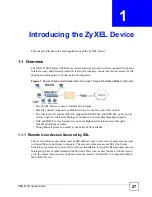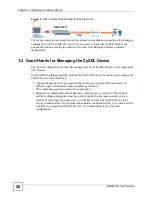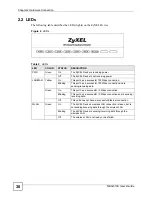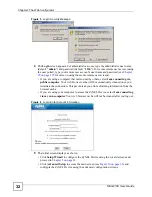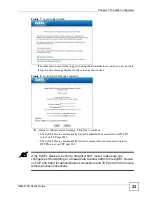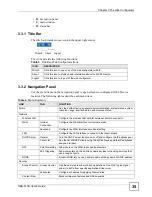List of Figures
NBG-510S User’s Guide
20
Figure 39 ZyXEL Utility: Profile Encryption ............................................................................................. 56
Figure 40 Profile: Wireless Protocol Settings. ........................................................................................ 56
Figure 41 Profile: Confirm Save ............................................................................................................. 56
Figure 42 Profile: Activate ...................................................................................................................... 57
Figure 43 Example of a Wireless Network ............................................................................................. 61
Figure 44 Network > Wireless LAN ....................................................................................................... 63
Figure 45 Network > Wireless LAN: No Security .................................................................................... 64
Figure 46 Network > Wireless LAN: Static WEP Encryption .................................................................. 65
Figure 47 Network > Wireless LAN: WPA-PSK/WPA2-PSK ................................................................... 66
Figure 48 Network > Wireless LAN: WPA/WPA2 ................................................................................... 67
Figure 49 Network > WAN > Internet Connection: DHCP Client Encapsulation .................................... 70
Figure 50 Network > WAN > Internet Connection: Static IP Encapsulation ............................................ 71
Figure 51 Network > WAN > Internet Connection: PPPoE Encapsulation ............................................. 72
Figure 52 Network > WAN > Internet Connection: PPTP Encapsulation ............................................... 73
Figure 53 Network > WAN > Advanced .................................................................................................. 74
Figure 54 Network > LAN ...................................................................................................................... 77
Figure 55 Network > DHCP > General .................................................................................................. 79
Figure 56 Network > DHCP > Client List ................................................................................................ 80
Figure 57 Multiple Servers Behind NAT Example .................................................................................. 82
Figure 58 Network > NAT > Port Forwarding ......................................................................................... 83
Figure 59 Network > NAT > Port Forwarding > Add/Edit ........................................................................ 84
Figure 60 Trigger Port Forwarding Process: Example ............................................................................ 85
Figure 61 Network > NAT > Port Triggering ........................................................................................... 86
Figure 62 Network > NAT > Port Triggering > Add/Edit .......................................................................... 87
Figure 63 Network > DDNS .................................................................................................................... 89
Figure 64 Network > DDNS > Add/Edit .................................................................................................. 90
Figure 65 Priority Assignment Recommendations ................................................................................. 93
Figure 66 Default Firewall Action ........................................................................................................... 94
Figure 67 Security > Access Control ...................................................................................................... 95
Figure 68 Security > Access Control > Add/Edit .................................................................................... 97
Figure 69 Security > Schedules .............................................................................................................. 98
Figure 70 Security > Schedules > Add/Edit ............................................................................................ 98
Figure 71 Content Filter: Filter .............................................................................................................. 101
Figure 72 Management > UPnP ........................................................................................................... 106
Figure 73 Example of Static Routing Topology ......................................................................................113
Figure 74 Management > Static Route .................................................................................................114
Figure 75 Management > Static Route > Edit ........................................................................................114
Figure 76 Maintenance > System > General ........................................................................................119
Figure 77 Maintenance > System > Time Setting ................................................................................. 121
Figure 78 Maintenance > Logs ............................................................................................................. 123
Figure 79 Maintenance > Tools > Firmware ......................................................................................... 125
Figure 80 Firmware Upload: Warning .................................................................................................. 126
Figure 81 Firmware Upload: Progress Status ...................................................................................... 126
Summary of Contents for NBG-510S
Page 2: ......
Page 7: ...Safety Warnings NBG 510S User s Guide 7 This product is recyclable Dispose of it properly ...
Page 8: ...Safety Warnings NBG 510S User s Guide 8 ...
Page 18: ...Table of Contents NBG 510S User s Guide 18 ...
Page 26: ...26 ...
Page 44: ...Chapter 5 Setup Wizard NBG 510S User s Guide 44 Figure 20 Wizard Applying Internet Settings ...
Page 58: ...Chapter 6 Tutorials NBG 510S User s Guide 58 ...
Page 60: ...60 ...
Page 76: ...Chapter 8 WAN NBG 510S User s Guide 76 ...
Page 78: ...Chapter 9 LAN NBG 510S User s Guide 78 ...
Page 88: ...Chapter 11 NAT and Firewall WAN to LAN NBG 510S User s Guide 88 ...
Page 91: ...91 PART III Security Access Control 93 Content Filtering 101 ...
Page 92: ...92 ...
Page 100: ...Chapter 13 Access Control NBG 510S User s Guide 100 ...
Page 103: ...103 PART IV Management UPnP 105 Static Route 113 ...
Page 104: ...104 ...
Page 116: ...Chapter 16 Static Route NBG 510S User s Guide 116 ...
Page 117: ...117 PART V Maintenance System 119 Logs 123 Tools 125 ...
Page 118: ...118 ...
Page 134: ...134 ...
Page 136: ...Chapter 20 Secure Remote Access Title NBG 510S User s Guide 136 ...
Page 140: ...Chapter 21 Secure Remote Access User Info NBG 510S User s Guide 140 ...
Page 150: ...Chapter 23 Manage User Access Permissions NBG 510S User s Guide 150 ...
Page 154: ...Chapter 24 Secure Remote Desktop Control NBG 510S User s Guide 154 ...
Page 162: ...Chapter 25 Secure Remote Access Screens NBG 510S User s Guide 162 ...
Page 164: ...164 ...
Page 170: ...Chapter 26 Troubleshooting NBG 510S User s Guide 170 ...
Page 176: ...Appendix A Product Specifications NBG 510S User s Guide 176 ...
Page 180: ...Appendix B Common Services NBG 510S User s Guide 180 ...
Page 198: ...Appendix D Legal Information NBG 510S User s Guide 198 ...
Page 204: ...Appendix E Customer Support NBG 510S User s Guide 204 ...
Page 209: ...Index NBG 510S User s Guide 209 WPA PSK 189 190 application example 191 ...
Page 210: ...Index NBG 510S User s Guide 210 ...