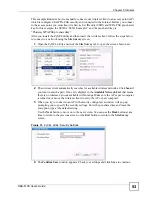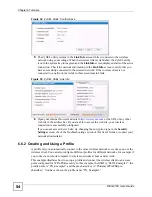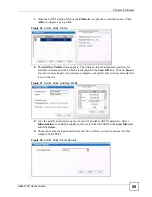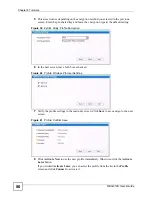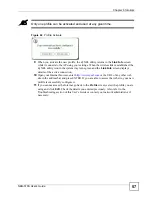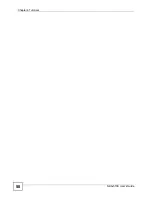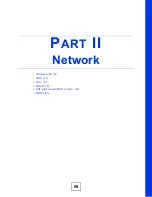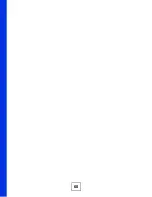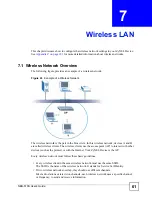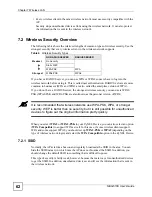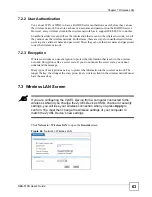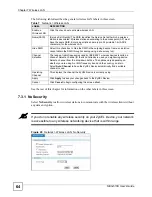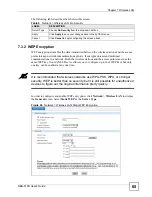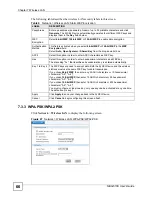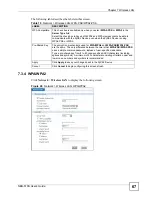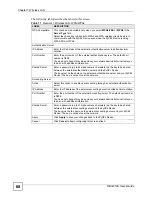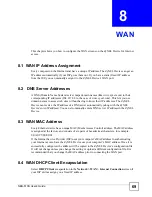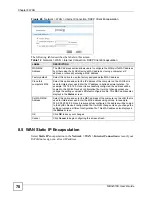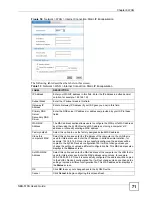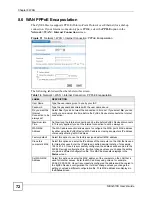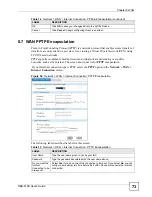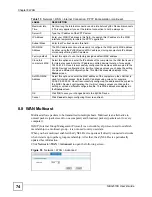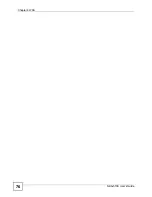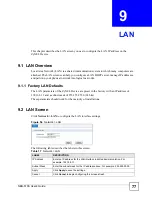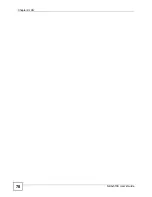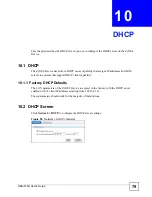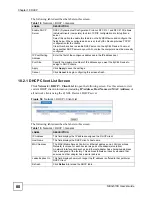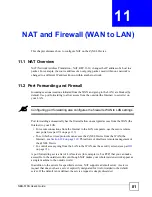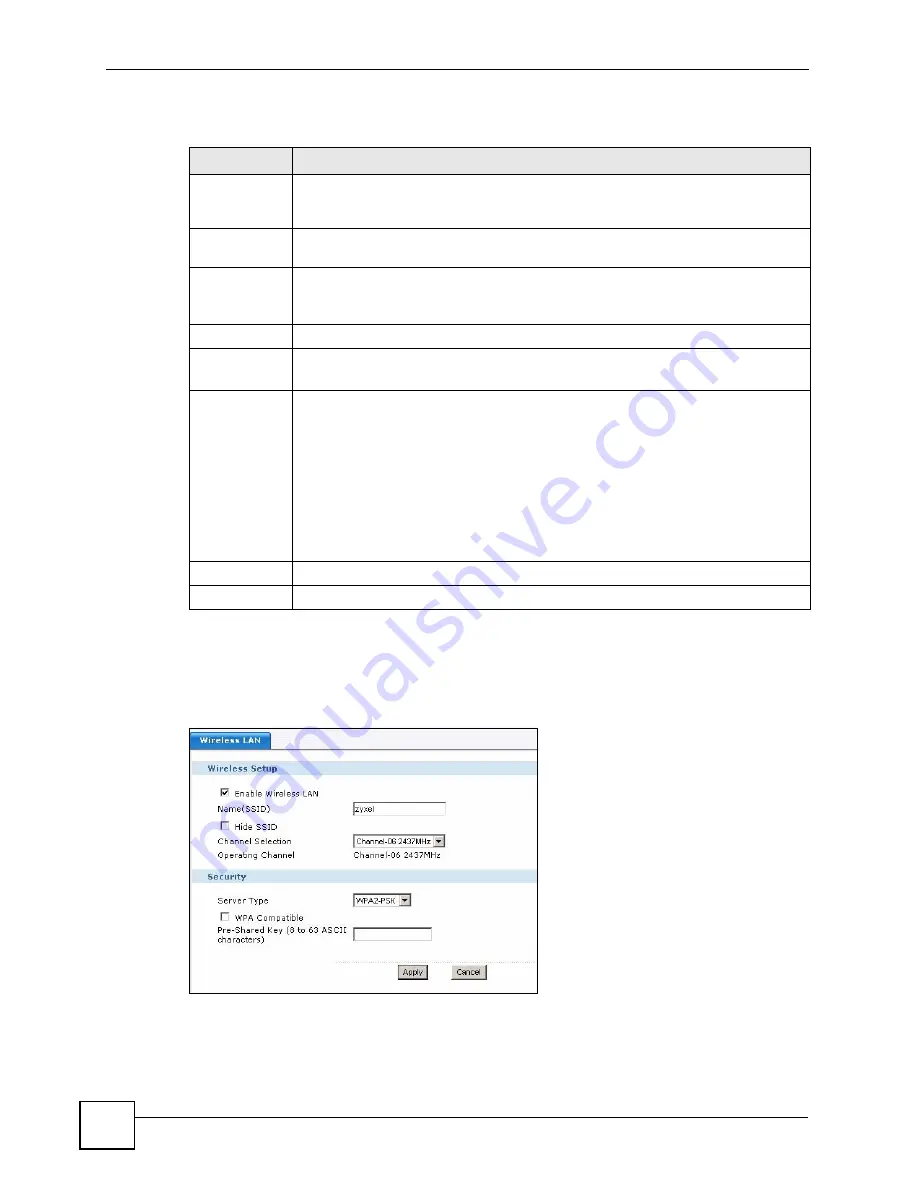
Chapter 7 Wireless LAN
NBG-510S User’s Guide
66
The following table describes the wireless LAN security labels in this screen.
7.3.3 WPA-PSK/WPA2-PSK
Click
Network
>
Wireless LAN
to display the following screen.
Figure 47
Network > Wireless LAN: WPA-PSK/WPA2-PSK
Table 9
Network > Wireless LAN: Static WEP Encryption
LABEL
DESCRIPTION
Passphrase
Enter a passphrase (password phrase) of up to 32 printable characters and click
Generate
. The ZyXEL Device automatically generates four different WEP keys and
displays them in the
Key
fields below.
WEP
Encryption
Select
64-bit WEP
,
128-bit WEP
, or
152-bit WEP
to enable data encryption.
Authentication
Method
This field is activated when you select
64-bit WEP
or
128-bit WEP
in the
WEP
Encryption
field.
Select
Auto
,
Open System
or
Shared Key
from the drop-down list box.
ASCII
Select this option in order to enter ASCII characters as WEP key.
Hex
Select this option in order to enter hexadecimal characters as a WEP key.
The preceding "0x", that identifies a hexadecimal key, is entered automatically.
Key 1 to Key 4
The WEP keys are used to encrypt data. Both the ZyXEL Device and the wireless
stations must use the same WEP key for data transmission.
If you chose
64-bit WEP
, then enter any 5 ASCII characters or 10 hexadecimal
characters ("0-9", "A-F").
If you chose
128-bit WEP
, then enter 13 ASCII characters or 26 hexadecimal
characters ("0-9", "A-F").
If you chose
152-bit WEP
, then enter 16 ASCII characters or 232 hexadecimal
characters ("0-9", "A-F").
You must configure at least one key, only one key can be activated at any one time.
The default key is key 1.
Apply
Click
Apply
to save your changes back to the ZyXEL Device.
Cancel
Click
Cancel
to begin configuring this screen afresh.
Summary of Contents for NBG-510S
Page 2: ......
Page 7: ...Safety Warnings NBG 510S User s Guide 7 This product is recyclable Dispose of it properly ...
Page 8: ...Safety Warnings NBG 510S User s Guide 8 ...
Page 18: ...Table of Contents NBG 510S User s Guide 18 ...
Page 26: ...26 ...
Page 44: ...Chapter 5 Setup Wizard NBG 510S User s Guide 44 Figure 20 Wizard Applying Internet Settings ...
Page 58: ...Chapter 6 Tutorials NBG 510S User s Guide 58 ...
Page 60: ...60 ...
Page 76: ...Chapter 8 WAN NBG 510S User s Guide 76 ...
Page 78: ...Chapter 9 LAN NBG 510S User s Guide 78 ...
Page 88: ...Chapter 11 NAT and Firewall WAN to LAN NBG 510S User s Guide 88 ...
Page 91: ...91 PART III Security Access Control 93 Content Filtering 101 ...
Page 92: ...92 ...
Page 100: ...Chapter 13 Access Control NBG 510S User s Guide 100 ...
Page 103: ...103 PART IV Management UPnP 105 Static Route 113 ...
Page 104: ...104 ...
Page 116: ...Chapter 16 Static Route NBG 510S User s Guide 116 ...
Page 117: ...117 PART V Maintenance System 119 Logs 123 Tools 125 ...
Page 118: ...118 ...
Page 134: ...134 ...
Page 136: ...Chapter 20 Secure Remote Access Title NBG 510S User s Guide 136 ...
Page 140: ...Chapter 21 Secure Remote Access User Info NBG 510S User s Guide 140 ...
Page 150: ...Chapter 23 Manage User Access Permissions NBG 510S User s Guide 150 ...
Page 154: ...Chapter 24 Secure Remote Desktop Control NBG 510S User s Guide 154 ...
Page 162: ...Chapter 25 Secure Remote Access Screens NBG 510S User s Guide 162 ...
Page 164: ...164 ...
Page 170: ...Chapter 26 Troubleshooting NBG 510S User s Guide 170 ...
Page 176: ...Appendix A Product Specifications NBG 510S User s Guide 176 ...
Page 180: ...Appendix B Common Services NBG 510S User s Guide 180 ...
Page 198: ...Appendix D Legal Information NBG 510S User s Guide 198 ...
Page 204: ...Appendix E Customer Support NBG 510S User s Guide 204 ...
Page 209: ...Index NBG 510S User s Guide 209 WPA PSK 189 190 application example 191 ...
Page 210: ...Index NBG 510S User s Guide 210 ...