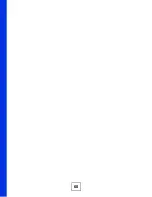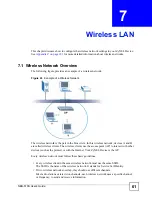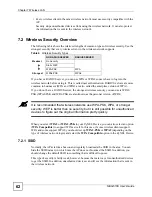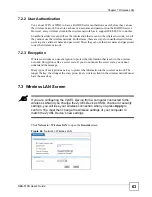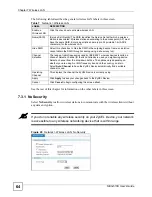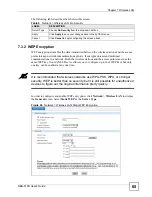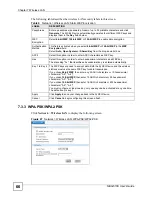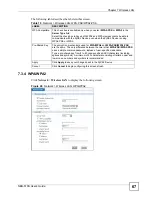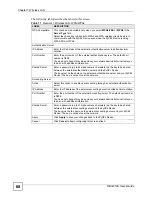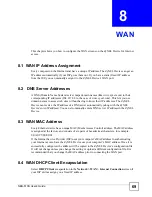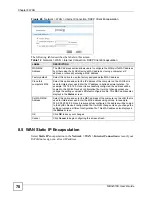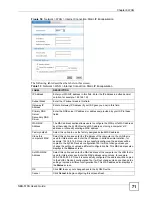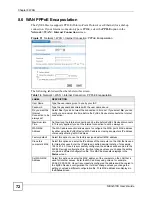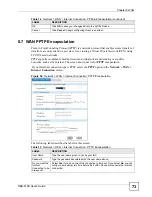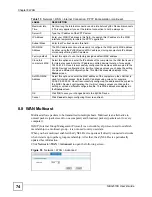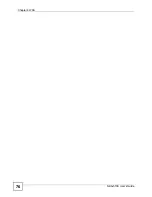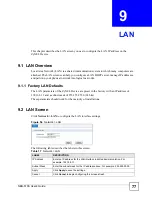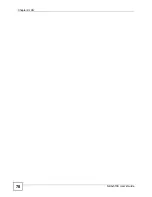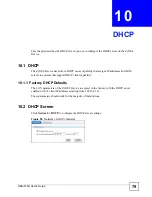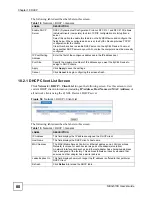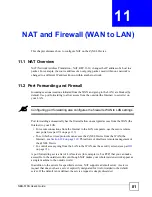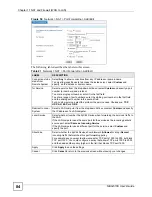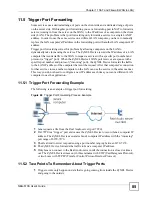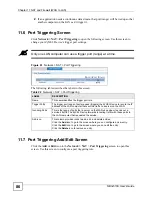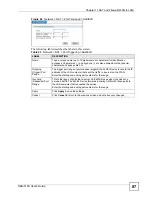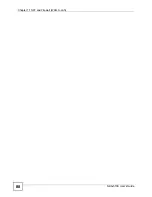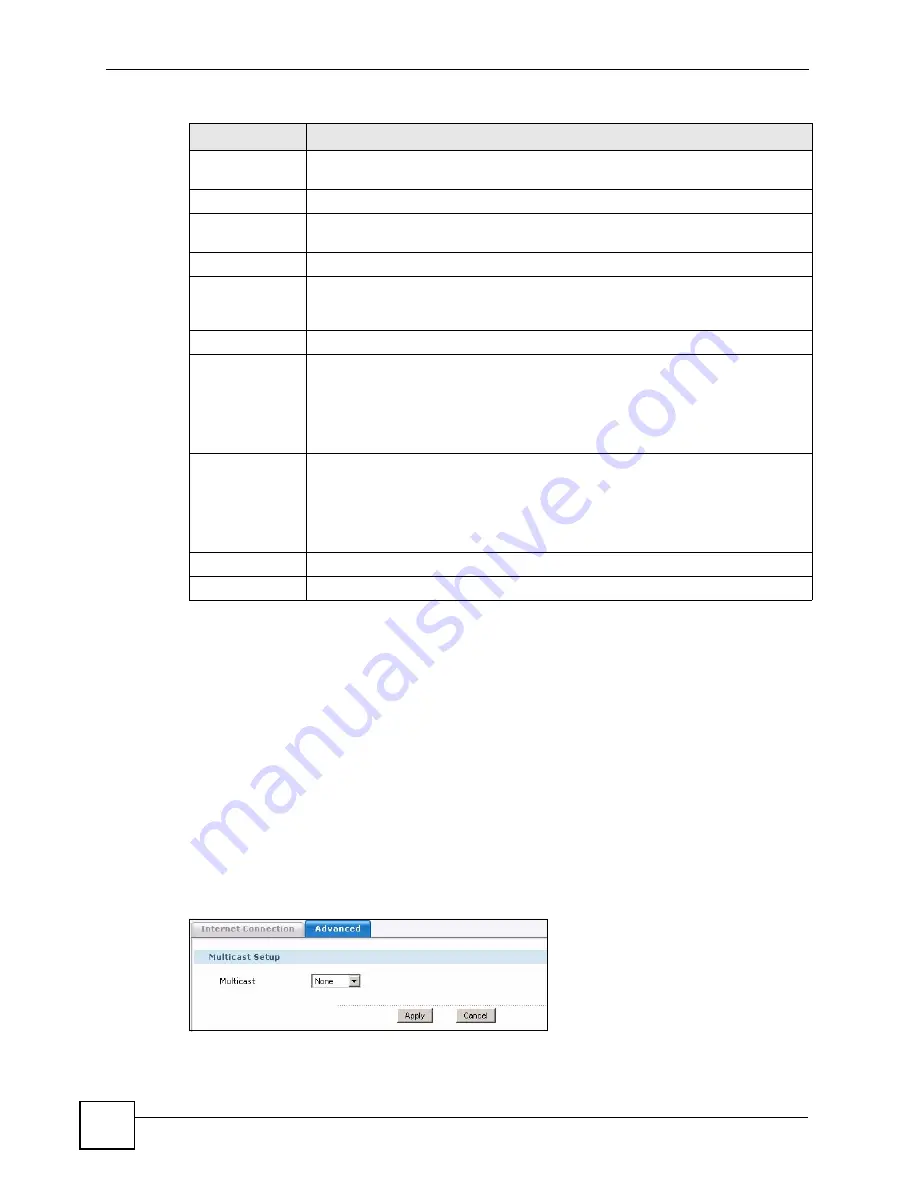
Chapter 8 WAN
NBG-510S User’s Guide
74
8.8 WAN Multicast
Multicast allows packets to be transmitted to multiple hosts. Multicast is an alternative to
unicast packets (packets sent to one computer) and broadcast packets (packets sent to every
computer).
IGMP (Internet Group Management Protocol) is a network-layer protocol used to establish
membership in a multicast group - it is not used to carry user data.
When you have multicast enabled, the ZyXEL Device queries all directly connected networks
when it starts up to gather group membership. After that, the ZyXEL Device periodically
updates this information.
Click
Network > WAN > Advanced
to open the following screen.
Figure 53
Network > WAN > Advanced
Maximum idle
Time
Set how long the Internet connection can be idle before ZyXEL Device disconnects
it. This only applies if you set the Internet connection to not be always on.
Server IP
Type the IP address of the PPTP server.
IP Address
Enter your WAN IP address in this field. You assign this IP address to the WAN
interface temporarily to initiate the PPTP negotiation.
Subnet Mask
Enter the IP subnet mask in this field.
WAN MAC
Address
The MAC address section allows users to configure the WAN port's MAC address
by either using the ZyXEL Device’s MAC address, cloning a computer’s IP address,
or manually entering a MAC address.
Factory default
Select this option to use the factory assigned default MAC address.
Clone this
computer’s MAC
Select this option and enter the IP address of the computer on the LAN that is used
for Internet access. Enter the IP address in dotted decimal notation, for example,
192.168.1.25. Once it is successfully configured, the address will be copied to the
ZyXEL Device’s configuration file. It will not change unless you change the setting
or upload a different configuration file. This MAC address also displays in the
Status
screen.
Set WAN MAC
Address
Select this option and enter the MAC address of the computer on the LAN that is
used for Internet access. Enter the MAC address using colons, for example,
00:A0:C5:00:00:02. Once it is successfully configured, the address will be copied to
the ZyXEL Device’s configuration file. It will not change unless you change the
setting or upload a different configuration file. This MAC address also displays in
the
Status
screen.
OK
Click
OK
to save your changes back to the ZyXEL Device.
Cancel
Click
Cancel
to begin configuring this screen afresh.
Table 15
Network > WAN > Internet Connection: PPTP Encapsulation (continued)
LABEL
DESCRIPTION
Summary of Contents for NBG-510S
Page 2: ......
Page 7: ...Safety Warnings NBG 510S User s Guide 7 This product is recyclable Dispose of it properly ...
Page 8: ...Safety Warnings NBG 510S User s Guide 8 ...
Page 18: ...Table of Contents NBG 510S User s Guide 18 ...
Page 26: ...26 ...
Page 44: ...Chapter 5 Setup Wizard NBG 510S User s Guide 44 Figure 20 Wizard Applying Internet Settings ...
Page 58: ...Chapter 6 Tutorials NBG 510S User s Guide 58 ...
Page 60: ...60 ...
Page 76: ...Chapter 8 WAN NBG 510S User s Guide 76 ...
Page 78: ...Chapter 9 LAN NBG 510S User s Guide 78 ...
Page 88: ...Chapter 11 NAT and Firewall WAN to LAN NBG 510S User s Guide 88 ...
Page 91: ...91 PART III Security Access Control 93 Content Filtering 101 ...
Page 92: ...92 ...
Page 100: ...Chapter 13 Access Control NBG 510S User s Guide 100 ...
Page 103: ...103 PART IV Management UPnP 105 Static Route 113 ...
Page 104: ...104 ...
Page 116: ...Chapter 16 Static Route NBG 510S User s Guide 116 ...
Page 117: ...117 PART V Maintenance System 119 Logs 123 Tools 125 ...
Page 118: ...118 ...
Page 134: ...134 ...
Page 136: ...Chapter 20 Secure Remote Access Title NBG 510S User s Guide 136 ...
Page 140: ...Chapter 21 Secure Remote Access User Info NBG 510S User s Guide 140 ...
Page 150: ...Chapter 23 Manage User Access Permissions NBG 510S User s Guide 150 ...
Page 154: ...Chapter 24 Secure Remote Desktop Control NBG 510S User s Guide 154 ...
Page 162: ...Chapter 25 Secure Remote Access Screens NBG 510S User s Guide 162 ...
Page 164: ...164 ...
Page 170: ...Chapter 26 Troubleshooting NBG 510S User s Guide 170 ...
Page 176: ...Appendix A Product Specifications NBG 510S User s Guide 176 ...
Page 180: ...Appendix B Common Services NBG 510S User s Guide 180 ...
Page 198: ...Appendix D Legal Information NBG 510S User s Guide 198 ...
Page 204: ...Appendix E Customer Support NBG 510S User s Guide 204 ...
Page 209: ...Index NBG 510S User s Guide 209 WPA PSK 189 190 application example 191 ...
Page 210: ...Index NBG 510S User s Guide 210 ...