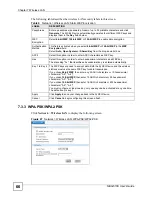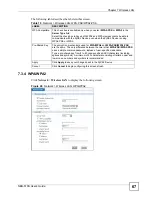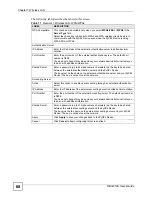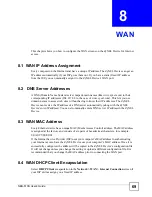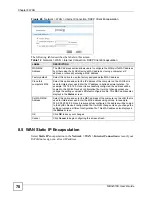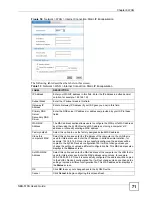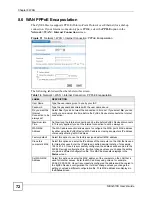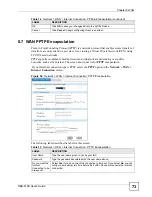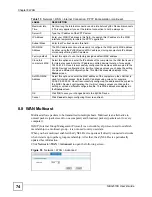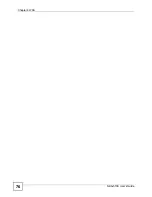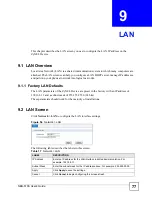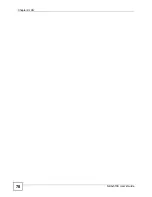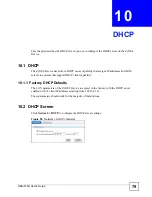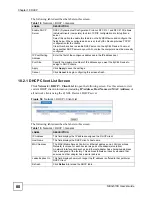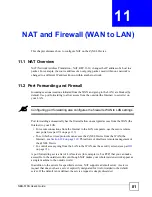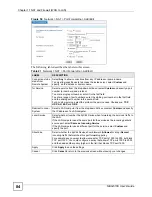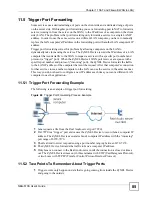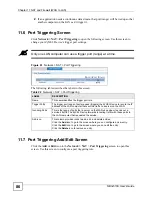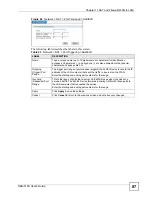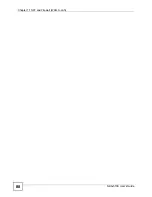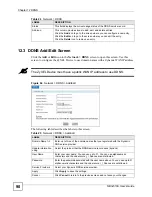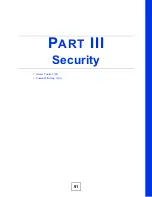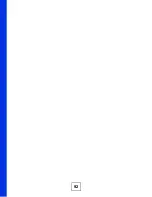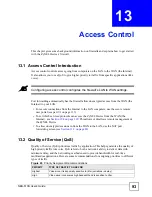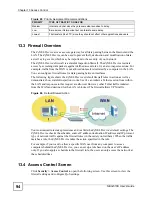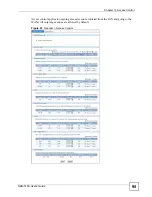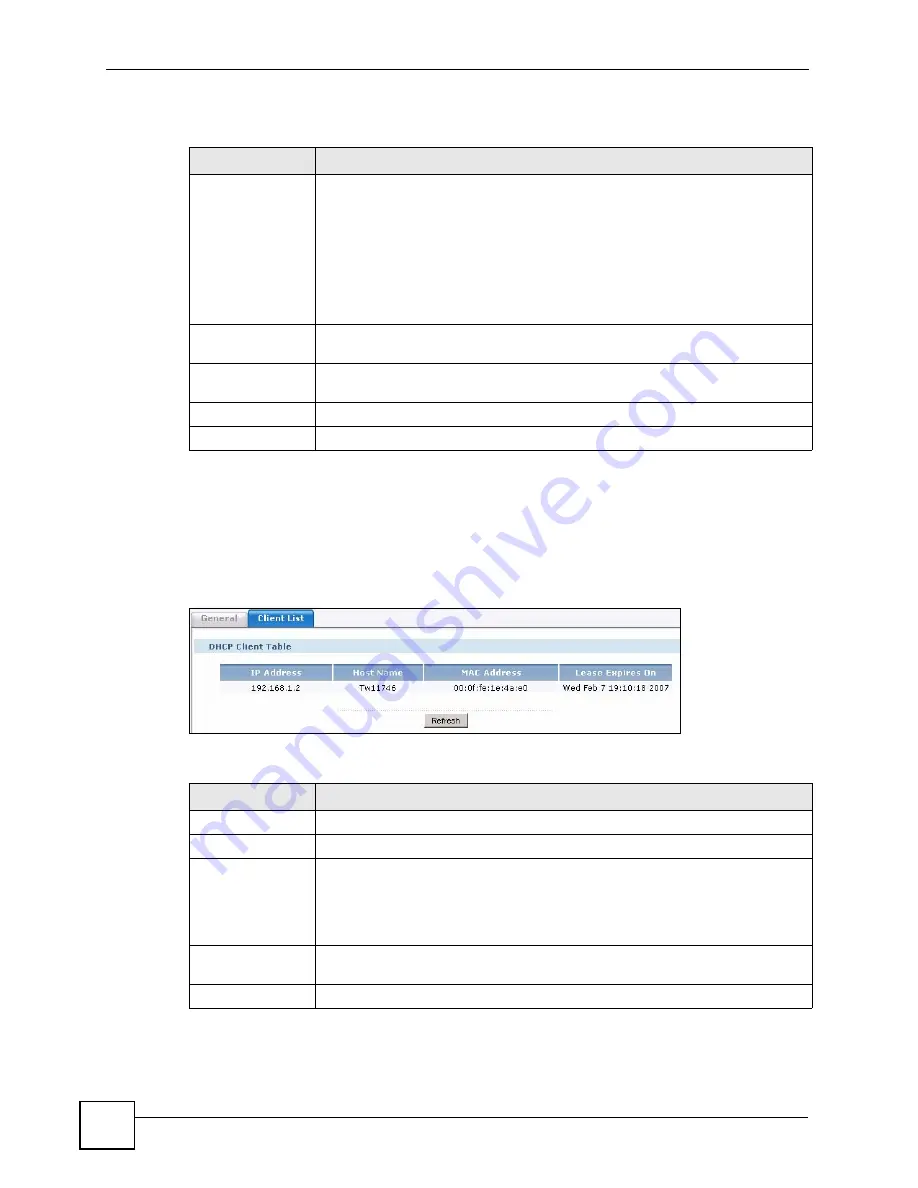
Chapter 10 DHCP
NBG-510S User’s Guide
80
The following table describes the labels in this screen.
10.2.1 DHCP Client List Screen
Click
Network > DHCP > Client List
to open the following screen. Use this screen to view
current DHCP client information (including
IP Address
,
Host
Name
and
MAC Address
) of
all network clients using the ZyXEL Device’s DHCP server.
Figure 56
Network > DHCP > Client List
The following table describes the labels in this screen.
Table 18
Network > DHCP > General
LABEL
DESCRIPTION
Enable DHCP
Server
DHCP (Dynamic Host Configuration Protocol, RFC 2131 and RFC 2132) allows
individual clients (computers) to obtain TCP/IP configuration at startup from a
server.
Select this option to enable this feature on the ZyXEL Device and configure the
fields below. When configured as a server, the ZyXEL Device provides TCP/IP
configuration for the clients.
Clear this check box to disable DHCP server on the ZyXEL Device. You must
have another DHCP server on your LAN, or else the computers must be manually
configured.
IP Pool Starting
Address
Enter the first of the contiguous addresses in the IP address pool.
Pool Size
Specify the maximum number of IP addresses you want the ZyXEL Device to
assign to DHCP clients.
Apply
Click
Apply
to save the settings.
Cancel
Click
Cancel
to begin configuring this screen afresh.
Table 19
Network > DHCP > General
LABEL
DESCRIPTION
IP Address
This field displays the IP address assigned to a DHCP client.
Host Name
This field displays the DHCP client’s host name.
MAC Address
The MAC (Media Access Control) or Ethernet address on a LAN (Local Area
Network) is unique for each device (six pairs of hexadecimal notation).
A network interface card such as an Ethernet adapter has a hardwired address
that is assigned at the factory. This address follows an industry standard that
ensures no other adapter has a similar address.
Lease Expires On
This field displays how much longer the IP address is offered to that particular
DHCP client.
Refresh
Click
Refresh
to reload the DHCP table.
Summary of Contents for NBG-510S
Page 2: ......
Page 7: ...Safety Warnings NBG 510S User s Guide 7 This product is recyclable Dispose of it properly ...
Page 8: ...Safety Warnings NBG 510S User s Guide 8 ...
Page 18: ...Table of Contents NBG 510S User s Guide 18 ...
Page 26: ...26 ...
Page 44: ...Chapter 5 Setup Wizard NBG 510S User s Guide 44 Figure 20 Wizard Applying Internet Settings ...
Page 58: ...Chapter 6 Tutorials NBG 510S User s Guide 58 ...
Page 60: ...60 ...
Page 76: ...Chapter 8 WAN NBG 510S User s Guide 76 ...
Page 78: ...Chapter 9 LAN NBG 510S User s Guide 78 ...
Page 88: ...Chapter 11 NAT and Firewall WAN to LAN NBG 510S User s Guide 88 ...
Page 91: ...91 PART III Security Access Control 93 Content Filtering 101 ...
Page 92: ...92 ...
Page 100: ...Chapter 13 Access Control NBG 510S User s Guide 100 ...
Page 103: ...103 PART IV Management UPnP 105 Static Route 113 ...
Page 104: ...104 ...
Page 116: ...Chapter 16 Static Route NBG 510S User s Guide 116 ...
Page 117: ...117 PART V Maintenance System 119 Logs 123 Tools 125 ...
Page 118: ...118 ...
Page 134: ...134 ...
Page 136: ...Chapter 20 Secure Remote Access Title NBG 510S User s Guide 136 ...
Page 140: ...Chapter 21 Secure Remote Access User Info NBG 510S User s Guide 140 ...
Page 150: ...Chapter 23 Manage User Access Permissions NBG 510S User s Guide 150 ...
Page 154: ...Chapter 24 Secure Remote Desktop Control NBG 510S User s Guide 154 ...
Page 162: ...Chapter 25 Secure Remote Access Screens NBG 510S User s Guide 162 ...
Page 164: ...164 ...
Page 170: ...Chapter 26 Troubleshooting NBG 510S User s Guide 170 ...
Page 176: ...Appendix A Product Specifications NBG 510S User s Guide 176 ...
Page 180: ...Appendix B Common Services NBG 510S User s Guide 180 ...
Page 198: ...Appendix D Legal Information NBG 510S User s Guide 198 ...
Page 204: ...Appendix E Customer Support NBG 510S User s Guide 204 ...
Page 209: ...Index NBG 510S User s Guide 209 WPA PSK 189 190 application example 191 ...
Page 210: ...Index NBG 510S User s Guide 210 ...