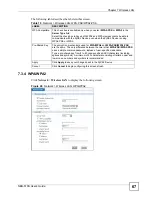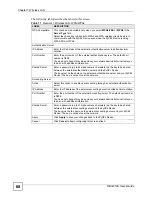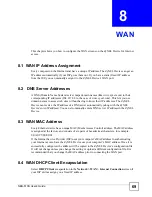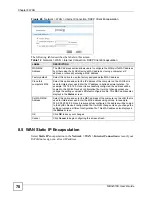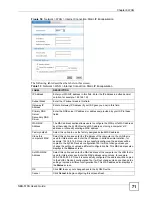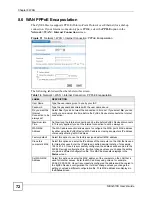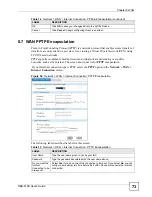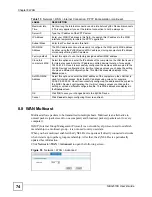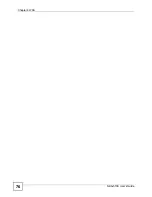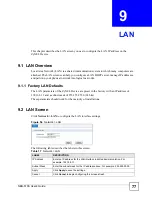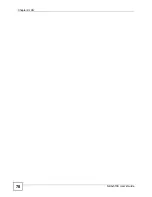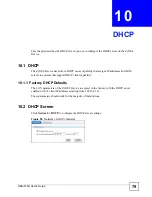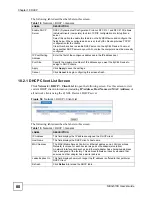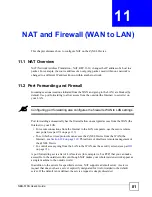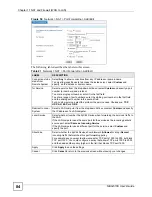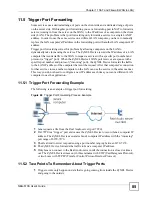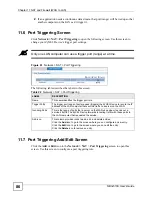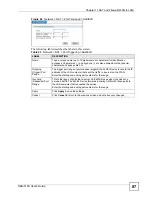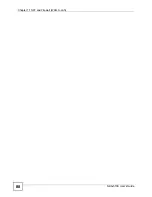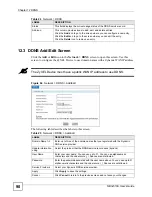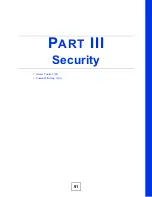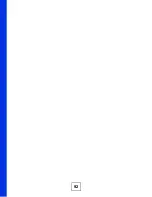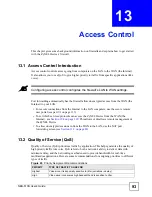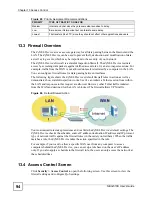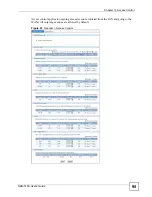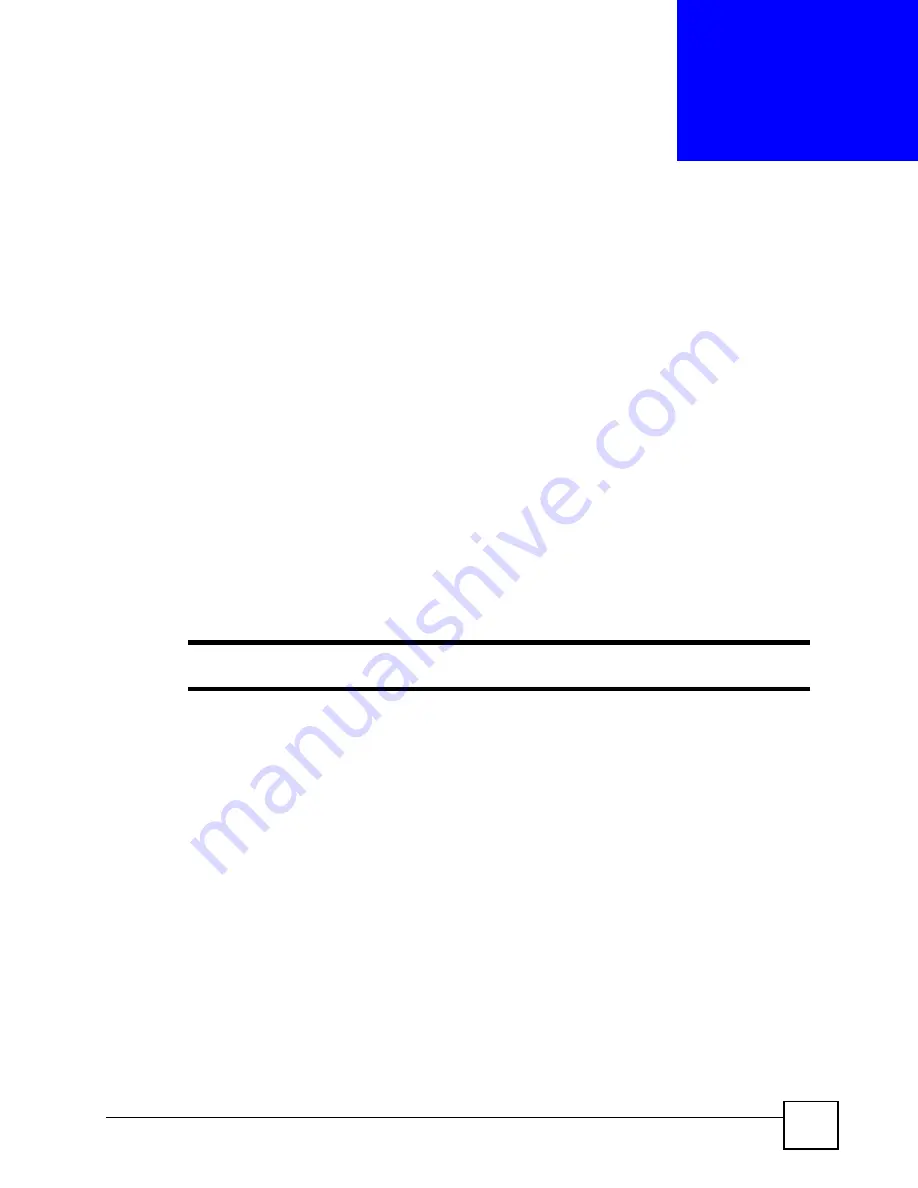
NBG-510S User’s Guide
81
C
H A P T E R
11
NAT and Firewall (WAN to LAN)
This chapter discusses how to configure NAT on the ZyXEL Device.
11.1 NAT Overview
NAT (Network Address Translation - NAT, RFC 1631) changes the IP address of a host in a
packet. For example, the source address of an outgoing packet, used within one network is
changed to a different IP address known within another network.
11.2 Port Forwarding and Firewall
Incoming sessions (sessions initiated from the WAN and going to the LAN) are blocked by
default. Use port forwarding to allow access from the outside (the Internet) to server(s) on
your LAN.
"
Configuring port forwarding also configures the firewall’s WAN to LAN settings.
Port forwarding automatically has the firewall allow unencrypted access from the WAN (the
Internet) to your LAN.
• For secure connections from the Internet to the LAN computers, use the secure remote
user portal (see part
on page
• To set which services/protocols can access the ZyXEL Device from the WAN (the
. This allows or disallows remote management of
the ZyXEL Device.
• To control access going from the LAN to the WAN, use the security screens (see part
on page
).
A port forwarding set is a list of LAN servers (for example web or FTP) that you can make
accessible to the outside world even though NAT makes your whole inside network appear as
a single machine to the outside world.
In addition to the servers for specified services, NAT supports a default server. A service
request that does not have a server explicitly designated for it is forwarded to the default
server. If the default is not defined, the service request is simply discarded.
Summary of Contents for NBG-510S
Page 2: ......
Page 7: ...Safety Warnings NBG 510S User s Guide 7 This product is recyclable Dispose of it properly ...
Page 8: ...Safety Warnings NBG 510S User s Guide 8 ...
Page 18: ...Table of Contents NBG 510S User s Guide 18 ...
Page 26: ...26 ...
Page 44: ...Chapter 5 Setup Wizard NBG 510S User s Guide 44 Figure 20 Wizard Applying Internet Settings ...
Page 58: ...Chapter 6 Tutorials NBG 510S User s Guide 58 ...
Page 60: ...60 ...
Page 76: ...Chapter 8 WAN NBG 510S User s Guide 76 ...
Page 78: ...Chapter 9 LAN NBG 510S User s Guide 78 ...
Page 88: ...Chapter 11 NAT and Firewall WAN to LAN NBG 510S User s Guide 88 ...
Page 91: ...91 PART III Security Access Control 93 Content Filtering 101 ...
Page 92: ...92 ...
Page 100: ...Chapter 13 Access Control NBG 510S User s Guide 100 ...
Page 103: ...103 PART IV Management UPnP 105 Static Route 113 ...
Page 104: ...104 ...
Page 116: ...Chapter 16 Static Route NBG 510S User s Guide 116 ...
Page 117: ...117 PART V Maintenance System 119 Logs 123 Tools 125 ...
Page 118: ...118 ...
Page 134: ...134 ...
Page 136: ...Chapter 20 Secure Remote Access Title NBG 510S User s Guide 136 ...
Page 140: ...Chapter 21 Secure Remote Access User Info NBG 510S User s Guide 140 ...
Page 150: ...Chapter 23 Manage User Access Permissions NBG 510S User s Guide 150 ...
Page 154: ...Chapter 24 Secure Remote Desktop Control NBG 510S User s Guide 154 ...
Page 162: ...Chapter 25 Secure Remote Access Screens NBG 510S User s Guide 162 ...
Page 164: ...164 ...
Page 170: ...Chapter 26 Troubleshooting NBG 510S User s Guide 170 ...
Page 176: ...Appendix A Product Specifications NBG 510S User s Guide 176 ...
Page 180: ...Appendix B Common Services NBG 510S User s Guide 180 ...
Page 198: ...Appendix D Legal Information NBG 510S User s Guide 198 ...
Page 204: ...Appendix E Customer Support NBG 510S User s Guide 204 ...
Page 209: ...Index NBG 510S User s Guide 209 WPA PSK 189 190 application example 191 ...
Page 210: ...Index NBG 510S User s Guide 210 ...