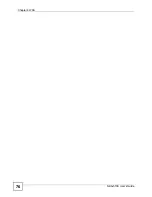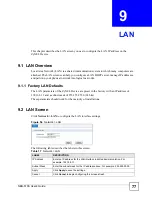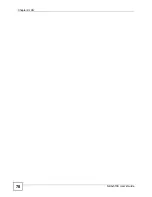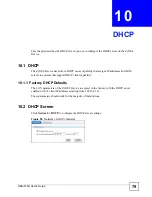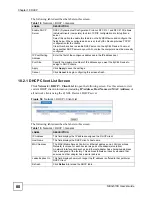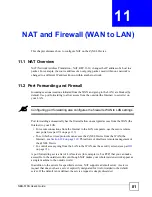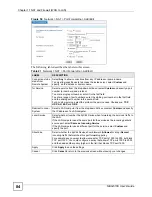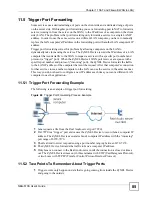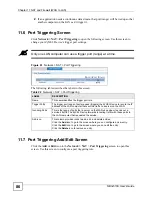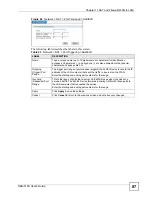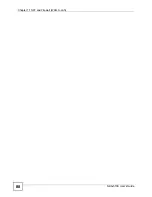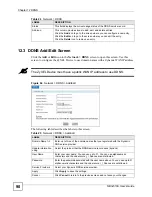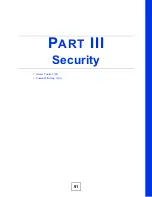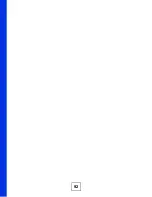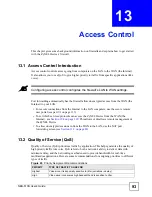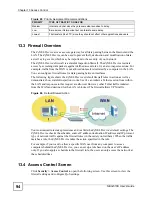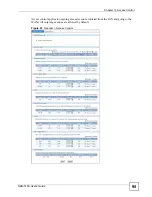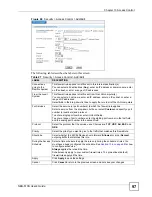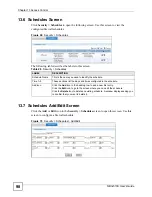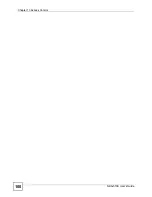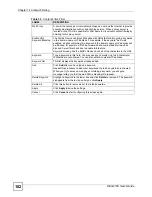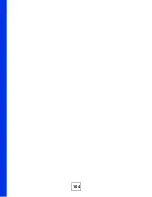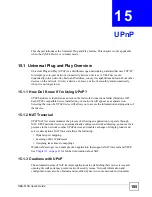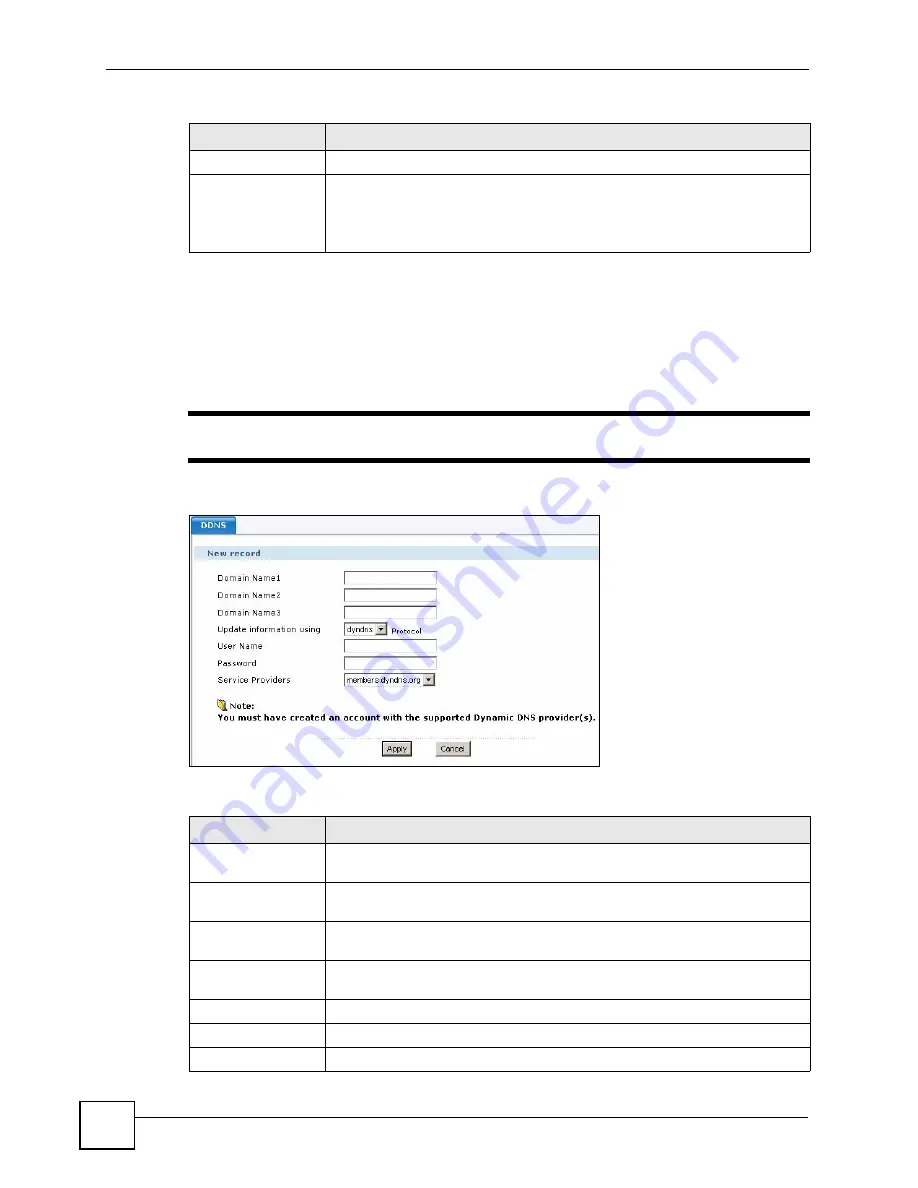
Chapter 12 DDNS
NBG-510S User’s Guide
90
12.3 DDNS Add/Edit Screen
Click the
Add
or
Edit
icon in the
Network > DDNS
screen to open this screen. Use this
screen to configure the ZyXEL Device to use domain names with a dynamic WAN IP address.
"
The ZyXEL Device must have a public WAN IP address to use DDNS.
Figure 64
Network > DDNS > Add/Edit
The following table describes the labels in this screen.
Status
This field displays the current usage status of the DDNS service record.
Add icon
This column provides icons to add, edit, and delete entries.
Click the
Add
icon to go to the screen where you can configure a new entry.
Click the
Edit
icon to go to the screen where you can edit the entry.
Click the
Delete
icon to remove an entry.
Table 24
Network > DDNS
LABEL
DESCRIPTION
Table 25
Network > DDNS > Add/Edit
LABEL
DESCRIPTION
Domain Name1~3
Enter up to three of the domain names that you registered with the Dynamic
DNS service provider.
Update information
using
Select the protocol that the DDNS service record uses (dyndns).
User Name
Enter your user name. You can use up to 31. You can use alphanumeric
characters and the underscore (_). Spaces are not allowed.
Password
Enter the password associated with the user name above. You can use up to 31
alphanumeric characters and the underscore (_). Spaces are not allowed.
Service Providers
Select your Dynamic DNS service provider.
Apply
Click
Apply
to save the settings.
Cancel
Click
Cancel
to return to the previous screen and not save your changes.
Summary of Contents for NBG-510S
Page 2: ......
Page 7: ...Safety Warnings NBG 510S User s Guide 7 This product is recyclable Dispose of it properly ...
Page 8: ...Safety Warnings NBG 510S User s Guide 8 ...
Page 18: ...Table of Contents NBG 510S User s Guide 18 ...
Page 26: ...26 ...
Page 44: ...Chapter 5 Setup Wizard NBG 510S User s Guide 44 Figure 20 Wizard Applying Internet Settings ...
Page 58: ...Chapter 6 Tutorials NBG 510S User s Guide 58 ...
Page 60: ...60 ...
Page 76: ...Chapter 8 WAN NBG 510S User s Guide 76 ...
Page 78: ...Chapter 9 LAN NBG 510S User s Guide 78 ...
Page 88: ...Chapter 11 NAT and Firewall WAN to LAN NBG 510S User s Guide 88 ...
Page 91: ...91 PART III Security Access Control 93 Content Filtering 101 ...
Page 92: ...92 ...
Page 100: ...Chapter 13 Access Control NBG 510S User s Guide 100 ...
Page 103: ...103 PART IV Management UPnP 105 Static Route 113 ...
Page 104: ...104 ...
Page 116: ...Chapter 16 Static Route NBG 510S User s Guide 116 ...
Page 117: ...117 PART V Maintenance System 119 Logs 123 Tools 125 ...
Page 118: ...118 ...
Page 134: ...134 ...
Page 136: ...Chapter 20 Secure Remote Access Title NBG 510S User s Guide 136 ...
Page 140: ...Chapter 21 Secure Remote Access User Info NBG 510S User s Guide 140 ...
Page 150: ...Chapter 23 Manage User Access Permissions NBG 510S User s Guide 150 ...
Page 154: ...Chapter 24 Secure Remote Desktop Control NBG 510S User s Guide 154 ...
Page 162: ...Chapter 25 Secure Remote Access Screens NBG 510S User s Guide 162 ...
Page 164: ...164 ...
Page 170: ...Chapter 26 Troubleshooting NBG 510S User s Guide 170 ...
Page 176: ...Appendix A Product Specifications NBG 510S User s Guide 176 ...
Page 180: ...Appendix B Common Services NBG 510S User s Guide 180 ...
Page 198: ...Appendix D Legal Information NBG 510S User s Guide 198 ...
Page 204: ...Appendix E Customer Support NBG 510S User s Guide 204 ...
Page 209: ...Index NBG 510S User s Guide 209 WPA PSK 189 190 application example 191 ...
Page 210: ...Index NBG 510S User s Guide 210 ...