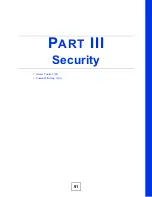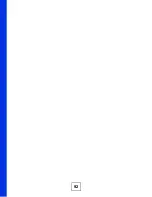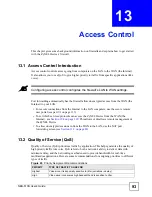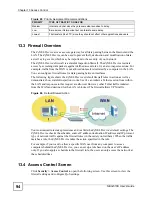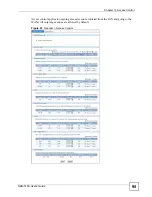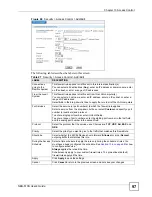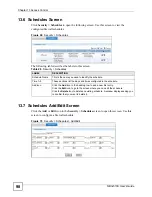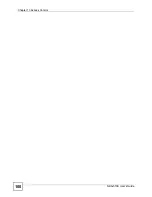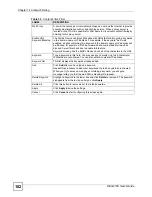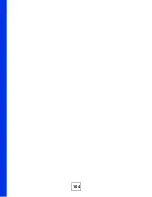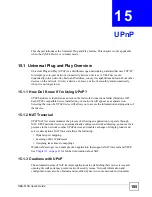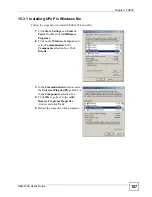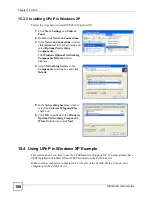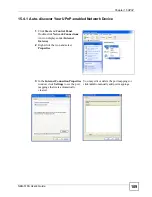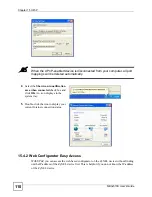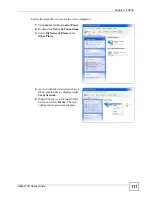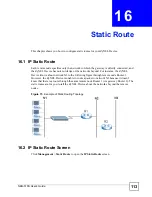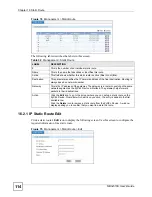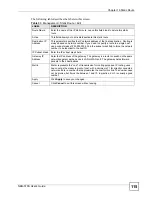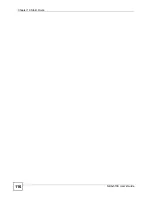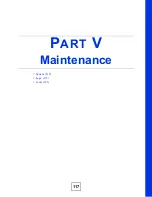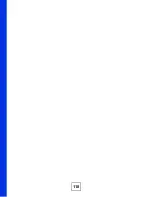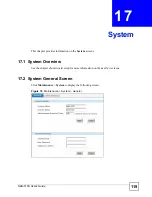NBG-510S User’s Guide
105
C
H A P T E R
15
UPnP
This chapter introduces the Universal Plug and Play feature. This chapter is only applicable
when the ZyXEL Device is in router mode.
15.1 Universal Plug and Play Overview
Universal Plug and Play (UPnP) is a distributed, open networking standard that uses TCP/IP
for simple peer-to-peer network connectivity between devices. A UPnP device can
dynamically join a network, obtain an IP address, convey its capabilities and learn about other
devices on the network. In turn, a device can leave a network smoothly and automatically
when it is no longer in use.
15.1.1 How Do I Know If I'm Using UPnP?
UPnP hardware is identified as an icon in the Network Connections folder (Windows XP).
Each UPnP compatible device installed on your network will appear as a separate icon.
Selecting the icon of a UPnP device will allow you to access the information and properties of
that device.
15.1.2 NAT Traversal
UPnP NAT traversal automates the process of allowing an application to operate through
NAT. UPnP network devices can automatically configure network addressing, announce their
presence in the network to other UPnP devices and enable exchange of simple product and
service descriptions. NAT traversal allows the following:
• Dynamic port mapping
• Learning public IP addresses
• Assigning lease times to mappings
Windows Messenger is an example of an application that supports NAT traversal and UPnP.
See
for further information about NAT.
15.1.3 Cautions with UPnP
The automated nature of NAT traversal applications in establishing their own services and
opening firewall ports may present network security issues. Network information and
configuration may also be obtained and modified by users in some network environments.
Summary of Contents for NBG-510S
Page 2: ......
Page 7: ...Safety Warnings NBG 510S User s Guide 7 This product is recyclable Dispose of it properly ...
Page 8: ...Safety Warnings NBG 510S User s Guide 8 ...
Page 18: ...Table of Contents NBG 510S User s Guide 18 ...
Page 26: ...26 ...
Page 44: ...Chapter 5 Setup Wizard NBG 510S User s Guide 44 Figure 20 Wizard Applying Internet Settings ...
Page 58: ...Chapter 6 Tutorials NBG 510S User s Guide 58 ...
Page 60: ...60 ...
Page 76: ...Chapter 8 WAN NBG 510S User s Guide 76 ...
Page 78: ...Chapter 9 LAN NBG 510S User s Guide 78 ...
Page 88: ...Chapter 11 NAT and Firewall WAN to LAN NBG 510S User s Guide 88 ...
Page 91: ...91 PART III Security Access Control 93 Content Filtering 101 ...
Page 92: ...92 ...
Page 100: ...Chapter 13 Access Control NBG 510S User s Guide 100 ...
Page 103: ...103 PART IV Management UPnP 105 Static Route 113 ...
Page 104: ...104 ...
Page 116: ...Chapter 16 Static Route NBG 510S User s Guide 116 ...
Page 117: ...117 PART V Maintenance System 119 Logs 123 Tools 125 ...
Page 118: ...118 ...
Page 134: ...134 ...
Page 136: ...Chapter 20 Secure Remote Access Title NBG 510S User s Guide 136 ...
Page 140: ...Chapter 21 Secure Remote Access User Info NBG 510S User s Guide 140 ...
Page 150: ...Chapter 23 Manage User Access Permissions NBG 510S User s Guide 150 ...
Page 154: ...Chapter 24 Secure Remote Desktop Control NBG 510S User s Guide 154 ...
Page 162: ...Chapter 25 Secure Remote Access Screens NBG 510S User s Guide 162 ...
Page 164: ...164 ...
Page 170: ...Chapter 26 Troubleshooting NBG 510S User s Guide 170 ...
Page 176: ...Appendix A Product Specifications NBG 510S User s Guide 176 ...
Page 180: ...Appendix B Common Services NBG 510S User s Guide 180 ...
Page 198: ...Appendix D Legal Information NBG 510S User s Guide 198 ...
Page 204: ...Appendix E Customer Support NBG 510S User s Guide 204 ...
Page 209: ...Index NBG 510S User s Guide 209 WPA PSK 189 190 application example 191 ...
Page 210: ...Index NBG 510S User s Guide 210 ...