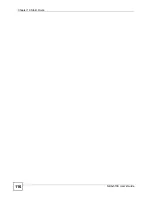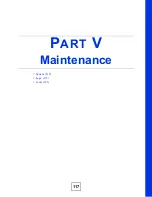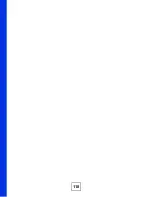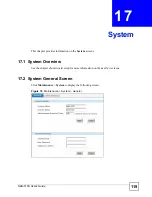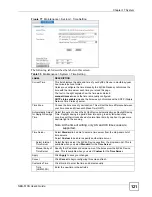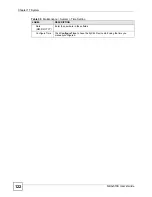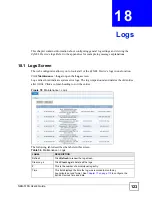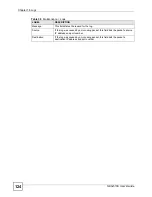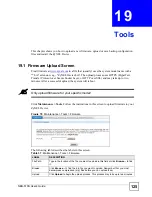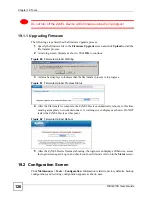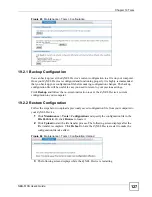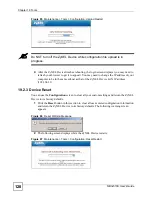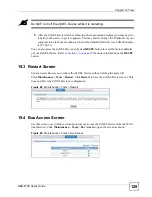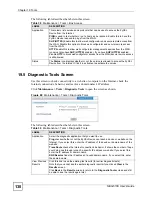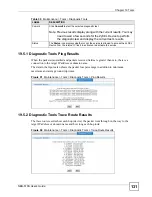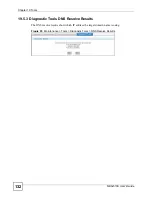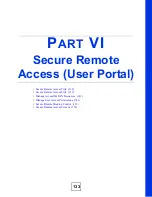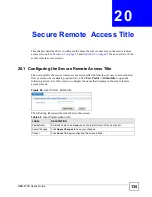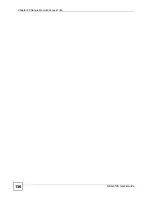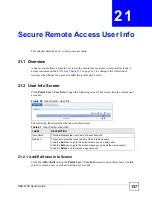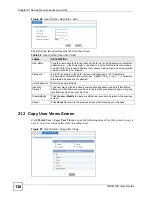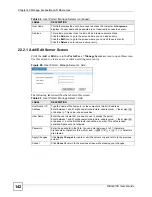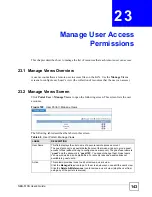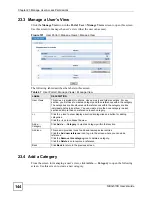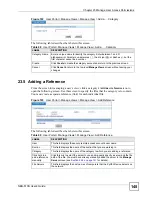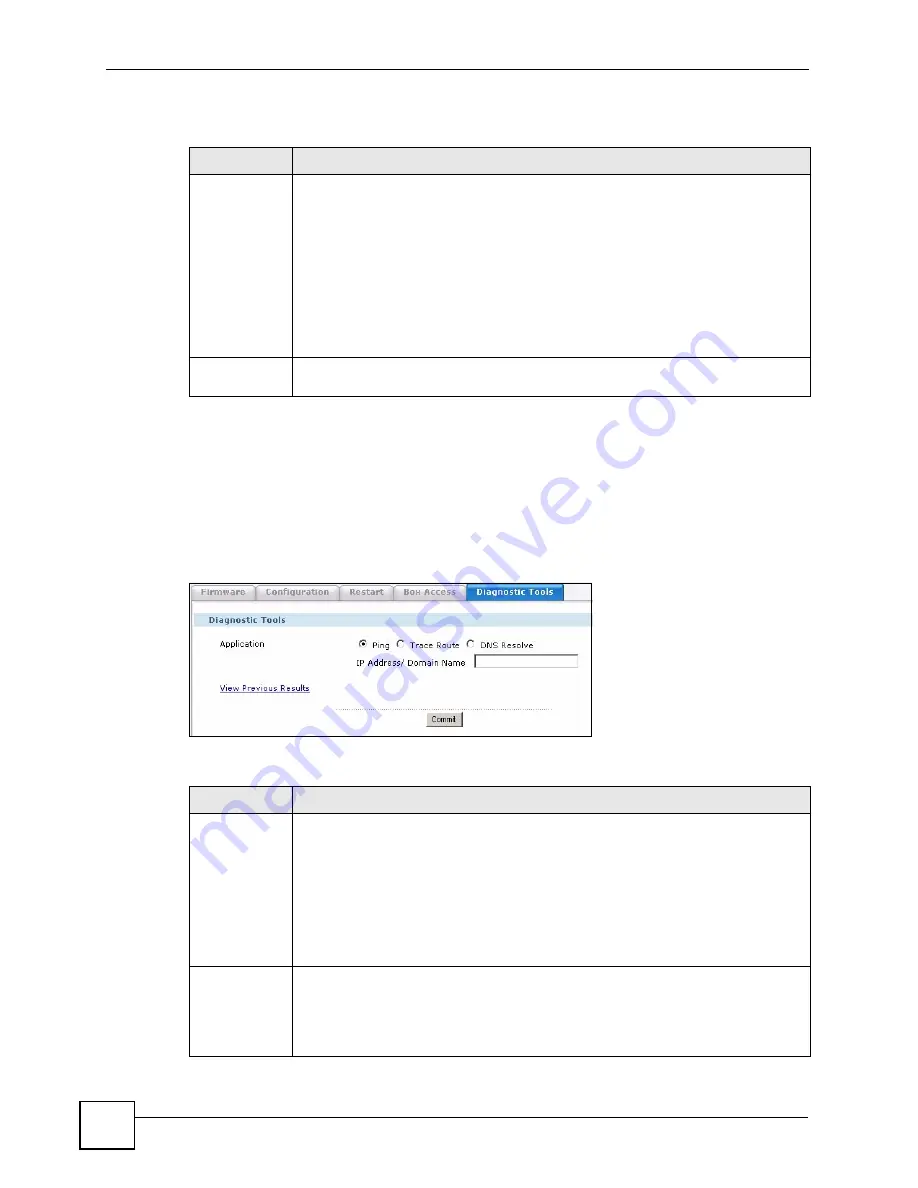
Chapter 19 Tools
NBG-510S User’s Guide
130
The following table describes the labels in this screen.
19.5 Diagnostic Tools Screen
Use this screen to check connectivity to a website or computer on the Internet, check the
Internet connection’s behavior, and resolve a domain name’s IP address.
Click
Maintenance > Tools
>
Diagnostic Tools
to open the screen as shown.
Figure 90
Maintenance > Tools > Diagnostic Tools
The following table describes the labels in this screen.
Table 38
Maintenance > Tools > Box Access
LABEL
DESCRIPTION
Application
This column lists services and protocols that can be used to access the ZyXEL
Device from the Internet.
PING
is used to test whether or not a host can be reached. Enable this to have the
ZyXEL Device respond to pings from the WAN.
SHP (HTTPS)
Enable this to allow web configurator and secure remote access from
the WAN. Disable this option to block web configurator and secure remote access
from the WAN.
HTTP
Enable this to allow web configurator management sessions from the WAN
(you must also have
SHP (HTTPS)
enabled). If you have
SHP (HTTPS)
enabled,
disable
HTTP
to block web configurator access from the WAN (secure remote access
is still allowed.
Status
The
Status
icon displays whether or not the service is allowed to access the ZyXEL
Device from the Internet. Click it to activate or deactivate the service.
Table 39
Maintenance > Tools > Diagnostic Tools
LABEL
DESCRIPTION
Application
Select the diagnostic application that you want to use.
Ping
checks whether or not the ZyXEL Device can reach a device or website on the
Internet. If you select this, enter the IP address of the device or domain name of the
website.
Trace Route
checks the Internet connection’s behavior. It shows the number of hops
your data goes through to reach a specific IP address or website. If you select this,
enter the IP address or domain name.
DNS Resolve
finds the IP address of a valid domain name. If you select this, enter
the domain name.
View Previous
Results
Click this link to see the existing test results (for earlier diagnostic tests).
Note that you cannot see the earlier diagnostic results if you clicked
Clear
in the
Results
screen.
Click
Back
in the
Results
screen to return to the
Diagnostic Tools
screen and still
be able to see the results again later.
Summary of Contents for NBG-510S
Page 2: ......
Page 7: ...Safety Warnings NBG 510S User s Guide 7 This product is recyclable Dispose of it properly ...
Page 8: ...Safety Warnings NBG 510S User s Guide 8 ...
Page 18: ...Table of Contents NBG 510S User s Guide 18 ...
Page 26: ...26 ...
Page 44: ...Chapter 5 Setup Wizard NBG 510S User s Guide 44 Figure 20 Wizard Applying Internet Settings ...
Page 58: ...Chapter 6 Tutorials NBG 510S User s Guide 58 ...
Page 60: ...60 ...
Page 76: ...Chapter 8 WAN NBG 510S User s Guide 76 ...
Page 78: ...Chapter 9 LAN NBG 510S User s Guide 78 ...
Page 88: ...Chapter 11 NAT and Firewall WAN to LAN NBG 510S User s Guide 88 ...
Page 91: ...91 PART III Security Access Control 93 Content Filtering 101 ...
Page 92: ...92 ...
Page 100: ...Chapter 13 Access Control NBG 510S User s Guide 100 ...
Page 103: ...103 PART IV Management UPnP 105 Static Route 113 ...
Page 104: ...104 ...
Page 116: ...Chapter 16 Static Route NBG 510S User s Guide 116 ...
Page 117: ...117 PART V Maintenance System 119 Logs 123 Tools 125 ...
Page 118: ...118 ...
Page 134: ...134 ...
Page 136: ...Chapter 20 Secure Remote Access Title NBG 510S User s Guide 136 ...
Page 140: ...Chapter 21 Secure Remote Access User Info NBG 510S User s Guide 140 ...
Page 150: ...Chapter 23 Manage User Access Permissions NBG 510S User s Guide 150 ...
Page 154: ...Chapter 24 Secure Remote Desktop Control NBG 510S User s Guide 154 ...
Page 162: ...Chapter 25 Secure Remote Access Screens NBG 510S User s Guide 162 ...
Page 164: ...164 ...
Page 170: ...Chapter 26 Troubleshooting NBG 510S User s Guide 170 ...
Page 176: ...Appendix A Product Specifications NBG 510S User s Guide 176 ...
Page 180: ...Appendix B Common Services NBG 510S User s Guide 180 ...
Page 198: ...Appendix D Legal Information NBG 510S User s Guide 198 ...
Page 204: ...Appendix E Customer Support NBG 510S User s Guide 204 ...
Page 209: ...Index NBG 510S User s Guide 209 WPA PSK 189 190 application example 191 ...
Page 210: ...Index NBG 510S User s Guide 210 ...