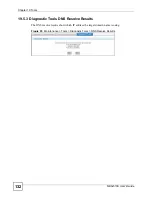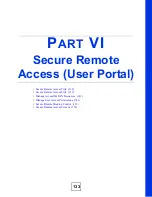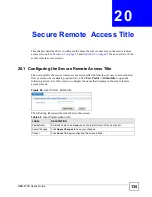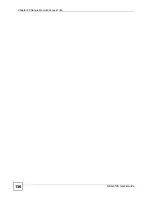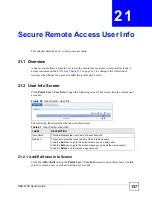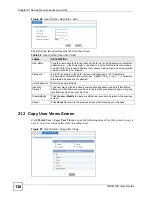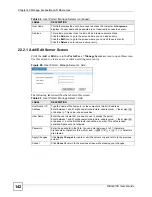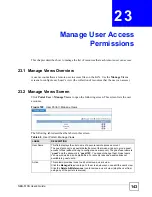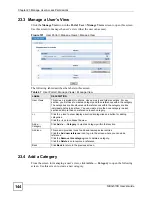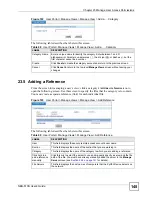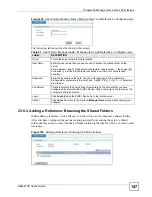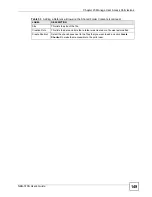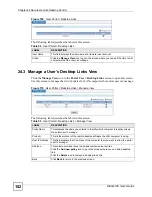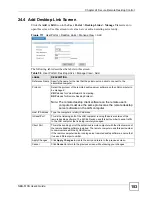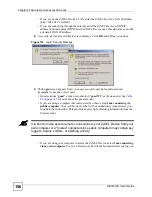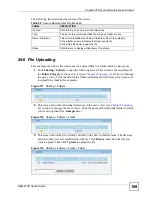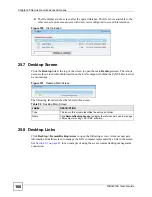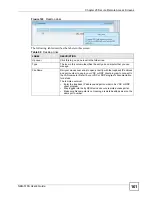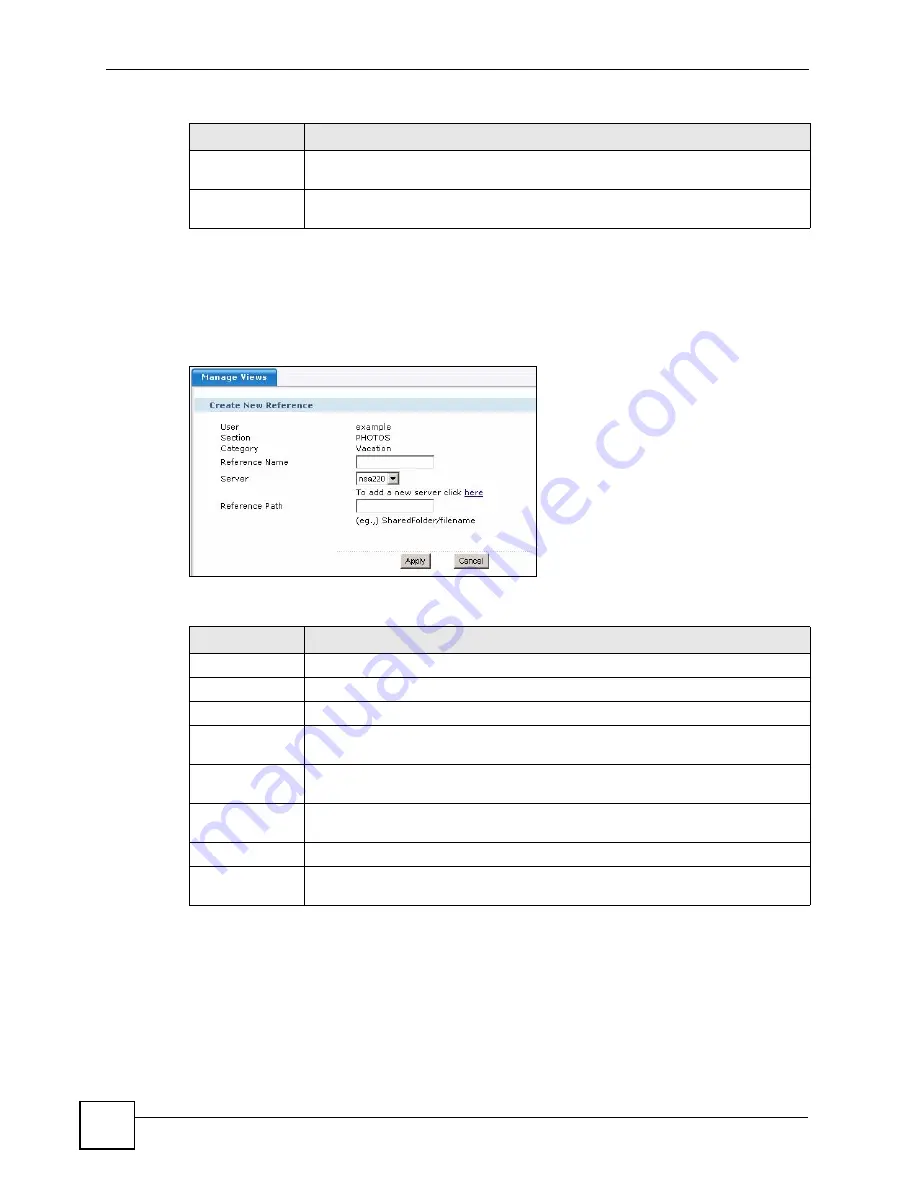
Chapter 23 Manage User Access Permissions
NBG-510S User’s Guide
146
23.5.1 Adding a Reference: Manually
When adding a reference, click
Click here to a add a reference manually.
to open the
following screen. Use this screen to specify the file path of the file.
Figure 104
User Portal > Manage Views > Manage View > Add Reference > Manually
The following table describes the labels in this screen.
23.5.2 Adding a Reference: File Server Login
When adding a reference, you can click a file server’s link to browse the computer’s shared
folders. Use this screen to configure the user name and password for logging into the server’s
shared folder.
Workgroup
This field displays the name of the workgroup to which the computer belongs. A
workgroup is a group of computers on a network that can share files.
Cancel
Click
Cancel
to return to the top-level
Manage Views
screen without saving your
changes.
Table 49
User Portal > Manage Views > Manage View > Add Reference (continued)
LABEL
DESCRIPTION
Table 50
User Portal > Manage Views > Manage View > Add Reference > Manually
LABEL
DESCRIPTION
User
This field displays the secure remote access account’s user name.
Section
This field displays the name of the section that you are working in.
Category
This field displays the name of the category to which you are adding a reference.
Reference Name Specify the name for the reference. This appears as a link that the portal user can
click to open the associated file. It works like a title for the referenced file.
Server
Select the server where the file is located. Click the
here
link if you need to go to
the screen where you add servers (see
for details).
Reference Path
Type the full file path for the file that you want to add. Make sure you include the full
path from the shared folder to the file extension.
Apply
Click
Apply
to save the settings.
Cancel
Click
Cancel
to return to the top-level
Manage Views
screen without saving your
changes.
Summary of Contents for NBG-510S
Page 2: ......
Page 7: ...Safety Warnings NBG 510S User s Guide 7 This product is recyclable Dispose of it properly ...
Page 8: ...Safety Warnings NBG 510S User s Guide 8 ...
Page 18: ...Table of Contents NBG 510S User s Guide 18 ...
Page 26: ...26 ...
Page 44: ...Chapter 5 Setup Wizard NBG 510S User s Guide 44 Figure 20 Wizard Applying Internet Settings ...
Page 58: ...Chapter 6 Tutorials NBG 510S User s Guide 58 ...
Page 60: ...60 ...
Page 76: ...Chapter 8 WAN NBG 510S User s Guide 76 ...
Page 78: ...Chapter 9 LAN NBG 510S User s Guide 78 ...
Page 88: ...Chapter 11 NAT and Firewall WAN to LAN NBG 510S User s Guide 88 ...
Page 91: ...91 PART III Security Access Control 93 Content Filtering 101 ...
Page 92: ...92 ...
Page 100: ...Chapter 13 Access Control NBG 510S User s Guide 100 ...
Page 103: ...103 PART IV Management UPnP 105 Static Route 113 ...
Page 104: ...104 ...
Page 116: ...Chapter 16 Static Route NBG 510S User s Guide 116 ...
Page 117: ...117 PART V Maintenance System 119 Logs 123 Tools 125 ...
Page 118: ...118 ...
Page 134: ...134 ...
Page 136: ...Chapter 20 Secure Remote Access Title NBG 510S User s Guide 136 ...
Page 140: ...Chapter 21 Secure Remote Access User Info NBG 510S User s Guide 140 ...
Page 150: ...Chapter 23 Manage User Access Permissions NBG 510S User s Guide 150 ...
Page 154: ...Chapter 24 Secure Remote Desktop Control NBG 510S User s Guide 154 ...
Page 162: ...Chapter 25 Secure Remote Access Screens NBG 510S User s Guide 162 ...
Page 164: ...164 ...
Page 170: ...Chapter 26 Troubleshooting NBG 510S User s Guide 170 ...
Page 176: ...Appendix A Product Specifications NBG 510S User s Guide 176 ...
Page 180: ...Appendix B Common Services NBG 510S User s Guide 180 ...
Page 198: ...Appendix D Legal Information NBG 510S User s Guide 198 ...
Page 204: ...Appendix E Customer Support NBG 510S User s Guide 204 ...
Page 209: ...Index NBG 510S User s Guide 209 WPA PSK 189 190 application example 191 ...
Page 210: ...Index NBG 510S User s Guide 210 ...