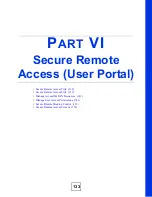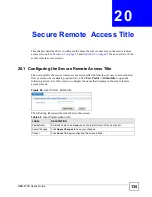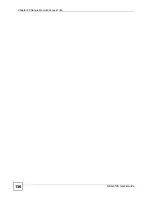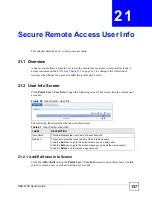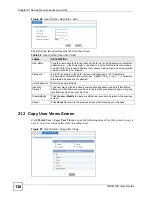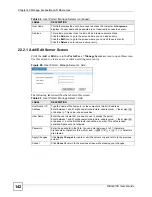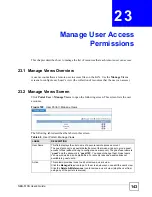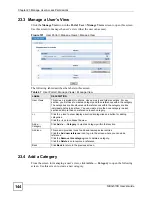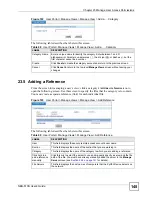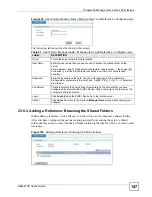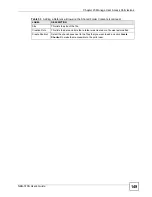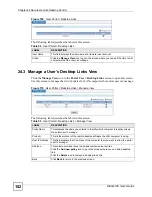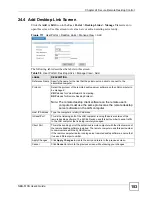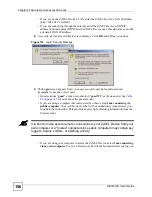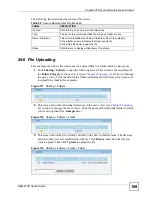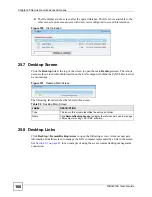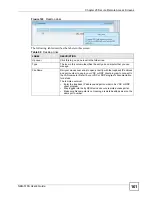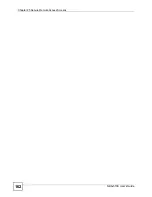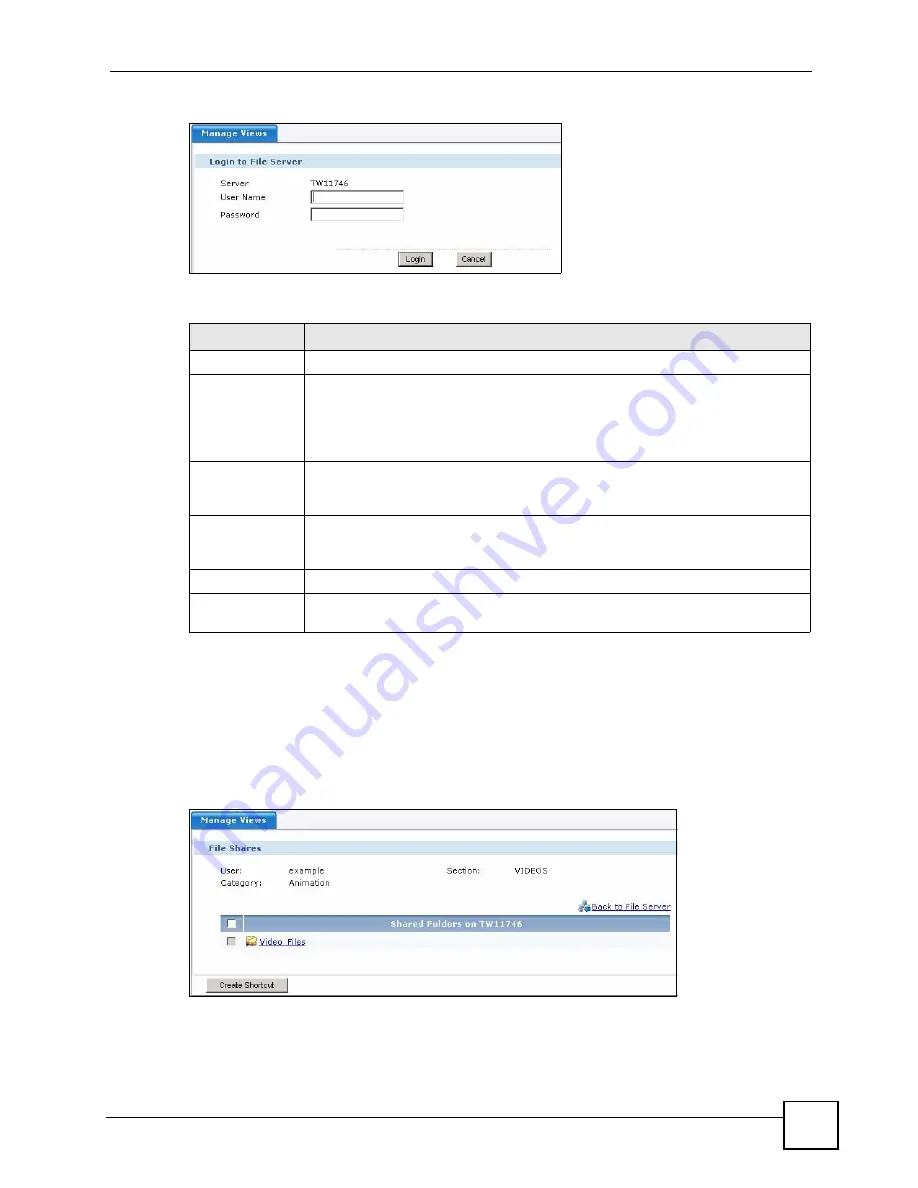
Chapter 23 Manage User Access Permissions
NBG-510S User’s Guide
147
Figure 105
User Portal > Manage Views > Manage View > Add Reference > Configure Login
The following table describes the labels in this screen.
23.5.3 Adding a Reference: Browsing the Shared Folders
When adding a reference, click a file server’s link to browse the computer’s shared folders.
After you have configured the user name and password for accessing the server’s shared
folder, use this screen to select the shared folder containing the files for which you want to add
references.
Figure 106
Adding a Reference: Browsing the Shared Folders
Table 51
User Portal > Manage Views > Manage View > Add Reference > Configure Login
LABEL
DESCRIPTION
Server
This is the server where the file is located.
User Name
Enter the user name that you need to use to access the shared folder on the
server.
Enter between 1 and 31 alphanumeric characters, underscores (
_
), the at sign (@),
or dashes (-), but the first character cannot be a number. This value is case-
sensitive.
Password
Enter the password in the field. You can enter between 4 to 64 characters.
Alphanumeric characters (0-9a-zA-Z) and `~!@#$%^&*()_-+={}|\;:'<,>./ characters
are allowed.
File Servers
This field displays the host names of computers on the network that you have
configured as servers for the ZyXEL Device. Click a computer’s link to browse the
computer’s shared contents.
Login
Click
Login
to have the ZyXEL Device try to log into the server.
Cancel
Click
Cancel
to return to the top-level
Manage Views
screen without saving your
changes.
Summary of Contents for NBG-510S
Page 2: ......
Page 7: ...Safety Warnings NBG 510S User s Guide 7 This product is recyclable Dispose of it properly ...
Page 8: ...Safety Warnings NBG 510S User s Guide 8 ...
Page 18: ...Table of Contents NBG 510S User s Guide 18 ...
Page 26: ...26 ...
Page 44: ...Chapter 5 Setup Wizard NBG 510S User s Guide 44 Figure 20 Wizard Applying Internet Settings ...
Page 58: ...Chapter 6 Tutorials NBG 510S User s Guide 58 ...
Page 60: ...60 ...
Page 76: ...Chapter 8 WAN NBG 510S User s Guide 76 ...
Page 78: ...Chapter 9 LAN NBG 510S User s Guide 78 ...
Page 88: ...Chapter 11 NAT and Firewall WAN to LAN NBG 510S User s Guide 88 ...
Page 91: ...91 PART III Security Access Control 93 Content Filtering 101 ...
Page 92: ...92 ...
Page 100: ...Chapter 13 Access Control NBG 510S User s Guide 100 ...
Page 103: ...103 PART IV Management UPnP 105 Static Route 113 ...
Page 104: ...104 ...
Page 116: ...Chapter 16 Static Route NBG 510S User s Guide 116 ...
Page 117: ...117 PART V Maintenance System 119 Logs 123 Tools 125 ...
Page 118: ...118 ...
Page 134: ...134 ...
Page 136: ...Chapter 20 Secure Remote Access Title NBG 510S User s Guide 136 ...
Page 140: ...Chapter 21 Secure Remote Access User Info NBG 510S User s Guide 140 ...
Page 150: ...Chapter 23 Manage User Access Permissions NBG 510S User s Guide 150 ...
Page 154: ...Chapter 24 Secure Remote Desktop Control NBG 510S User s Guide 154 ...
Page 162: ...Chapter 25 Secure Remote Access Screens NBG 510S User s Guide 162 ...
Page 164: ...164 ...
Page 170: ...Chapter 26 Troubleshooting NBG 510S User s Guide 170 ...
Page 176: ...Appendix A Product Specifications NBG 510S User s Guide 176 ...
Page 180: ...Appendix B Common Services NBG 510S User s Guide 180 ...
Page 198: ...Appendix D Legal Information NBG 510S User s Guide 198 ...
Page 204: ...Appendix E Customer Support NBG 510S User s Guide 204 ...
Page 209: ...Index NBG 510S User s Guide 209 WPA PSK 189 190 application example 191 ...
Page 210: ...Index NBG 510S User s Guide 210 ...