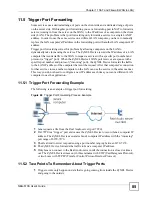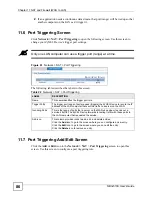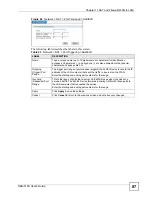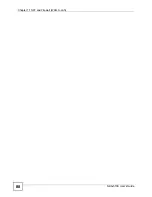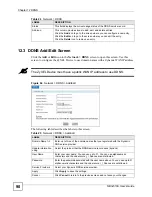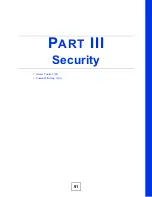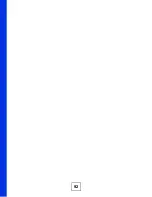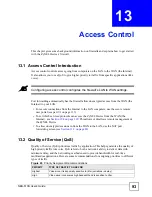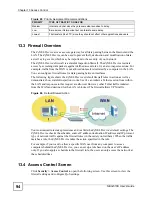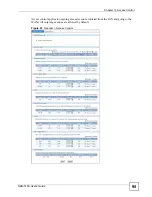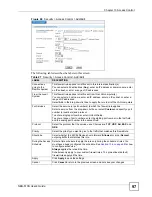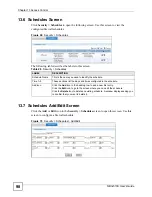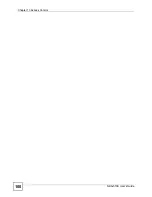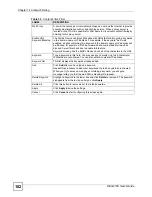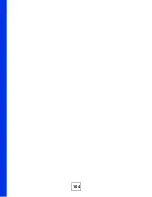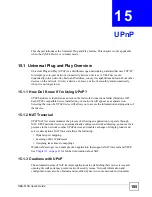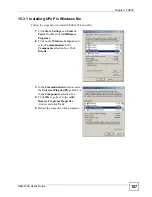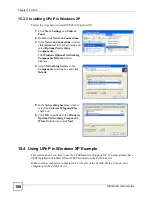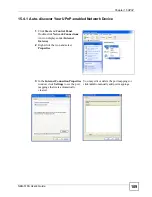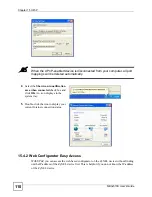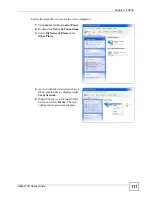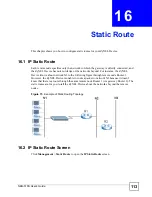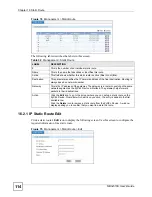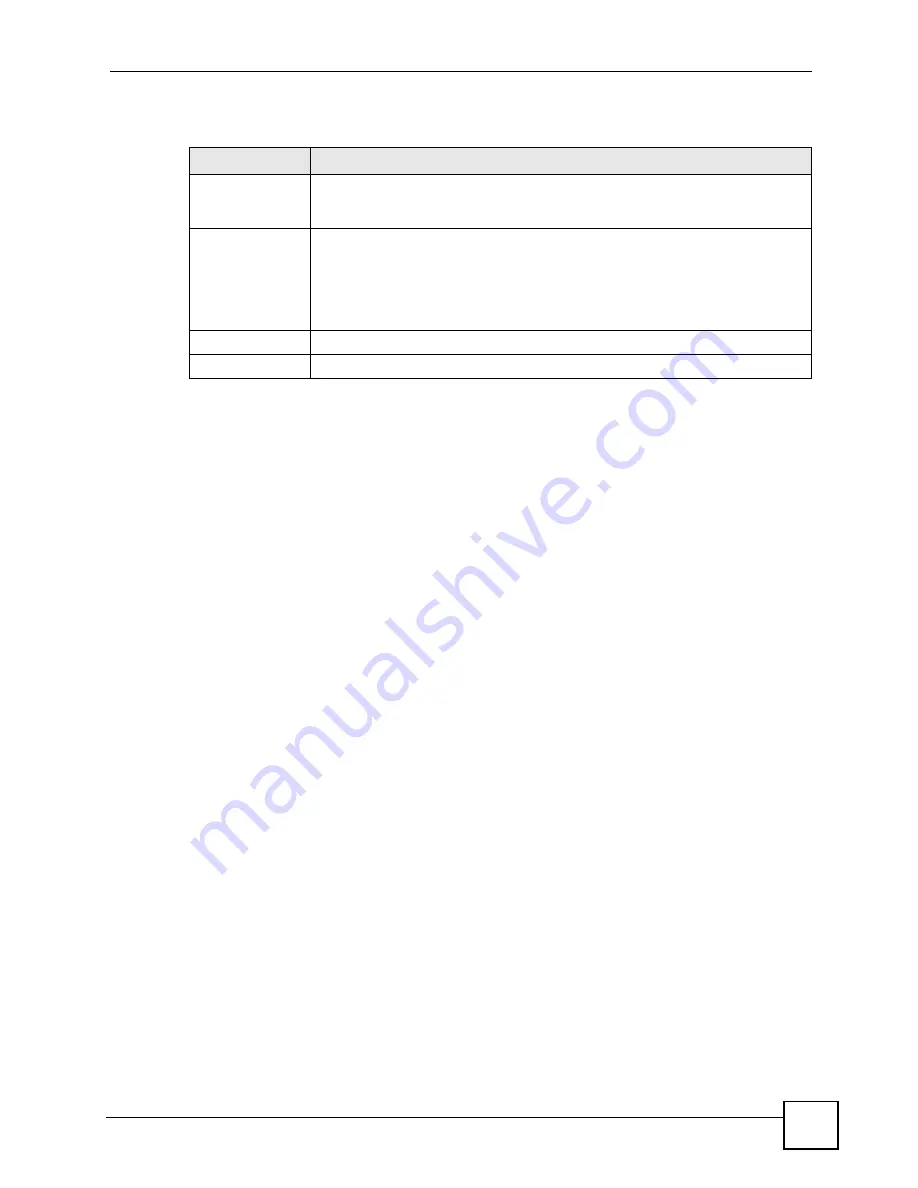
Chapter 13 Access Control
NBG-510S User’s Guide
99
The following table describes the labels in this screen.
13.7.1 Time Period Examples
Since a time period does not span across days, if you wanted a schedule for off-duty hours on
weekdays, you would need two time periods. One time period covering weekday mornings
(for example Monday to Friday, 12:00 Midnight to 9:00 AM). The other time period covering
weekday evenings (for example Monday to Friday, 9:00 PM to 11:59 PM).
You may need to split into different time periods to have the schedule cover different times on
specific days. For example, say you want to give Internet access to the LAN computers from
6:00 AM to 8:00 AM on all weekdays except Wednesdays. Since the days are not continuos,
you use two different time periods. Add Monday to Tuesday, 6:00 AM to 8:00 AM in time
period 1, and Thursday to Friday, 6:00 AM to 8:00 AM in time period 2.
If you would like to have an overnight schedule like 10:30 PM to 6:00 AM everyday, the time
schedule needs to be broken into two pieces. You may add a Sunday to Saturday from 10:30
PM to 11:59 PM as time period 1, and Sunday to Saturday from 12:00 Midnight to 6:00 AM as
time period 2.
Table 29
Security > Schedules > Add/Edit
LABEL
DESCRIPTION
Time Window
Name
Specify a unique name to identify this schedule. Use up to 15 alphanumeric
characters. Underscores (_) and hyphens (-) are also allowed but other special
characters and spaces are not.
Time Period 1~3
Use the drop-down list boxes to specify up to three time periods.
Select upon which days of the week and during which times the schedule applies.
The schedule repeats on those days every week. So if you select Monday to
Tuesday, 9:00 AM to 5:00 PM, the schedule covers the hours from 9:00 AM to
5:00 PM on all Mondays and Tuesdays. It does not mean the time from Monday
9:00 AM to Tuesday 5:00 PM. See
Apply
Click
Apply
to save the settings.
Cancel
Click
Cancel
to return to the previous screen and not save your changes.
Summary of Contents for NBG-510S
Page 2: ......
Page 7: ...Safety Warnings NBG 510S User s Guide 7 This product is recyclable Dispose of it properly ...
Page 8: ...Safety Warnings NBG 510S User s Guide 8 ...
Page 18: ...Table of Contents NBG 510S User s Guide 18 ...
Page 26: ...26 ...
Page 44: ...Chapter 5 Setup Wizard NBG 510S User s Guide 44 Figure 20 Wizard Applying Internet Settings ...
Page 58: ...Chapter 6 Tutorials NBG 510S User s Guide 58 ...
Page 60: ...60 ...
Page 76: ...Chapter 8 WAN NBG 510S User s Guide 76 ...
Page 78: ...Chapter 9 LAN NBG 510S User s Guide 78 ...
Page 88: ...Chapter 11 NAT and Firewall WAN to LAN NBG 510S User s Guide 88 ...
Page 91: ...91 PART III Security Access Control 93 Content Filtering 101 ...
Page 92: ...92 ...
Page 100: ...Chapter 13 Access Control NBG 510S User s Guide 100 ...
Page 103: ...103 PART IV Management UPnP 105 Static Route 113 ...
Page 104: ...104 ...
Page 116: ...Chapter 16 Static Route NBG 510S User s Guide 116 ...
Page 117: ...117 PART V Maintenance System 119 Logs 123 Tools 125 ...
Page 118: ...118 ...
Page 134: ...134 ...
Page 136: ...Chapter 20 Secure Remote Access Title NBG 510S User s Guide 136 ...
Page 140: ...Chapter 21 Secure Remote Access User Info NBG 510S User s Guide 140 ...
Page 150: ...Chapter 23 Manage User Access Permissions NBG 510S User s Guide 150 ...
Page 154: ...Chapter 24 Secure Remote Desktop Control NBG 510S User s Guide 154 ...
Page 162: ...Chapter 25 Secure Remote Access Screens NBG 510S User s Guide 162 ...
Page 164: ...164 ...
Page 170: ...Chapter 26 Troubleshooting NBG 510S User s Guide 170 ...
Page 176: ...Appendix A Product Specifications NBG 510S User s Guide 176 ...
Page 180: ...Appendix B Common Services NBG 510S User s Guide 180 ...
Page 198: ...Appendix D Legal Information NBG 510S User s Guide 198 ...
Page 204: ...Appendix E Customer Support NBG 510S User s Guide 204 ...
Page 209: ...Index NBG 510S User s Guide 209 WPA PSK 189 190 application example 191 ...
Page 210: ...Index NBG 510S User s Guide 210 ...