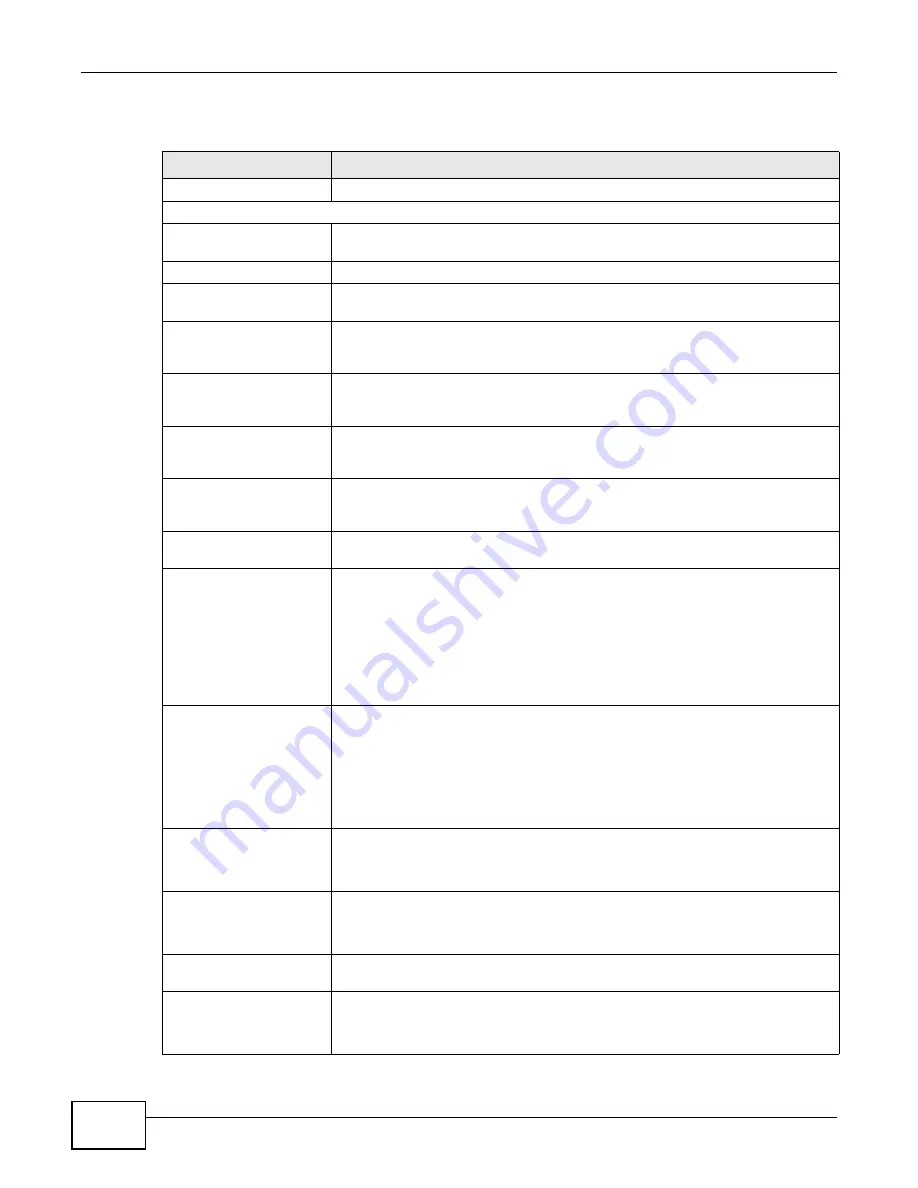
Chapter 6 Status Screen
Media Server User’s Guide
148
The following table describes the labels in this screen.
Table 16
Status
LABEL
DESCRIPTION
Status
Click this to refresh the status screen statistics.
System Information
Server Name
This displays the name which helps you find the NSA on the network. Click the
Edit icon to go to the screen where you can configure this.
Model Name
This displays which model this NSA device is.
Firmware Version
This is the NSA firmware version. Click the Edit icon to go to the Maintenance >
FW Upgrade screen from which you can upload/upgrade new firmware.
MAC Address
This displays the NSA’s unique physical hardware address (MAC). You need the
MAC address to register the product at myZyXEL.com. Customer support may also
request it for troubleshooting purposes.
Media Server Status
This shows whether the media server function is enabled or disabled. It must be
enabled for media clients to play content files stored on the NSA. Click the Edit
icon to go to the screen where you can configure this.
FTP Server Status
This shows whether the FTP server function is enabled or disabled. It must be
enabled to use FTP file transfer to/from the NSA. Click the edit icon to go to the
screen where you can configure this.
Web Publishing Status This shows whether the Web server function is enabled or disabled. It must be
enabled to use HTTP to access shares on the NSA. Click the Edit icon to go to the
screen where you can configure this.
UPS
This shows the Uninterruptible Power Supply (UPS) capacity. Click the Edit icon to
go to the screen where you can configure this.
CPU Usage
This displays a summary of CPU usage by all current processes.
Click the Show CPU Info icon to display the ten processes currently using the
most CPU capacity.
Click the Refresh icon to update this display. It also automatically updates itself
every 10 seconds.
Note: If too many users are using the NSA then the NSA may appear sluggish.
CPU Temperature
This displays the current temperature near the NSA’s CPU. The NSA generates an
emergency log if the temperature goes out of the normal operating range. If the
temperature goes even higher, the NSA shuts down automatically to avoid
damage from overheating. If the NSA overheats, make sure the fans are working
and it is in a well ventilated place.
Click the Refresh icon to update this display. It also automatically updates itself
every 60 seconds.
Fan Speed
This is the RPM (Rotations Per Minute) of the NSA’s fans.
Click the Refresh icon to update this display. It also automatically updates itself
every 60 seconds.
Memory Usage
This shows how much of the NSA's total memory is being used.
Click the Refresh icon to update this display. It also automatically updates itself
every 10 seconds.
Volume Status
A volume is a storage area on a single disk or spread across a number of disks
within a single file system.
Internal Volume (or SATA
Volume)
This displays the volumes created on the hard drives installed in the NSA.
Click the Edit icon to open the Storage screen. You can create and edit the NSA’s
internal volume. See
for more details.
Summary of Contents for NSA320
Page 4: ...Contents Overview Media Server User s Guide 4...
Page 14: ...Table of Contents Media Server User s Guide 14...
Page 15: ...15 PART I User s Guide...
Page 16: ...16...
Page 20: ...Chapter 1 Getting to Know Your NSA Media Server User s Guide 20...
Page 40: ...Chapter 3 zCloud Media Server User s Guide 40...
Page 125: ...Chapter 5 Tutorials Media Server User s Guide 125 5 Click Get Certificate...
Page 145: ...145 PART II Technical Reference...
Page 146: ...146...
Page 150: ...Chapter 6 Status Screen Media Server User s Guide 150...
Page 160: ...Chapter 7 System Setting Media Server User s Guide 160...
Page 174: ...Chapter 8 Storage Media Server User s Guide 174...
Page 284: ...Chapter 11 Packages Media Server User s Guide 284...
Page 306: ...Chapter 14 Using Time Machine with the NSA Media Server User s Guide 306...
















































