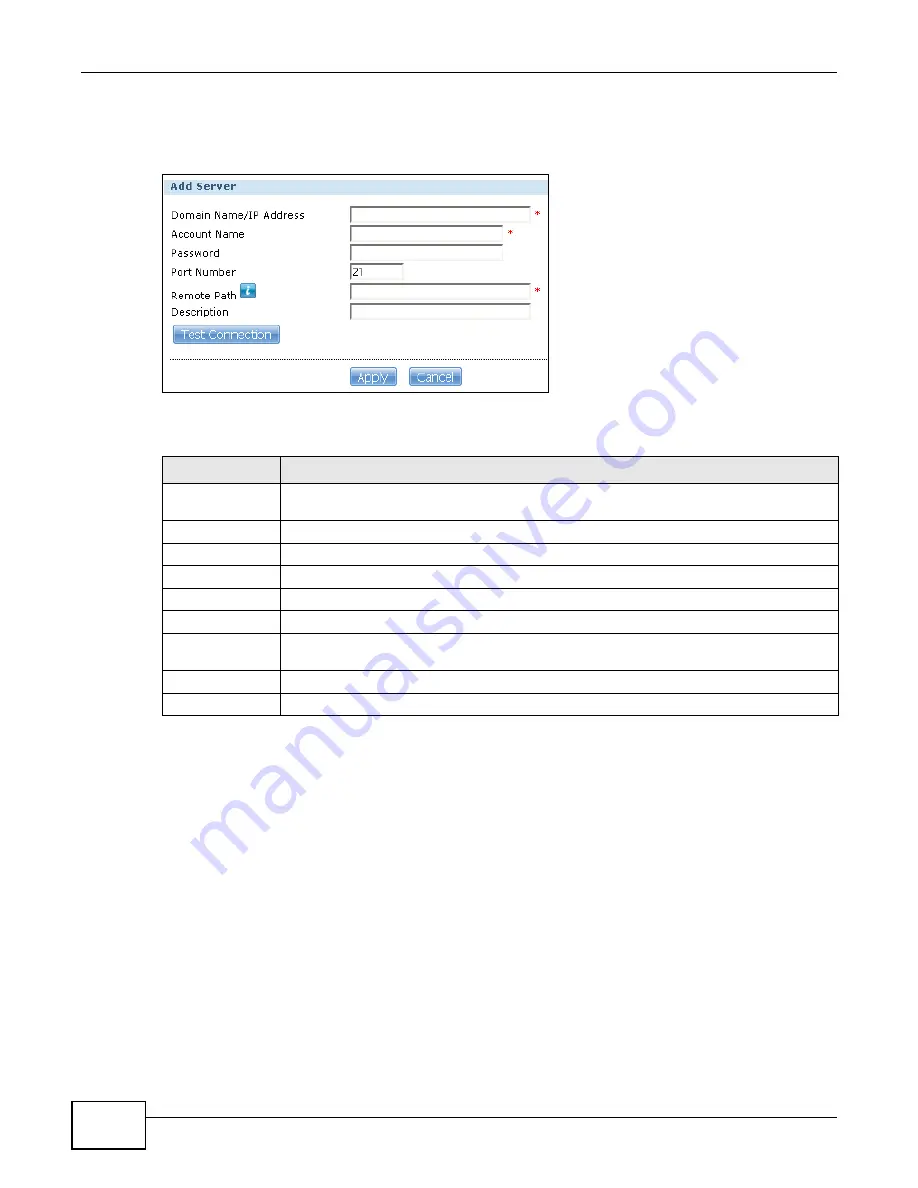
Chapter 12 Auto Upload
Media Server User’s Guide
296
In the FTP Uploadr screen, click the Add Server or Edit Server button to open the following
screen.
Figure 161
Applications > Auto Upload > FTP Uploadr > Add or Edit a Server
The following table describes the labels in this screen.
12.5.2 The FTP Uploadr Preferences Screen
Use this screen to configure the general settings for the FTP Uploadr.
Table 98
Applications > Auto Upload > FTP Uploadr > Add or Edit a Server
LABEL
DESCRIPTION
Domain Name/IP
Address
Enter the domain name or IP address of the FTP server.
Account Name
Enter the account name used to access the FTP server.
Password
Enter the password associated with the account name.
Port Number
Enter the port number for the FTP server.
Remote Path
Enter the path of the FTP server where the NSA automatically uploads files.
Description
Enter additional information about this FTP server.
Test Connection
Click this to test your settings and check whether you can use the settings to connect to
the FTP server.
Apply
Click this to save your changes.
Cancel
Click this to return to the previous screen without saving.
Summary of Contents for NSA320
Page 4: ...Contents Overview Media Server User s Guide 4...
Page 14: ...Table of Contents Media Server User s Guide 14...
Page 15: ...15 PART I User s Guide...
Page 16: ...16...
Page 20: ...Chapter 1 Getting to Know Your NSA Media Server User s Guide 20...
Page 40: ...Chapter 3 zCloud Media Server User s Guide 40...
Page 125: ...Chapter 5 Tutorials Media Server User s Guide 125 5 Click Get Certificate...
Page 145: ...145 PART II Technical Reference...
Page 146: ...146...
Page 150: ...Chapter 6 Status Screen Media Server User s Guide 150...
Page 160: ...Chapter 7 System Setting Media Server User s Guide 160...
Page 174: ...Chapter 8 Storage Media Server User s Guide 174...
Page 284: ...Chapter 11 Packages Media Server User s Guide 284...
Page 306: ...Chapter 14 Using Time Machine with the NSA Media Server User s Guide 306...
















































