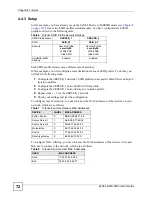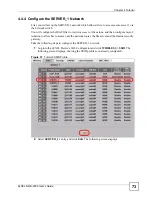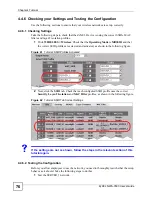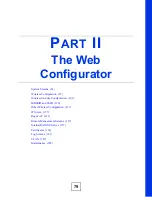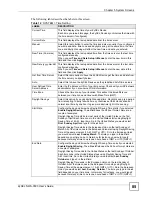Chapter 4 Tutorial
ZyXEL NWA-3500 User’s Guide
70
• In the
Send Immediate Alert
section, select the events you want to trigger immediate e-
mails. Ensure that
Rogue AP
is selected.
• Click
Apply
.
4.3.4 Configure Your Other Access Points
Access point
A
is now configured to do the following.
• Scan for access points in its coverage area every ten minutes.
• Recognize friendly access points from a list.
• Send immediate alerts to your email account if it detects an access point not on the list.
Now you need to configure the other wireless access points on your network to do the same
things.
For each access point, take the following steps.
1
From a computer on the wired network, enter the access point’s IP address and login to
its Web configurator. See
Table 4 on page 65
for the example IP addresses.
2
Import the friendly AP list. Click
ROGUE AP
>
Configuration
>
Browse...
. Find the
“Flist” file where you previously saved it on the network and click
Open
.
3
Click
Import
. Check the
ROGUE AP
>
Friendly AP
screen to ensure that the friendly
AP list has been correctly uploaded.
4
Activate periodic rogue AP detection. See
Section 4.3.2 on page 68
.
5
Set up e-mail logs as in
Section 4.3.3 on page 69
, but change the
Mail Subject
field so
you can tell which AP the alerts come from (“ALERT_Access_Point_B”, etc.)
4.3.5 Test the Setup
Next, test your setup to ensure it is correctly configured.
• Log into each AP’s Web configurator and click
ROGUE AP
>
Rogue AP
. Click
Refresh
.
If any of the MAC addresses from
Table 5 on page 66
appear in the list, the friendly AP
function may be incorrectly configured - check the
ROGUE AP
>
Friendly AP
screen.
If any entries appear in the rogue AP list that are not in
Table 5 on page 66
, write down the
AP’s MAC address for future reference and check your e-mail inbox. If you have received
a rogue AP alert, email alerts are correctly configured on that ZyXEL Device.
• If you have another access point that is not used in your network, make a note of its MAC
address and set it up next to each of your ZyXEL Devices in turn while the network is
running.
Either wait for at least ten minutes (to ensure the ZyXEL Device performs a scan in that
time) or login to the ZyXEL Device’s Web configurator and click
ROGUE AP
>
Rogue
AP
>
Refresh
to have the ZyXEL Device perform a scan immediately.
• Check the
ROGUE AP
>
Rogue AP
screen. You should see an entry in the list with
the same MAC address as your “rogue” AP.
• Check the
LOGS
>
View Logs
screen. You should see a
Rogue AP Detection
entry
in red text, including the MAC address of your “rogue” AP.
• Check your e-mail. You should have received at least one e-mail alert (your other
ZyXEL Devices may also have sent alerts, depending on their proximity and the
output power of your “rogue” AP).
Summary of Contents for NWA-3500
Page 2: ......
Page 7: ...Safety Warnings ZyXEL NWA 3500 User s Guide 7 ...
Page 8: ...Safety Warnings ZyXEL NWA 3500 User s Guide 8 ...
Page 10: ...Contents Overview ZyXEL NWA 3500 User s Guide 10 ...
Page 20: ...Table of Contents ZyXEL NWA 3500 User s Guide 20 ...
Page 26: ...List of Figures ZyXEL NWA 3500 User s Guide 26 ...
Page 30: ...List of Tables ZyXEL NWA 3500 User s Guide 30 ...
Page 32: ...32 ...
Page 42: ...Chapter 1 Introducing the ZyXEL Device ZyXEL NWA 3500 User s Guide 42 ...
Page 50: ...Chapter 3 Status Screens ZyXEL NWA 3500 User s Guide 50 ...
Page 78: ...Chapter 4 Tutorial ZyXEL NWA 3500 User s Guide 78 ...
Page 80: ...80 ...
Page 102: ...Chapter 6 Wireless Configuration ZyXEL NWA 3500 User s Guide 102 ...
Page 118: ...Chapter 7 Wireless Security Configuration ZyXEL NWA 3500 User s Guide 118 ...
Page 126: ...Chapter 8 MBSSID and SSID ZyXEL NWA 3500 User s Guide 126 ...
Page 140: ...Chapter 10 IP Screen ZyXEL NWA 3500 User s Guide 140 ...
Page 156: ...Chapter 12 Remote Management Screens ZyXEL NWA 3500 User s Guide 156 ...
Page 180: ...Chapter 14 Certificates ZyXEL NWA 3500 User s Guide 180 ...
Page 204: ...Chapter 16 VLAN ZyXEL NWA 3500 User s Guide 204 ...
Page 214: ...Chapter 17 Maintenance ZyXEL NWA 3500 User s Guide 214 ...
Page 216: ...216 ...
Page 230: ...Chapter 22 System Password ZyXEL NWA 3500 User s Guide 230 ...
Page 250: ...Chapter 25 System Maintenance and Information ZyXEL NWA 3500 User s Guide 250 ...
Page 256: ...256 ...
Page 260: ...Appendix B Power over Ethernet PoE Specifications ZyXEL NWA 3500 User s Guide 260 ...
Page 262: ...Appendix C Power Adaptor Specifications ZyXEL NWA 3500 User s Guide 262 ...
Page 274: ...Appendix D Setting up Your Computer s IP Address ZyXEL NWA 3500 User s Guide 274 ...
Page 310: ...Appendix H Text File Based Auto Configuration ZyXEL NWA 3500 User s Guide 310 ...
Page 314: ...Appendix I Legal Information ZyXEL NWA 3500 User s Guide 314 ...