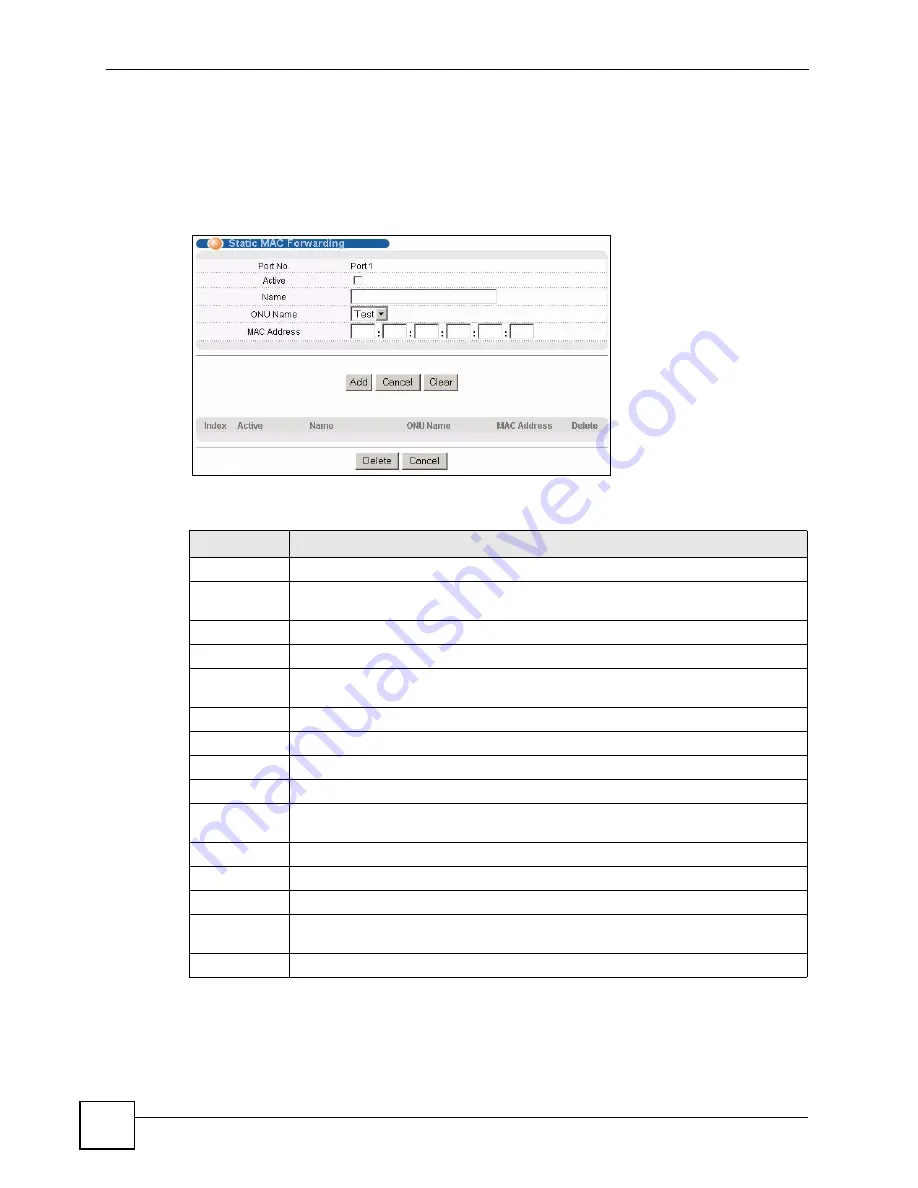
Chapter 25 Static MAC Forward Setup
OLT-1308 Series User’s Guide
180
25.3 Configuring Static MAC Forwarding
Click
Advanced Applications > Static MAC Forwarding
and click a
Static MAC
Forwarding
link to display a configuration screen. Use this screen to set the OLT to forward
packets with the specified MAC address to the selected ONU.
Figure 78
Static MAC Forwarding
The following table describes the labels in this screen.
Table 63
Static MAC Forwarding
LABEL
DESCRIPTION
Port No
This read-only field displays the port index number.
Active
Select this check box to activate your rule. You may temporarily deactivate a rule
without deleting it by clearing this check box.
Name
Enter a descriptive name (up to 20 printable ASCII characters) to identify this rule.
ONU Name
Select the name of the ONU to which this rule applies.
MAC Address
Enter the MAC address (six hexadecimal character pairs) of the device whose traffic
you want to filter.
Add
After you set the fields above, click
Add
to insert a new rule.
Cancel
Click
Cancel
to reset the fields.
Clear
Click
Clear
to begin configuring this screen afresh.
Index
Click an index number to modify the settings.
Active
This field displays whether this static MAC address forwarding rule is active (
Yes
) or
not (
No
). You may temporarily deactivate a rule without deleting it.
Name
This field displays the descriptive name for this rule.
ONU Name
This field displays the name of the ONU to which this rule is applied.
MAC Address
This field displays the MAC address of the packets that will be forwarded.
Delete
Select the entry(ies) that you want to remove in the
Delete
column and then click the
Delete
button.
Cancel
Click
Cancel
to clear the
Delete
check boxes.
Summary of Contents for OLT-1308
Page 2: ......
Page 7: ...Safety Warnings OLT 1308 Series User s Guide 7 ...
Page 8: ...Safety Warnings OLT 1308 Series User s Guide 8 ...
Page 28: ...List of Tables OLT 1308 Series User s Guide 28 ...
Page 30: ...30 ...
Page 34: ...Chapter 1 Introducing the OLT OLT 1308 Series User s Guide 34 ...
Page 38: ...Chapter 2 Hardware Installation and Connection OLT 1308 Series User s Guide 38 ...
Page 44: ...44 ...
Page 58: ...Chapter 5 Initial Setup Example OLT 1308 Series User s Guide 58 ...
Page 72: ...Chapter 6 System Status and Port Statistics OLT 1308 Series User s Guide 72 ...
Page 94: ...Chapter 7 Basic Setting OLT 1308 Series User s Guide 94 ...
Page 96: ...96 ...
Page 106: ...Chapter 8 VLAN OLT 1308 Series User s Guide 106 ...
Page 116: ...Chapter 11 Spanning Tree Protocol OLT 1308 Series User s Guide 116 ...
Page 126: ...Chapter 15 Link Aggregation OLT 1308 Series User s Guide 126 ...
Page 132: ...Chapter 17 Queuing Method OLT 1308 Series User s Guide 132 ...
Page 138: ...Chapter 18 Classifier OLT 1308 Series User s Guide 138 ...
Page 143: ...Chapter 19 Policy OLT 1308 Series User s Guide 143 Figure 53 Policy Example ...
Page 144: ...Chapter 19 Policy OLT 1308 Series User s Guide 144 ...
Page 158: ...158 ...
Page 162: ...Chapter 22 Classification Filter Profile OLT 1308 Series User s Guide 162 ...
Page 172: ...Chapter 23 VLAN Profile OLT 1308 Series User s Guide 172 ...
Page 184: ...Chapter 26 Destination Filter OLT 1308 Series User s Guide 184 ...
Page 188: ...Chapter 27 Port Authentication OLT 1308 Series User s Guide 188 ...
Page 190: ...190 ...
Page 200: ...Chapter 29 Maintenance OLT 1308 Series User s Guide 200 ...
Page 212: ...Chapter 30 Access Control OLT 1308 Series User s Guide 212 ...
Page 218: ...Chapter 32 Syslog OLT 1308 Series User s Guide 218 ...
Page 224: ...Chapter 33 Cluster Management OLT 1308 Series User s Guide 224 ...
Page 228: ...Chapter 34 MAC Table OLT 1308 Series User s Guide 228 ...
Page 232: ...Chapter 36 IGMP Table OLT 1308 Series User s Guide 232 ...
Page 234: ...234 ...
Page 285: ...Chapter 38 Command Examples OLT 1308 Series User s Guide 285 ...
Page 286: ...Chapter 38 Command Examples OLT 1308 Series User s Guide 286 ...
Page 294: ...Chapter 39 Troubleshooting OLT 1308 Series User s Guide 294 ...
Page 296: ...296 ...
Page 302: ...Appendix B Legal Information OLT 1308 Series User s Guide 302 ...
















































