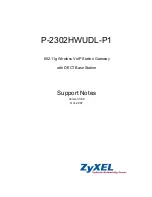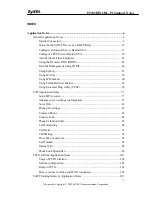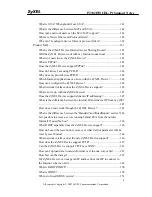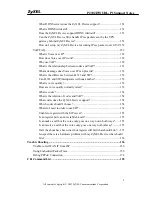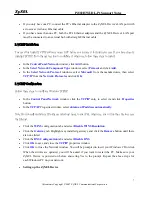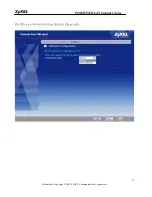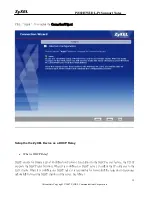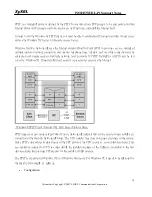P2302HWUDL-P1 Support Notes
All contents Copyright
2007 ZyXEL Communications Corporation.
7
If you only have one PC, connect the PC's Ethernet adapter to the ZyXEL Device's LAN port with
a crossover (red one) Ethernet cable.
If you have more than one PC, both the PC's Ethernet adapters and the ZyXEL Device's LAN port
must be connected to an external hub with straight Ethernet cable.
2. TCP/IP Installation
You must first install TCP/IP software on each PC before you can use it for Internet access. If you have already
installed TCP/IP, go to the next section to configure it; otherwise, follow these steps to install:
In the
Control Panel/Network
window, click
Add
button.
In the
Select Network Component Type
windows, select
Protocol
and click
Add
.
In the
Select Network Protocol
windows, select
Microsoft
from the manufacturers, then select
TCP/IP
from the
Network Protocols
and click
OK
.
3. TCP/IP Configuration
Follow these steps to configure Windows TCP/IP:
In the
Control Panel/Network
window, click the
TCP/IP
entry to select it and click
Properties
button.
In the
TCP/IP
Properties window, select
obtain an IP address automatically
.
Note: Do not assign arbitrary IP address and subnet mask to your PCs, otherwise, you will not be able to access
the Internet.
Click the
WINS
configuration tab and select
Disable WINS Resolution
.
Click the
Gateway
tab. Highlight any installed gateways and click the
Remove
button until there
are none listed.
Click the
DNS Configuration
tab and select
Disable DNS
.
Click
OK
to save and close the
TCP/IP
properties window
Click
OK
to close the Network window. You will be prompted to insert your Windows CD or disk.
When the drivers are updated, you will be asked if you want to restart the PC. Make sure your
ZyXEL Device is powered on before answering Yes to the prompt. Repeat the above steps for
each Windows PC on your network.
Setting up the ZyXEL Device
Summary of Contents for P-2302HWUDL-P1 Series
Page 11: ...P2302HWUDL P1 Support Notes All contents Copyright 2007 ZyXEL Communications Corporation 11...
Page 14: ...P2302HWUDL P1 Support Notes All contents Copyright 2007 ZyXEL Communications Corporation 14...
Page 109: ...P2302HWUDL P1 Support Notes All contents Copyright 2007 ZyXEL Communications Corporation 109...
Page 112: ...P2302HWUDL P1 Support Notes All contents Copyright 2007 ZyXEL Communications Corporation 112...
Page 116: ...P2302HWUDL P1 Support Notes All contents Copyright 2007 ZyXEL Communications Corporation 116...
Page 118: ...P2302HWUDL P1 Support Notes All contents Copyright 2007 ZyXEL Communications Corporation 118...
Page 122: ...P2302HWUDL P1 Support Notes All contents Copyright 2007 ZyXEL Communications Corporation 122...
Page 134: ...P2302HWUDL P1 Support Notes All contents Copyright 2007 ZyXEL Communications Corporation 134...
Page 138: ...P2302HWUDL P1 Support Notes All contents Copyright 2007 ZyXEL Communications Corporation 138...