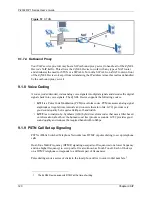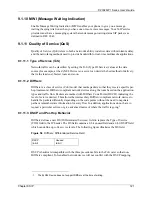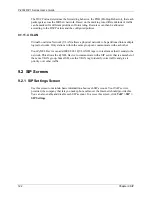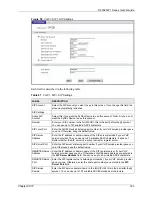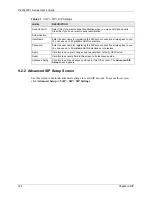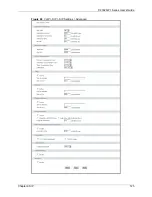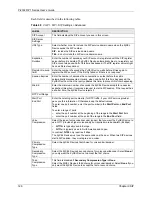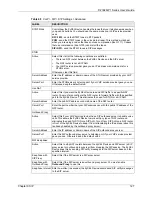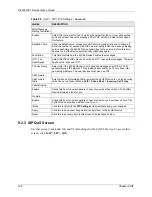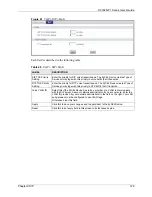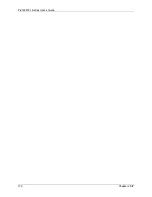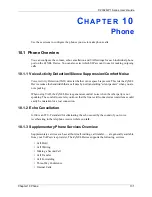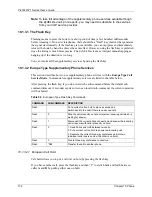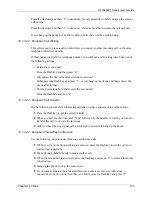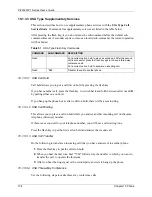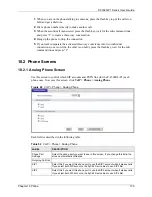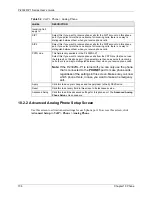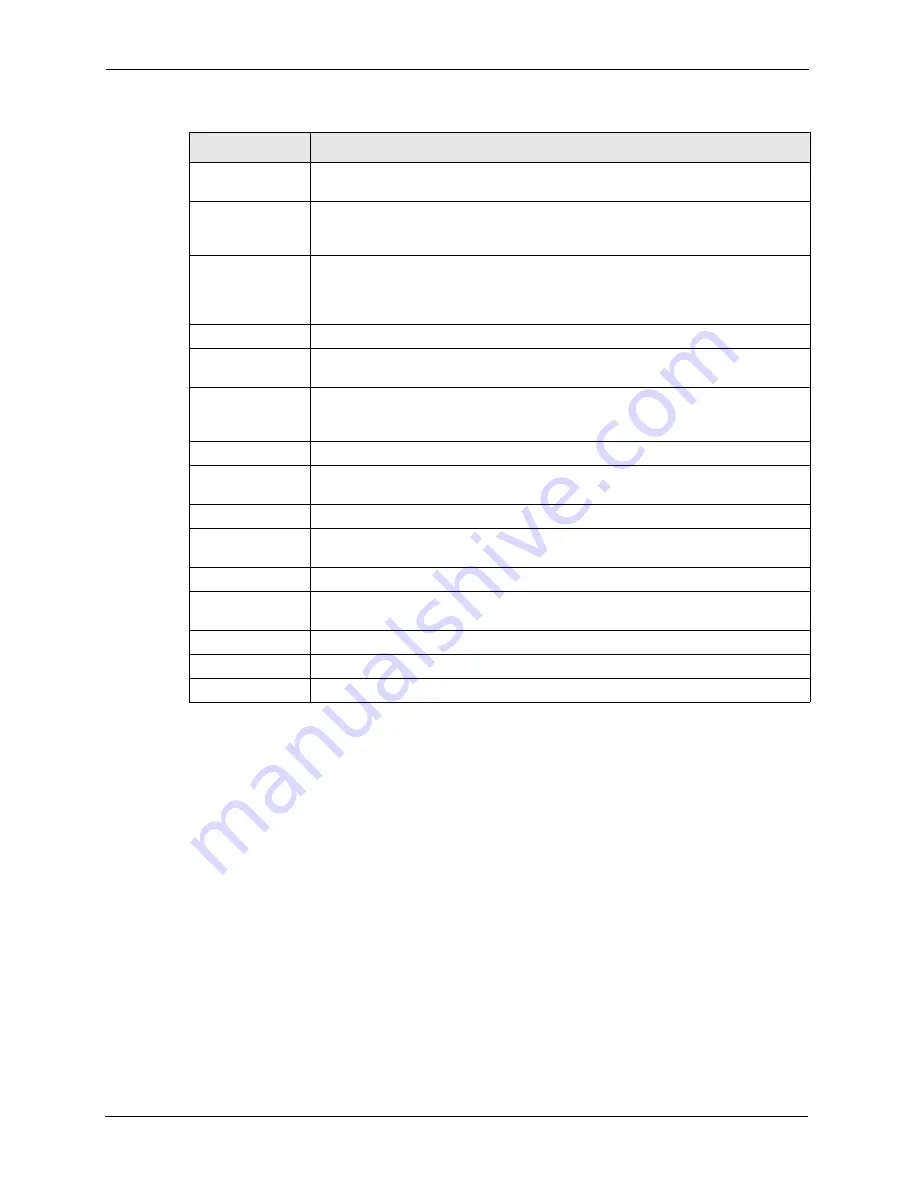
P-2302R-P1 Series User’s Guide
128
Chapter 9 SIP
9.2.3 SIP QoS Screen
Use this screen to maintain ToS and VLAN settings for the ZyXEL Device. To access this
screen, click
VoIP > SIP > QoS
.
MWI (Message
Waiting Indication)
Enable
Select this if you want to hear a waiting (beeping) dial tone on your phone when
you have at least one voice message. Your VoIP service provider must support
this feature.
Expiration Time
Keep the default value, unless your VoIP service provider tells you to change it.
Enter the number of seconds the SIP server should provide the message waiting
service each time the ZyXEL Device subscribes to the service. Before this time
passes, the ZyXEL Device automatically subscribes again.
Fax Option
This field controls how the ZyXEL Device handles fax messages.
G.711 Fax
Passthrough
Select this if the ZyXEL Device should use G.711 to send fax messages. The peer
devices must also use G.711.
T.38 Fax Relay
Select this if the ZyXEL Device should send fax messages as UDP or TCP/IP
packets through IP networks. This provides better quality, but it may have inter-
operability problems. The peer devices must also use T.38.
Call Forward
Call Forward
Table
Select which call forwarding table you want the ZyXEL Device to use for incoming
calls. You set up these tables in
VoIP > Phone Book > Incoming Call Policy
.
Caller Ringing
Enable
Check this box if you want people to hear a tone when they call you. The ZyXEL
Device provides a tone for you.
On Hold
Enable
Check this box if you want people to hear a tone when you put them on hold. The
ZyXEL Device provides a default tone for you.
<Back
Click this to return to the
SIP Settings
screen without saving your changes.
Apply
Click this to save your changes and to apply them to the ZyXEL Device.
Reset
Click this to set every field in this screen to its last-saved value.
Table 48
VoIP > SIP > SIP Settings > Advanced
LABEL
DESCRIPTION
Summary of Contents for P-2302R-P1 Series
Page 1: ...P 2302R P1 Series VoIP ATA Station Gateway User s Guide Version 3 60 Edition 1 5 2006...
Page 2: ......
Page 5: ...P 2302R P1 Series User s Guide Certifications 5...
Page 10: ...P 2302R P1 Series User s Guide 10 Customer Support...
Page 38: ...P 2302R P1 Series User s Guide 38 Chapter 1 Introducing the ZyXEL Device...
Page 46: ...P 2302R P1 Series User s Guide 46 Chapter 2 Introducing the Web Configurator...
Page 106: ...P 2302R P1 Series User s Guide 106 Chapter 7 LAN...
Page 125: ...P 2302R P1 Series User s Guide Chapter 9 SIP 125 Figure 60 VoIP SIP SIP Settings Advanced...
Page 130: ...P 2302R P1 Series User s Guide 130 Chapter 9 SIP...
Page 140: ...P 2302R P1 Series User s Guide 140 Chapter 10 Phone...
Page 146: ...P 2302R P1 Series User s Guide 146 Chapter 11 Phone Book...
Page 160: ...P 2302R P1 Series User s Guide 160 Chapter 14 Content Filter...
Page 174: ...P 2302R P1 Series User s Guide 174 Chapter 15 Bandwidth MGMT...
Page 184: ...P 2302R P1 Series User s Guide 184 Chapter 17 Static Route...
Page 208: ...P 2302R P1 Series User s Guide 208 Chapter 19 System...
Page 224: ...P 2302R P1 Series User s Guide 224 Chapter 20 Logs...
Page 234: ...P 2302R P1 Series User s Guide 234 Appendix A Product Specifications...
Page 256: ...P 2302R P1 Series User s Guide 256 Appendix C IP Subnetting...
Page 258: ...P 2302R P1 Series User s Guide 258 Appendix D SIP Passthrough...
Page 288: ...P 2302R P1 Series User s Guide 288 Appendix G Services...