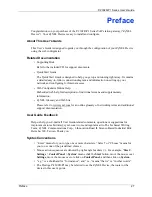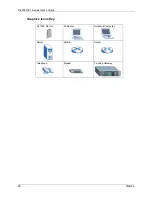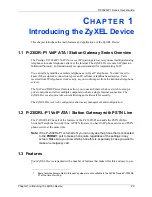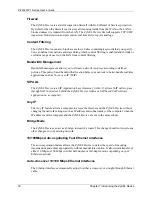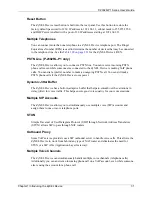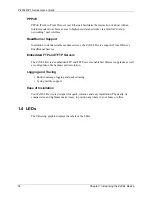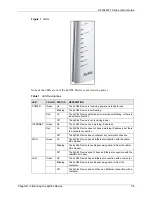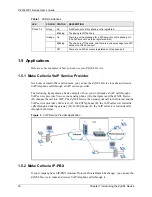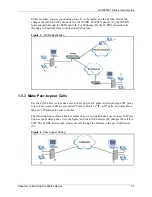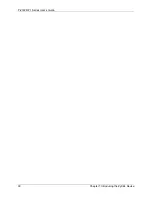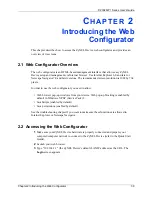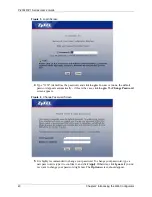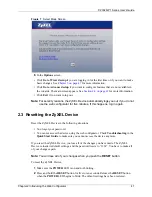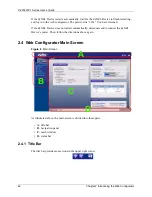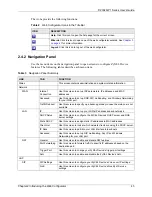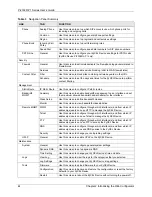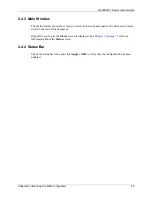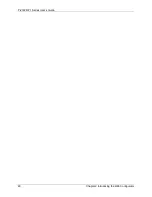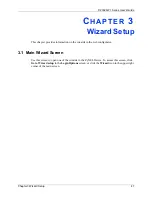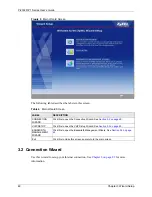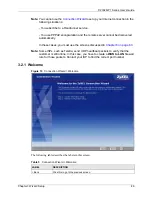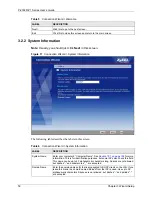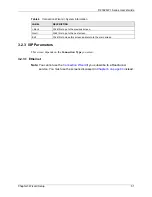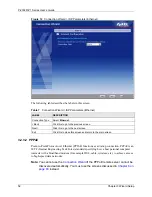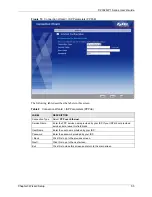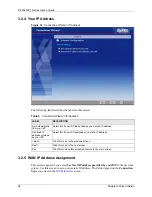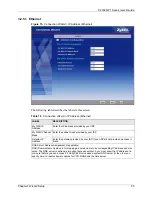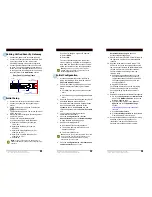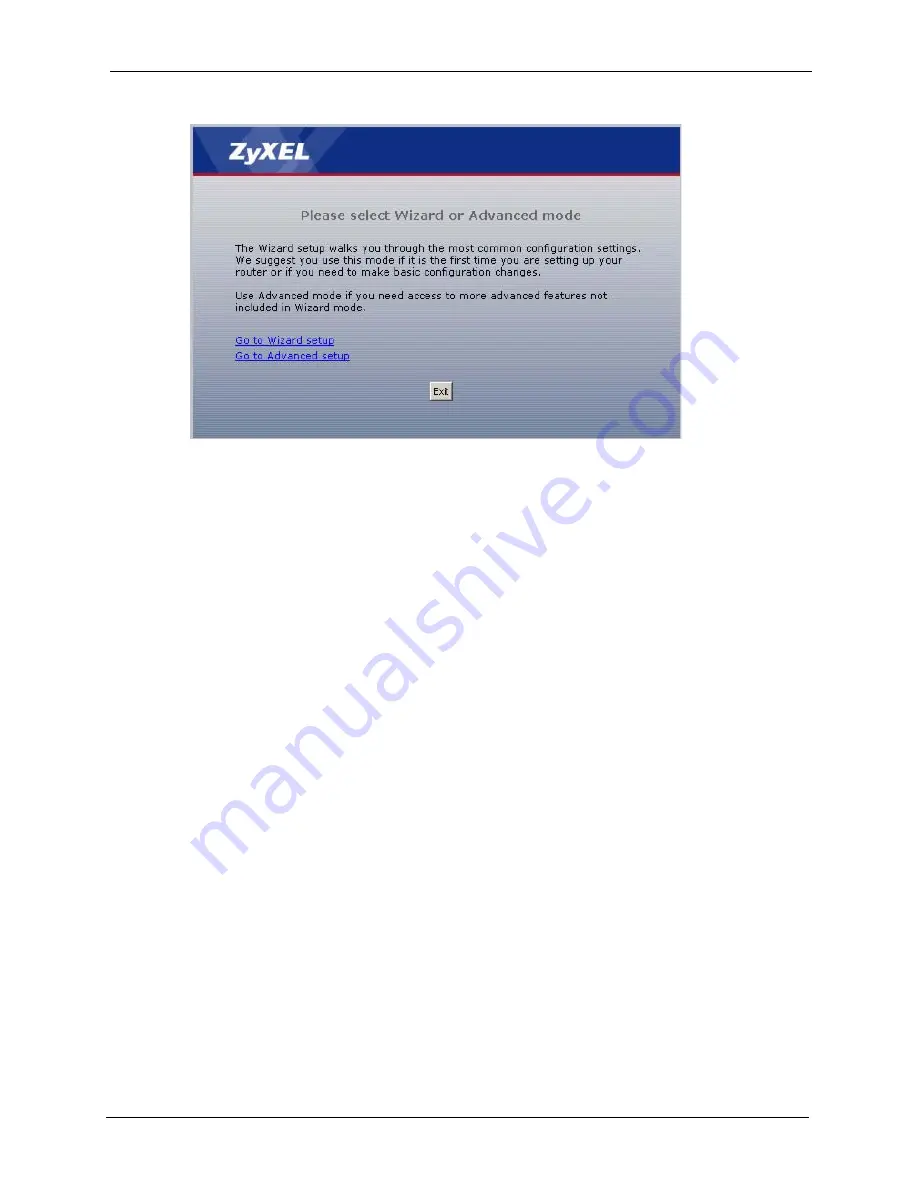
P-2302R-P1 Series User’s Guide
Chapter 2 Introducing the Web Configurator
41
Figure 7
Select Mode Screen
6
In the
Options
screen,
• Click
Go to Wizard setup
if you are logging in for the first time or if you want to make
basic changes. See
Chapter 3 on page 47
for more information.
• Click
Go to Advanced setup
if you want to configure features that are not available in
the wizards. The main screen appears. See
Section 2.4 on page 42
for more information.
• Click
Exit
if you want to log out.
Note:
For security reasons, the ZyXEL Device automatically logs you out if you do not
use the web configurator for five minutes. If this happens, log in again.
2.3 Resetting the ZyXEL Device
Reset the ZyXEL Device in the following situations:
• You forgot your password.
• You cannot access the device using the web configurator. Check
Troubleshooting
in the
Quick Start Guide
to make sure you cannot access the device anymore.
If you reset the ZyXEL Device, you lose all of the changes you have made. The ZyXEL
Device re-loads its default settings, and the password resets to “1234”. You have to make all
of your changes again.
Note:
You will lose all of your changes when you push the
RESET
button.
To reset the ZyXEL Device,
1
Make sure the
POWER
LED is on and not blinking.
2
P
ress and hold the
RESET
button for five to ten seconds. Release the
RESET
button
when the
POWER
LED begins to blink. The default settings have been restored.
Summary of Contents for P-2302R-P1 Series
Page 1: ...P 2302R P1 Series VoIP ATA Station Gateway User s Guide Version 3 60 Edition 1 5 2006...
Page 2: ......
Page 5: ...P 2302R P1 Series User s Guide Certifications 5...
Page 10: ...P 2302R P1 Series User s Guide 10 Customer Support...
Page 38: ...P 2302R P1 Series User s Guide 38 Chapter 1 Introducing the ZyXEL Device...
Page 46: ...P 2302R P1 Series User s Guide 46 Chapter 2 Introducing the Web Configurator...
Page 106: ...P 2302R P1 Series User s Guide 106 Chapter 7 LAN...
Page 125: ...P 2302R P1 Series User s Guide Chapter 9 SIP 125 Figure 60 VoIP SIP SIP Settings Advanced...
Page 130: ...P 2302R P1 Series User s Guide 130 Chapter 9 SIP...
Page 140: ...P 2302R P1 Series User s Guide 140 Chapter 10 Phone...
Page 146: ...P 2302R P1 Series User s Guide 146 Chapter 11 Phone Book...
Page 160: ...P 2302R P1 Series User s Guide 160 Chapter 14 Content Filter...
Page 174: ...P 2302R P1 Series User s Guide 174 Chapter 15 Bandwidth MGMT...
Page 184: ...P 2302R P1 Series User s Guide 184 Chapter 17 Static Route...
Page 208: ...P 2302R P1 Series User s Guide 208 Chapter 19 System...
Page 224: ...P 2302R P1 Series User s Guide 224 Chapter 20 Logs...
Page 234: ...P 2302R P1 Series User s Guide 234 Appendix A Product Specifications...
Page 256: ...P 2302R P1 Series User s Guide 256 Appendix C IP Subnetting...
Page 258: ...P 2302R P1 Series User s Guide 258 Appendix D SIP Passthrough...
Page 288: ...P 2302R P1 Series User s Guide 288 Appendix G Services...