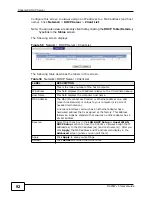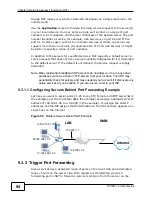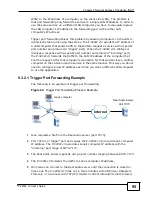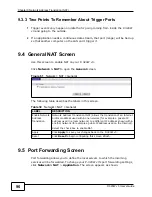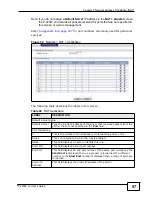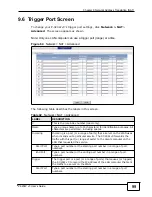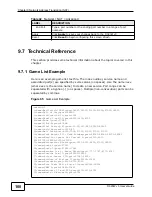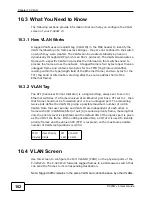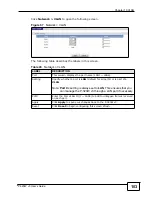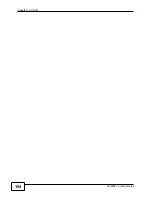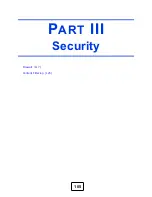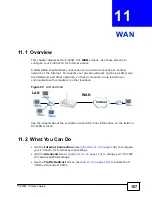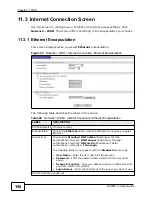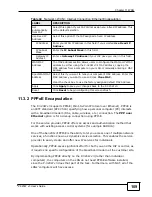Chapter 9 Network Address Translation (NAT)
P-320W v3 User’s Guide
94
though NAT makes your whole inside network appear as a single machine to the
outside world.
Use the
Application
screen to forward incoming service requests to the server(s)
on your local network. You may enter a single port number or a range of port
numbers to be forwarded, and the local IP address of the desired server. The port
number identifies a service; for example, web service is on port 80 and FTP on
port 21. In some cases, such as for unknown services or where one server can
support more than one service (for example both FTP and web service), it might
be better to specify a range of port numbers.
In addition to the servers for specified services, NAT supports a default server. A
service request that does not have a server explicitly designated for it is forwarded
to the default server. If the default is not defined, the service request is simply
discarded.
Note: Many residential broadband ISP accounts do not allow you to run any server
processes (such as a Web or FTP server) from your location. Your ISP may
periodically check for servers and may suspend your account if it discovers any
active services at your location. If you are unsure, refer to your ISP.
9.3.1.1 Configuring Servers Behind Port Forwarding Example
Let's say you want to assign ports 21-25 to one FTP, Telnet and SMTP server (
A
in
the example), port 80 to another (
B
in the example) and assign a default server IP
address of 192.168.1.35 to a third (
C
in the example). You assign the LAN IP
addresses and the ISP assigns the WAN IP address. The NAT network appears as a
single host on the Internet
Figure 59
Multiple Servers Behind NAT Example
9.3.2 Trigger Port Forwarding
Some services use a dedicated range of ports on the client side and a dedicated
range of ports on the server side. With regular port forwarding you set a
forwarding port in NAT to forward a service (coming in from the server on the
Internet
LAN
WAN
192.168.1.1
192.168.1.36
A=192.168.1.33
B=192.168.1.34
C=192.168.1.35
Summary of Contents for P-320W v3
Page 2: ......
Page 8: ...Safety Warnings P 320W v3 User s Guide 8 ...
Page 10: ...Contents Overview P 320W v3 User s Guide 10 ...
Page 18: ...Table of Contents P 320W v3 User s Guide 18 ...
Page 20: ...20 ...
Page 24: ...Chapter 1 Getting to Know Your P 320W v3 P 320W v3 User s Guide 24 ...
Page 36: ...Chapter 2 Introducing the Web Configurator P 320W v3 User s Guide 36 ...
Page 54: ...54 ...
Page 72: ...Chapter 4 Wireless LAN P 320W v3 User s Guide 72 ...
Page 76: ...Chapter 5 Wireless Client Mode P 320W v3 User s Guide 76 ...
Page 88: ...Chapter 7 LAN P 320W v3 User s Guide 88 ...
Page 104: ...Chapter 10 VLAN P 320W v3 User s Guide 104 ...
Page 105: ...105 PART III Security Firewall 117 Content Filtering 125 ...
Page 106: ...106 ...
Page 116: ...Chapter 11 WAN P 320W v3 User s Guide 116 ...
Page 124: ...Chapter 12 Firewall P 320W v3 User s Guide 124 ...
Page 130: ...130 ...
Page 134: ...Chapter 14 Static Route P 320W v3 User s Guide 134 ...
Page 140: ...Chapter 15 Remote Management P 320W v3 User s Guide 140 ...
Page 154: ...Chapter 16 Universal Plug and Play UPnP P 320W v3 User s Guide 154 ...
Page 155: ...155 PART V Maintenance and Troubleshooting System 157 Logs 163 Product Specifications 193 ...
Page 156: ...156 ...
Page 178: ...Chapter 18 Logs P 320W v3 User s Guide 178 ...
Page 184: ...Chapter 19 Tools P 320W v3 User s Guide 184 ...
Page 192: ...Chapter 20 Troubleshooting P 320W v3 User s Guide 192 ...
Page 196: ...Chapter 21 Product Specifications P 320W v3 User s Guide 196 ...
Page 198: ...198 ...
Page 260: ...Index P 320W v3 User s Guide 260 ...
Page 261: ......
Page 262: ......