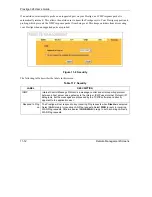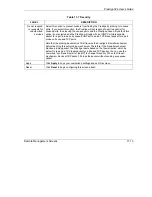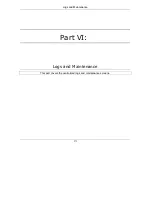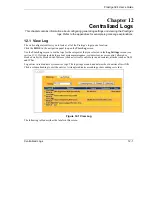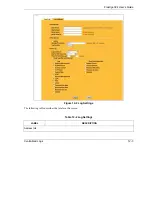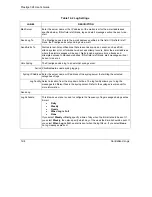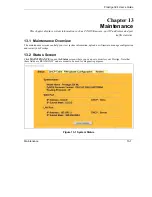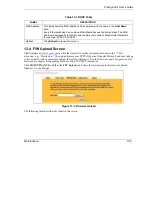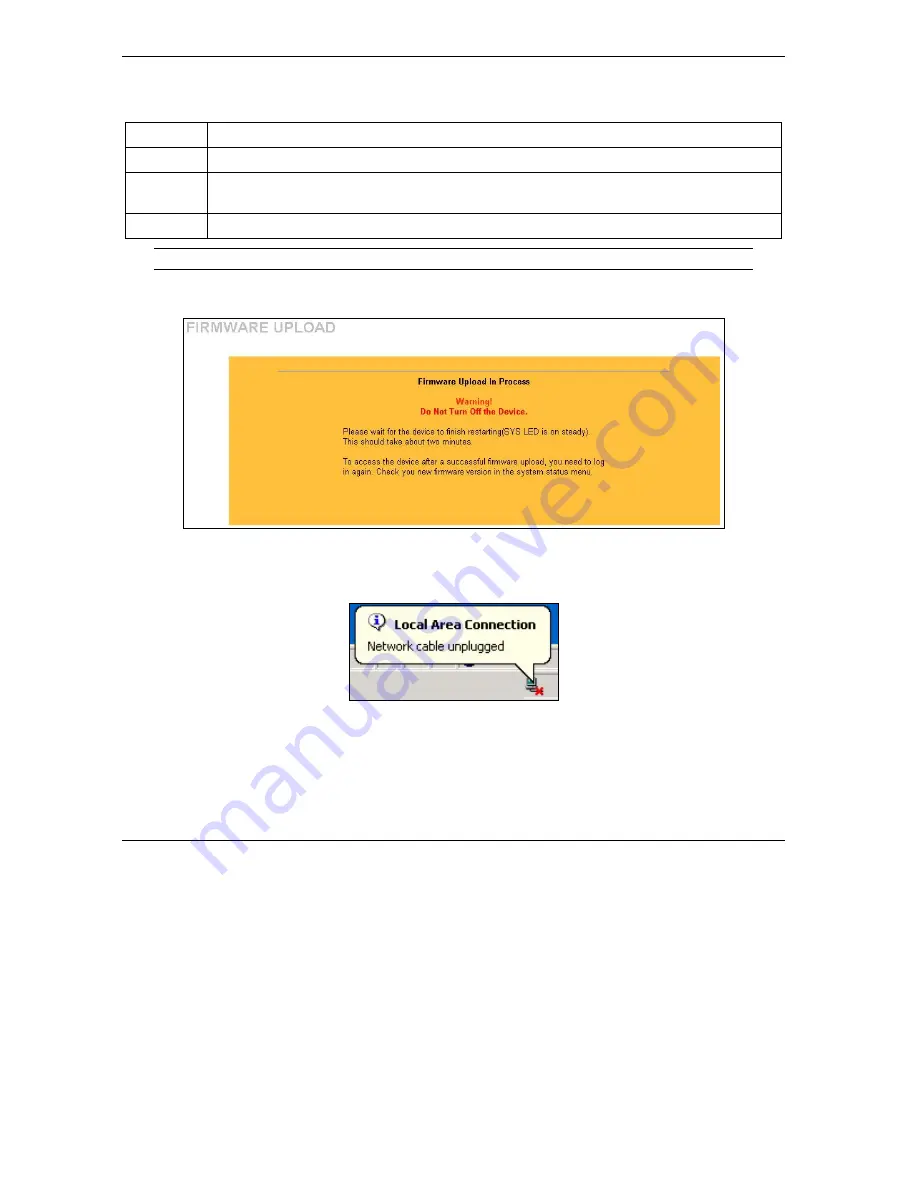
Prestige 324 User’s Guide
13-6
Maintenance
Figure 13-5 Firmware Upload
LABEL
DESCRIPTION
File Path
Type in the location of the file you want to upload in this field or click
Browse ...
to find it.
Browse...
Click
Browse...
to find the .bin file you want to upload. Remember that you must decompress
compressed (.zip) files before you can upload them.
Upload
Click
Upload
to begin the upload process. This process may take up to two minutes.
Do not turn off the Prestige while firmware upload is in progress!
After you see the
Firmware Upload in Process
screen, wait two minutes before logging into the Prestige
again.
Figure 13-6 Firmware Upload In Process
The Prestige automatically restarts in this time causing a temporary network disconnect. In some operating
systems, you may see the following icon on your desktop.
Figure 13-7 Network Temporarily Disconnected
After two minutes, log in again and check your new firmware version in the
System Status
screen.
If the upload was not successful, the following screen will appear. Click
Return
to go back to the
F/W
Upload
screen.
Summary of Contents for P-324
Page 1: ...Prestige 324 Intelligent Broadband Sharing Gateway User s Guide Version V3 61 JF 0 April 2004 ...
Page 8: ......
Page 16: ......
Page 30: ......
Page 36: ......
Page 42: ......
Page 62: ......
Page 70: ......
Page 87: ...Prestige 324 User s Guide WAN Screens 6 17 Figure 6 10 Dial Backup Setup ...
Page 96: ......
Page 137: ......
Page 140: ......
Page 160: ......
Page 171: ...Prestige 324 User s Guide Maintenance 13 11 Figure 13 14 Restart ...
Page 184: ......
Page 198: ......
Page 222: ......
Page 226: ......
Page 246: ......
Page 283: ......
Page 295: ......
Page 303: ......
Page 310: ...IX Part IX Appendices and Index This section provides some Appendices and an Index ...
Page 311: ......
Page 315: ......
Page 319: ......
Page 323: ......
Page 341: ......
Page 343: ......