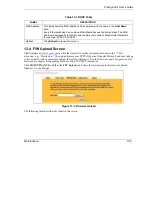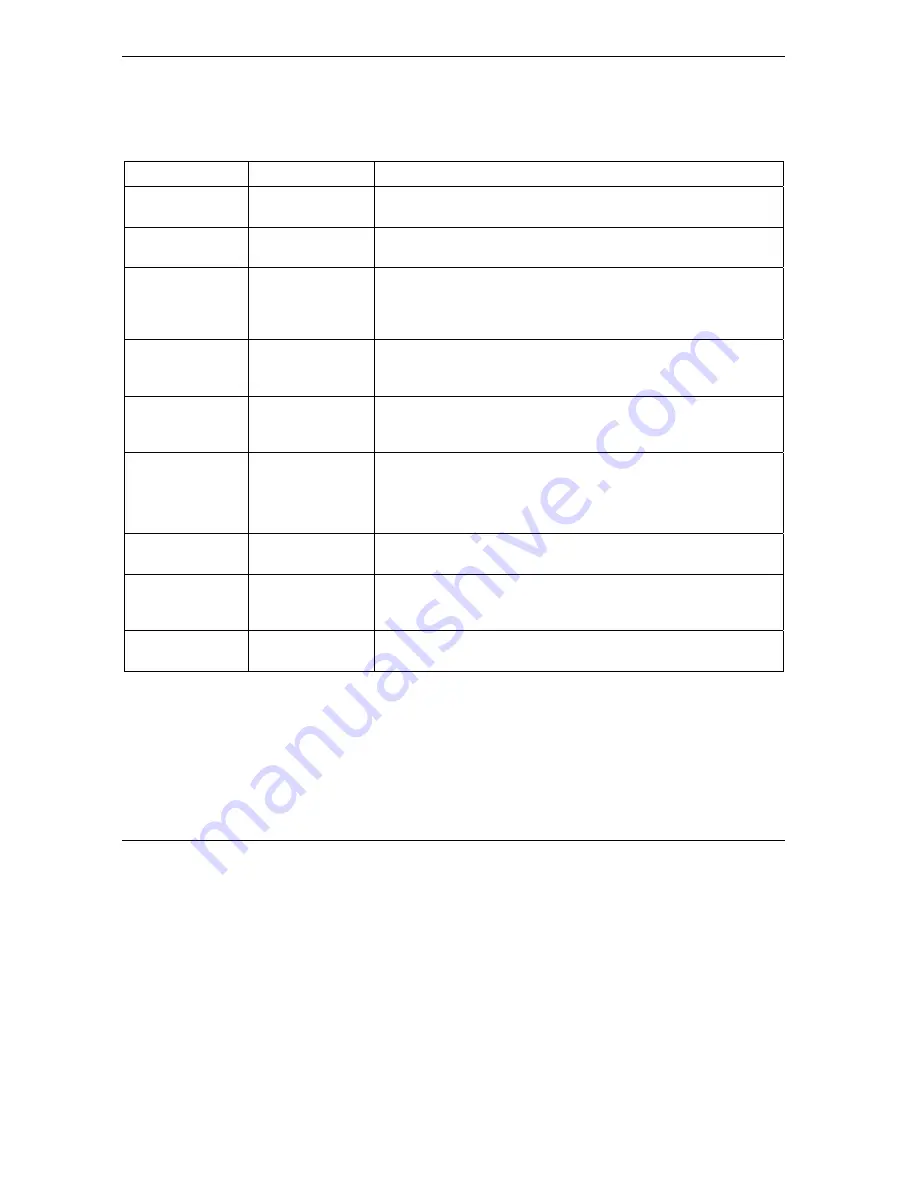
Prestige 324 User’s Guide
14-4
Introducing the SMT
Several operations that you should be familiar with before you attempt to modify the configuration are listed
in the table below.
Table 14-1 Main Menu Commands
OPERATION KEYSTROKE
DESCRIPTION
Move down to
another menu
[ENTER]
To move forward to a submenu, type in the number of the desired
submenu and press [ENTER].
Move up to a
previous menu
[ESC]
Press [ESC] to move back to the previous menu.
Move to a “hidden”
menu
Press [SPACE
BAR] to change
No
to
Yes
then press
[ENTER].
Fields beginning with “Edit” lead to hidden menus and have a
default setting of
No
. Press [SPACE BAR] once to change
No
to
Yes
, then press [ENTER] to go to the “hidden” menu.
Move the cursor
[ENTER] or
[UP]/[DOWN] arrow
keys.
Within a menu, press [ENTER] to move to the next field. You can
also use the [UP]/[DOWN] arrow keys to move to the previous and
the next field, respectively.
Entering
information
Type in or press
[SPACE BAR], then
press [ENTER].
You need to fill in two types of fields. The first requires you to type
in the appropriate information. The second allows you to cycle
through the available choices by pressing [SPACE BAR].
Required fields
<
?
> or
ChangeMe
All fields with the symbol <?> must be filled in order to be able to
save the new configuration.
All fields with
ChangeMe
must not be left blank in order to be able
to save the new configuration.
N/A fields
<N/A>
Some of the fields in the SMT will show a <N/A>. This symbol
refers to an option that is Not Applicable.
Save your
configuration
[ENTER]
Save your configuration by pressing [ENTER] at the message
“Press ENTER to confirm or ESC to cancel”. Saving the data on the
screen will take you, in most cases to the previous menu.
Exit the SMT
Type 99, then press
[ENTER].
Type 99 at the main menu prompt and press [ENTER] to exit the
SMT interface.
After you enter the password, the SMT displays the main menu, as shown next.
Summary of Contents for P-324
Page 1: ...Prestige 324 Intelligent Broadband Sharing Gateway User s Guide Version V3 61 JF 0 April 2004 ...
Page 8: ......
Page 16: ......
Page 30: ......
Page 36: ......
Page 42: ......
Page 62: ......
Page 70: ......
Page 87: ...Prestige 324 User s Guide WAN Screens 6 17 Figure 6 10 Dial Backup Setup ...
Page 96: ......
Page 137: ......
Page 140: ......
Page 160: ......
Page 171: ...Prestige 324 User s Guide Maintenance 13 11 Figure 13 14 Restart ...
Page 184: ......
Page 198: ......
Page 222: ......
Page 226: ......
Page 246: ......
Page 283: ......
Page 295: ......
Page 303: ......
Page 310: ...IX Part IX Appendices and Index This section provides some Appendices and an Index ...
Page 311: ......
Page 315: ......
Page 319: ......
Page 323: ......
Page 341: ......
Page 343: ......