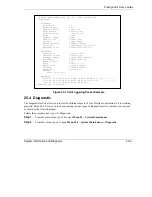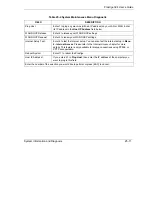Prestige 324 User’s Guide
Firmware and Configuration File Maintenance
26-11
To use TFTP, your computer must have both telnet and TFTP clients. To transfer the firmware and the
configuration file, follow the procedure shown next.
Step 1.
Use telnet from your computer to connect to the Prestige and log in. Because TFTP does not have
any security checks, the Prestige records the IP address of the telnet client and accepts TFTP
requests only from this address.
Step 2.
Put the SMT in command interpreter (CI) mode by entering 8 in
Menu 24 – System
Maintenance
.
Step 3.
Enter the command “sys stdio 0” to disable the console timeout, so the TFTP transfer will not be
interrupted. Enter “command sys stdio 5” to restore the five-minute console timeout (default)
when the file transfer is complete.
Step 4.
Launch the TFTP client on your computer and connect to the Prestige. Set the transfer mode to
binary before starting data transfer.
Step 5.
Use the TFTP client (see the example below) to transfer files between the Prestige and the
computer. The file name for the firmware is “ras”.
Note that the telnet connection must be active and the Prestige in CI mode before and during the TFTP
transfer. For details on TFTP commands (see following example), please consult the documentation of your
TFTP client program. For UNIX, use “get” to transfer from the Prestige to the computer, “put” the other way
around, and “binary” to set binary transfer mode.
26.4.6 TFTP Upload Command Example
The following is an example TFTP command:
tftp [-i] host put firmware.bin ras
where “i” specifies binary image transfer mode (use this mode when transferring binary files), “host” is the
Prestige’s IP address and “put” transfers the file source on the computer (firmware.bin – name of the
firmware on the computer) to the file destination on the remote host (ras - name of the firmware on the
Prestige).
Commands that you may see in GUI-based TFTP clients are listed earlier in this chapter.
Summary of Contents for P-324
Page 1: ...Prestige 324 Intelligent Broadband Sharing Gateway User s Guide Version V3 61 JF 0 April 2004 ...
Page 8: ......
Page 16: ......
Page 30: ......
Page 36: ......
Page 42: ......
Page 62: ......
Page 70: ......
Page 87: ...Prestige 324 User s Guide WAN Screens 6 17 Figure 6 10 Dial Backup Setup ...
Page 96: ......
Page 137: ......
Page 140: ......
Page 160: ......
Page 171: ...Prestige 324 User s Guide Maintenance 13 11 Figure 13 14 Restart ...
Page 184: ......
Page 198: ......
Page 222: ......
Page 226: ......
Page 246: ......
Page 283: ......
Page 295: ......
Page 303: ......
Page 310: ...IX Part IX Appendices and Index This section provides some Appendices and an Index ...
Page 311: ......
Page 315: ......
Page 319: ......
Page 323: ......
Page 341: ......
Page 343: ......